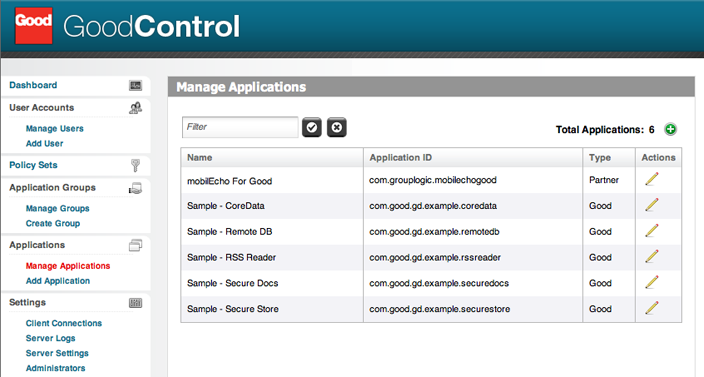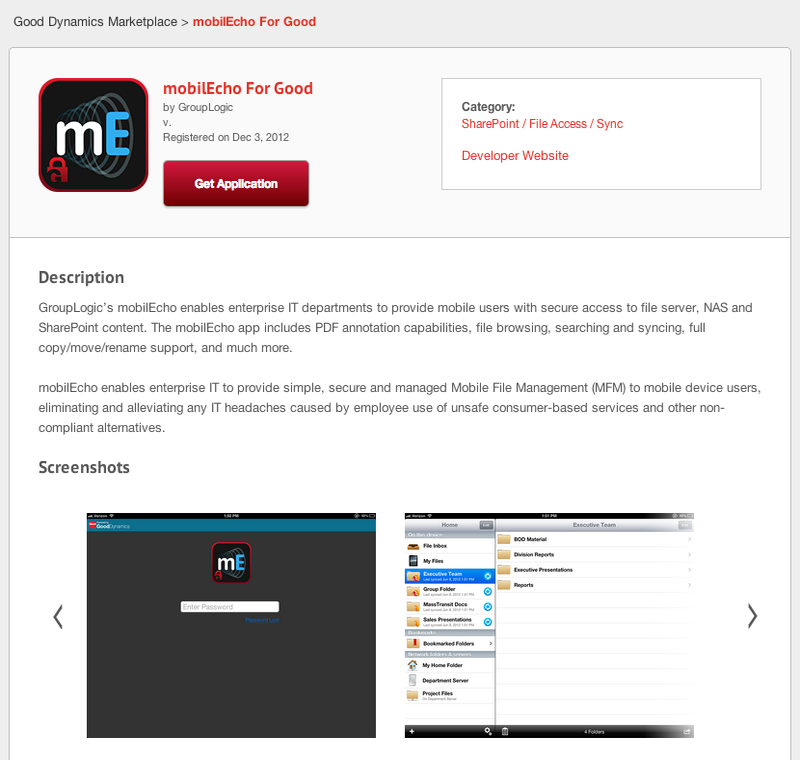
To request access to Acronis Access for Good, visit this URL: https://begood.good.com/gd-app-details.jspa?ID=248978
That link should take you directly to the app. If it does not, visit https://begood.good.com/marketplace.jspa and locate Acronis Access for Good in the list of available Good Dynamics apps.
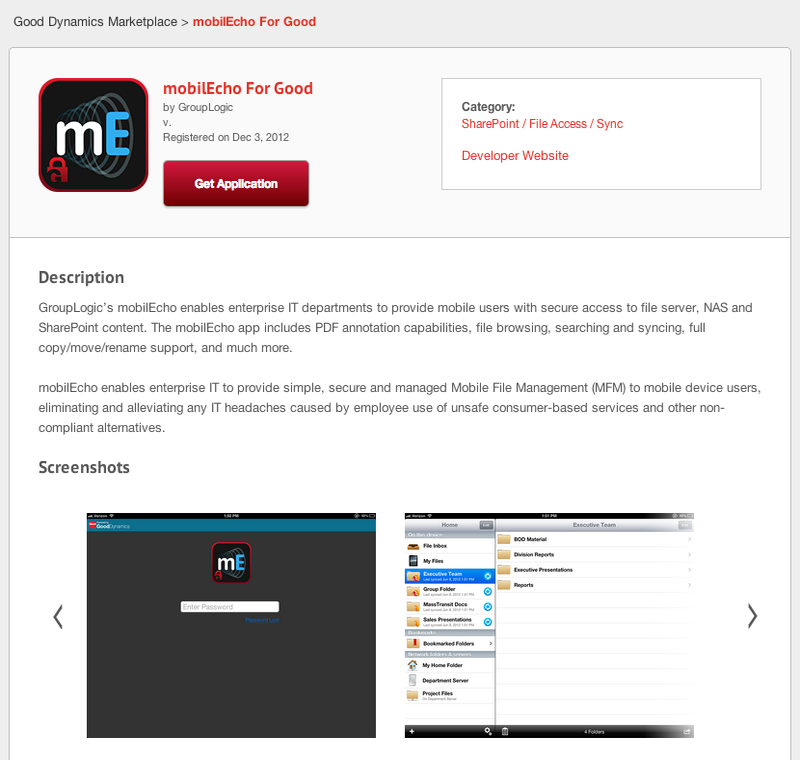
If you select a trial version of the app, your access should be granted within a few minutes. You should receive a notification from the beGood site when your request has been accepted and notifying you that the Acronis Access for Good app as been published to your Good Control server. Once this has happened, log into your Good Control server and click Manage Applications in the lefthand menu. Acronis Access should now be listed as a Partner app in your managed applications list. If it's not listed, give it 15 minutes or so and check again. This will allow the change time to propagate to your server.