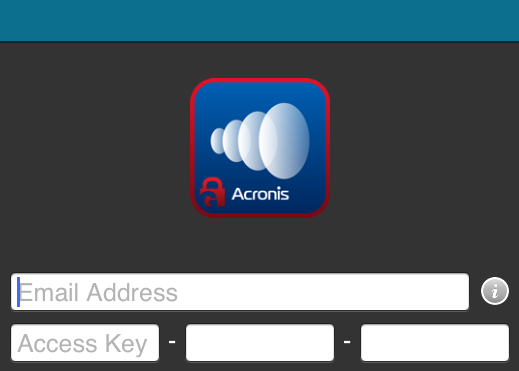
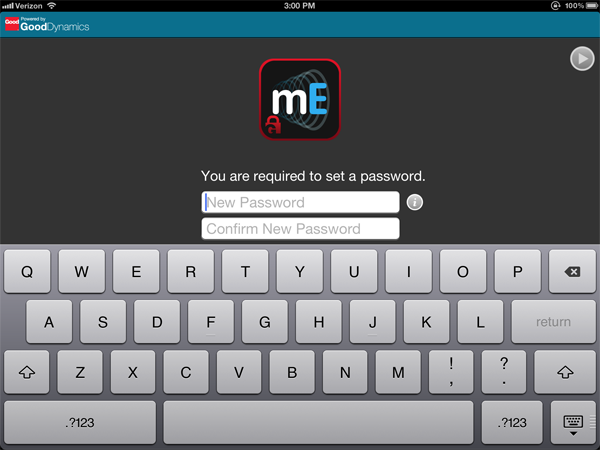
The Acronis Access for Good client app available on the Apple App Store is purpose build as a Good Dynamics integrated application. When first installed on a device, the Acronis Access app starts and required the user to activate it in your Good Dynamics system.
To enroll a Acronis Access client app in Good Dynamics:
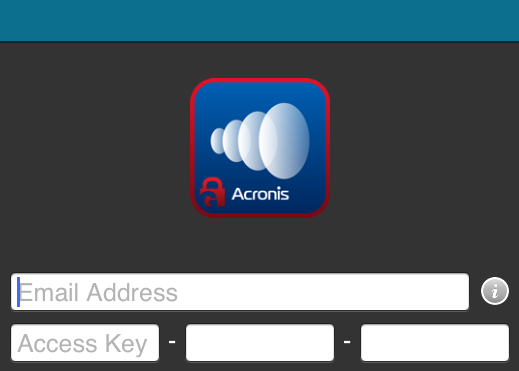
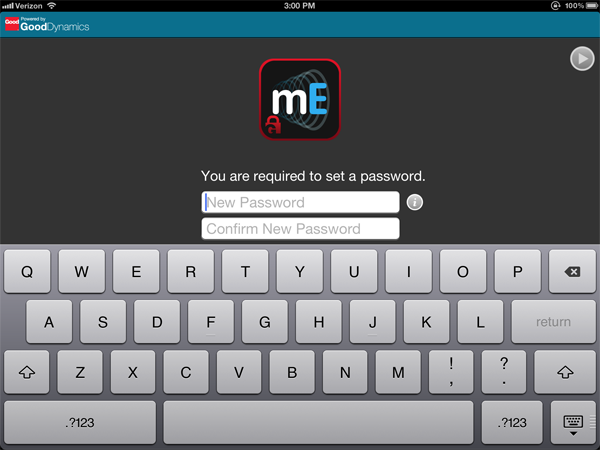
From this point on, when you start the Access Mobile Client app, you may be required to enter the Acronis Access for Good Dynamics application password that you configured earlier, or you may be required to authenticate with your Good for Enterprise app before Acronis Access opens.
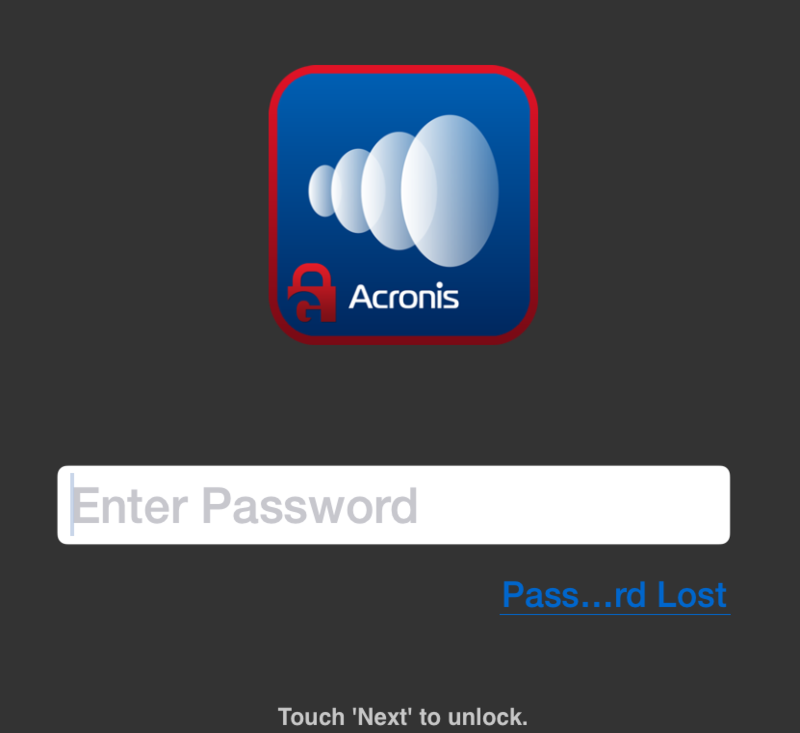
Aside from that requirement, Acronis Access for Good Dynamics functions the same way that standard Access Mobile Client does. Some features in the app may be restricted based on your Good Dynamics policy set. This includes features such as opening Acronis Access files into other 3rd party applications, emailing and printing files, copying and pasting text from Acronis Access files, etc.
Once the Acronis Access for Good Dynamics app has been activated in Good Dynamics, it is not possible to deactivate. If you need to switch to a standard version of Acronis Access , you will need to delete the Acronis Access for Good Dynamics app and reinstall the standard Access Mobile Client app by visiting the Apple App Store.