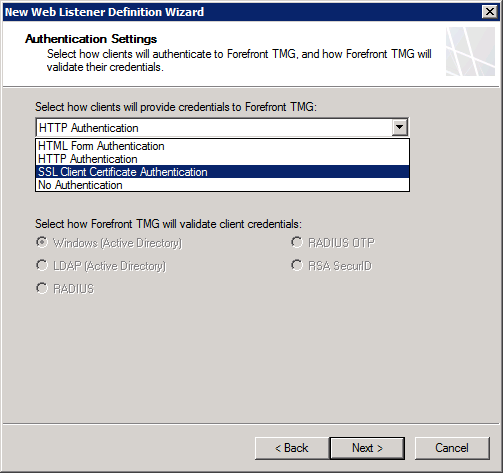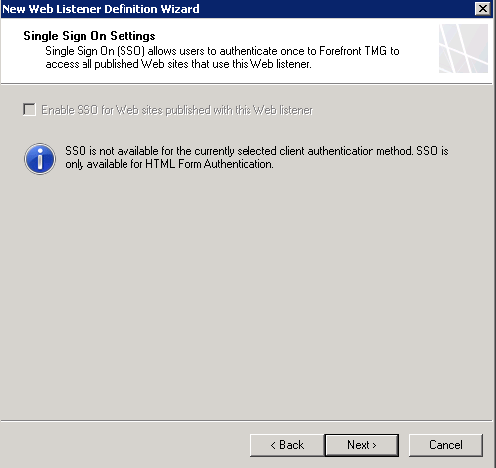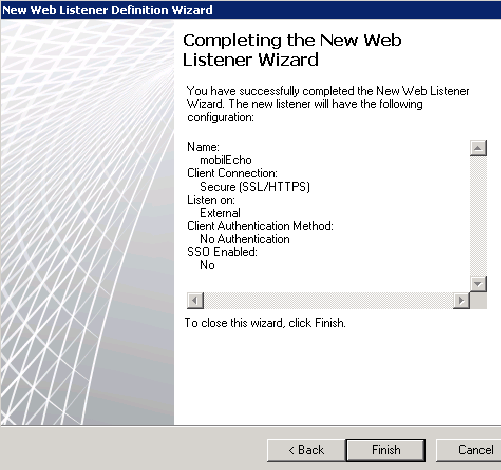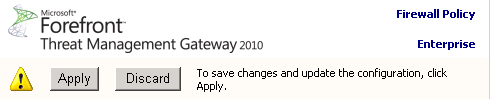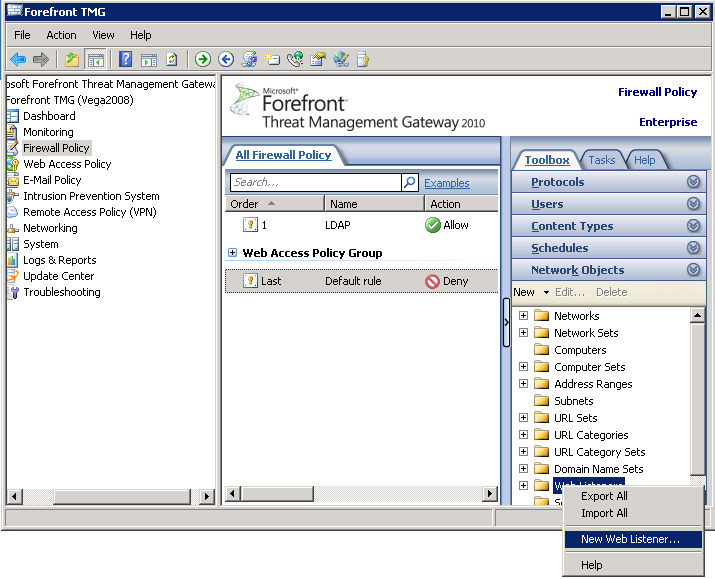
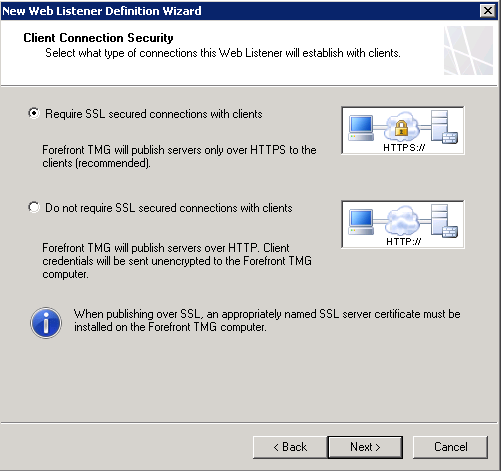
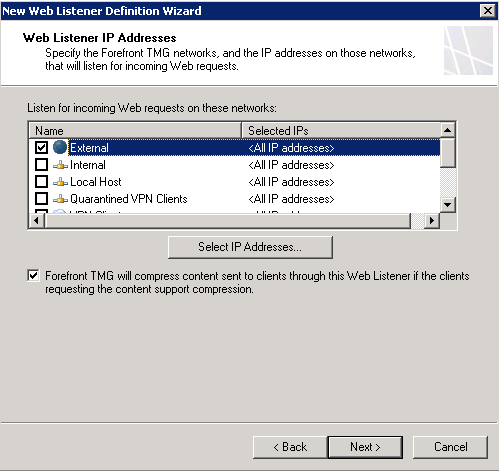
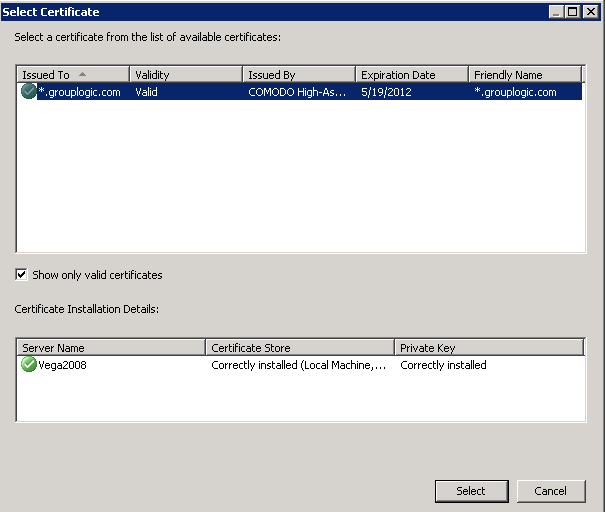
Acronis Access mobile client supports:
- No Authentication - Use this option if you'd like the Access Mobile Client requests to pass through the TMG reverse proxy server without needing to authenticate.
- HTTP Authentication - Use this option if you'd like the Access Mobile Client app to authenticate with the TMG reverse proxy using the user's username and password. This is typically the user's Active Directory credentials. If the Access Mobile Client app is configured to require authentication "Once per session" or "Once per server", the user will be prompted for their credentials when they initially contact the TMG reverse proxy server.
- SSL Client Certificate Authentication - Use this option if you'd like the Access Mobile Client app to authenticate with the TMG reverse proxy with an SSL user identity certificate. This certificate must be added to the Access Mobile Client app before the user can authenticate with the TMG reverse proxy server. Additional instructions can be found here.