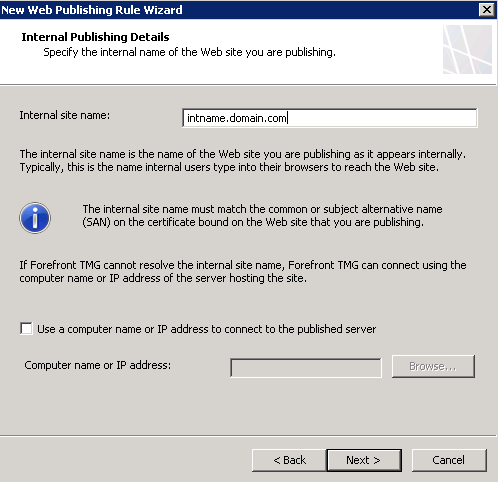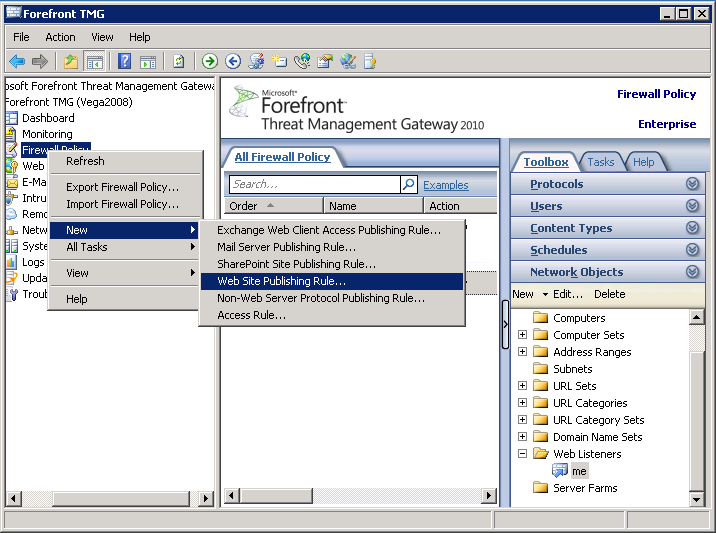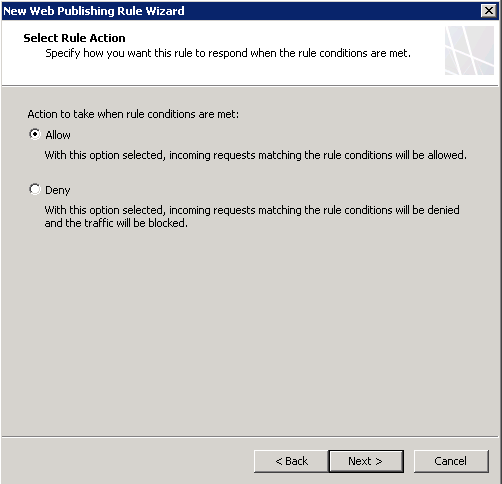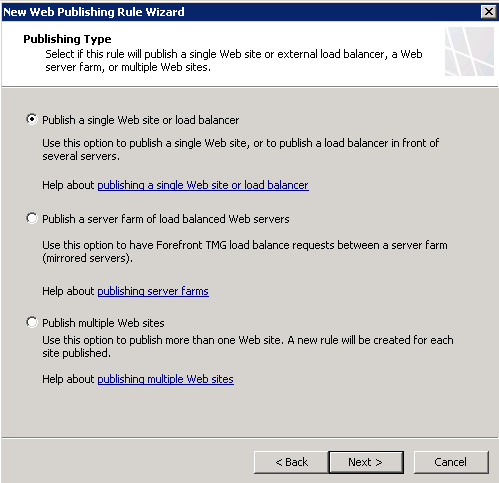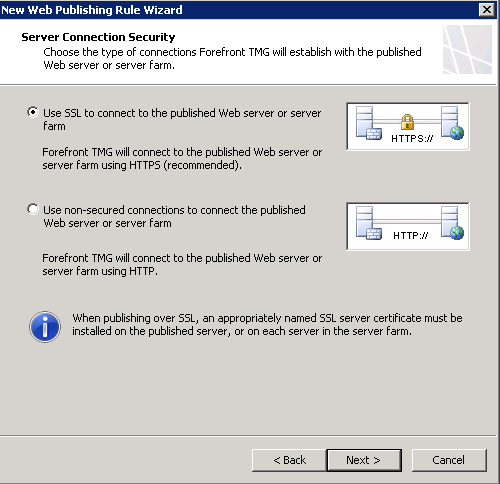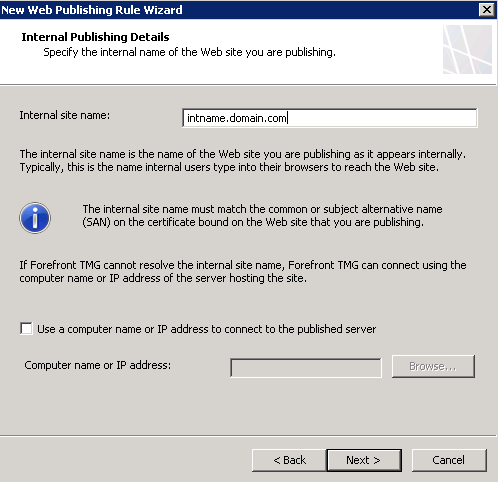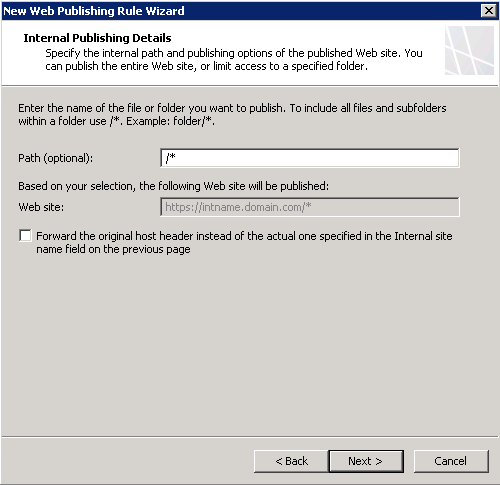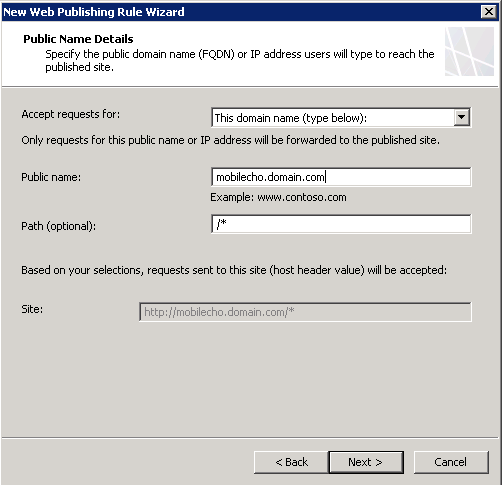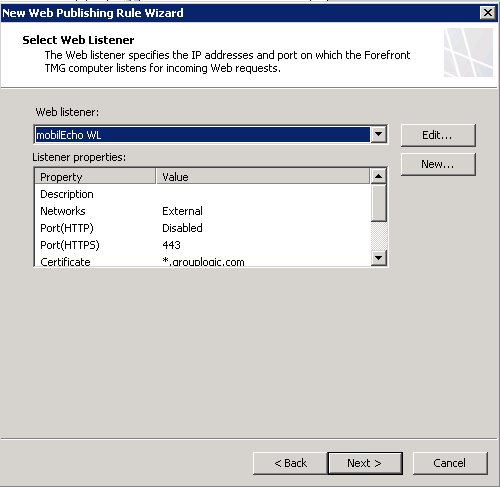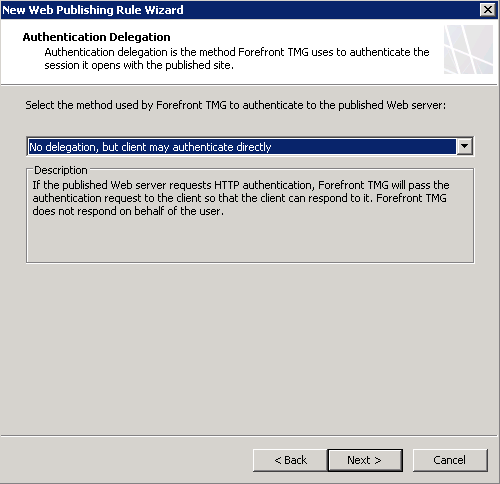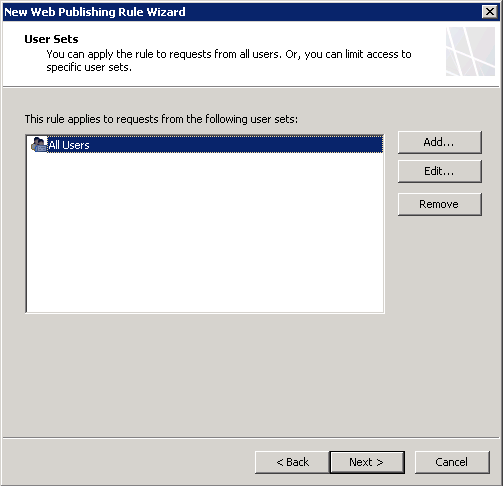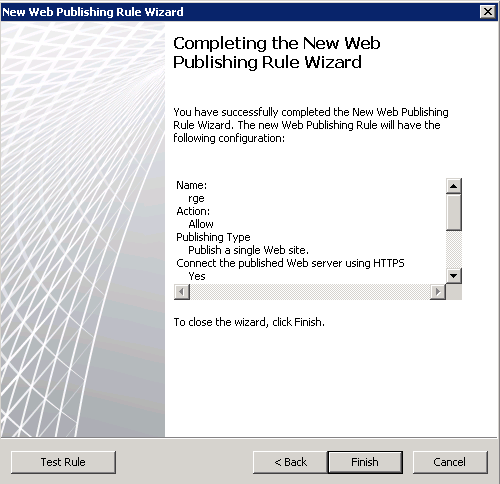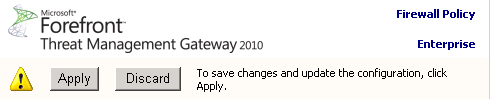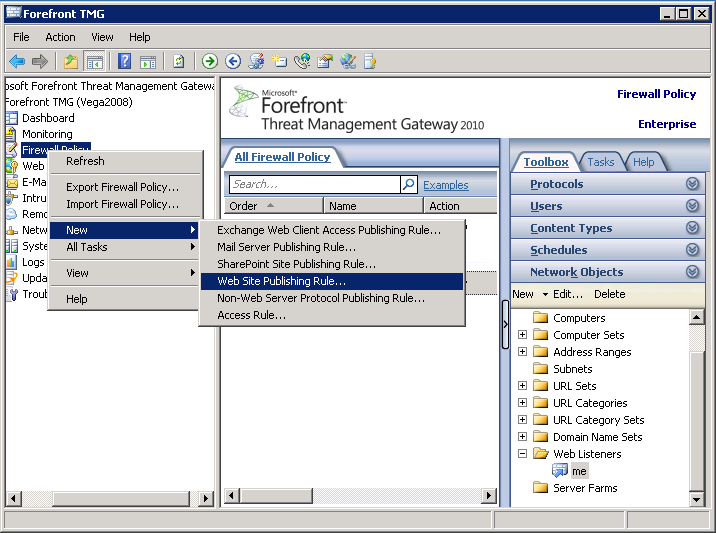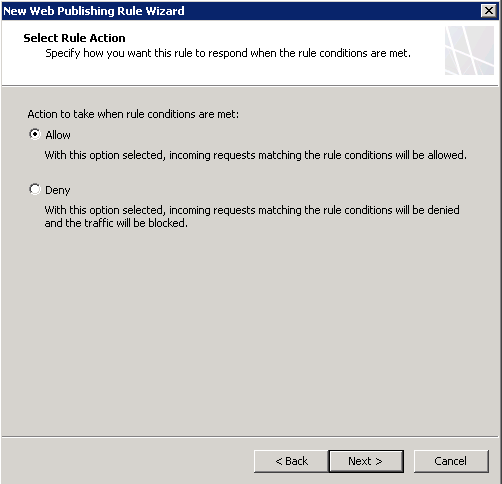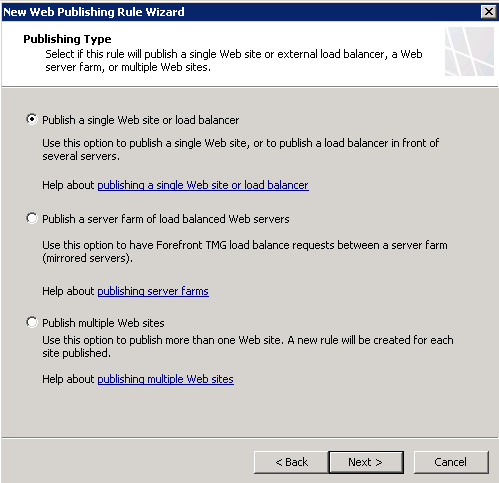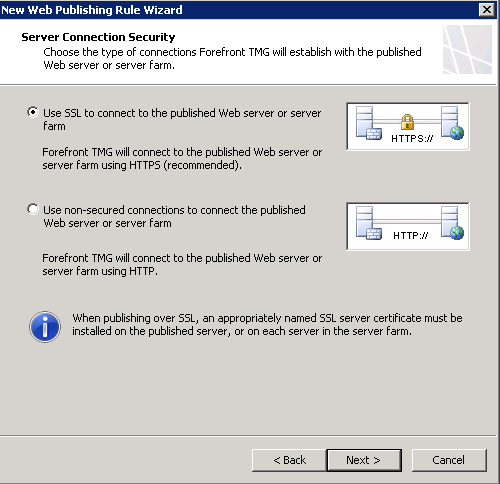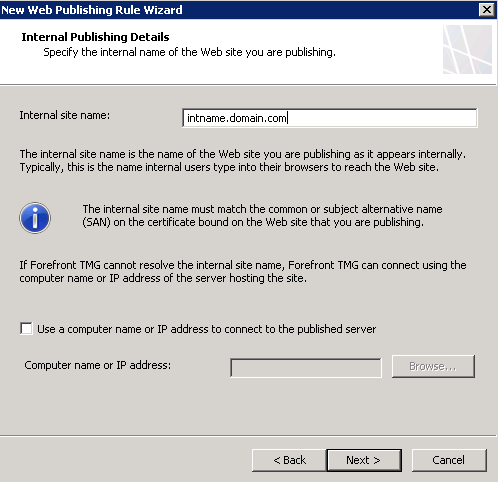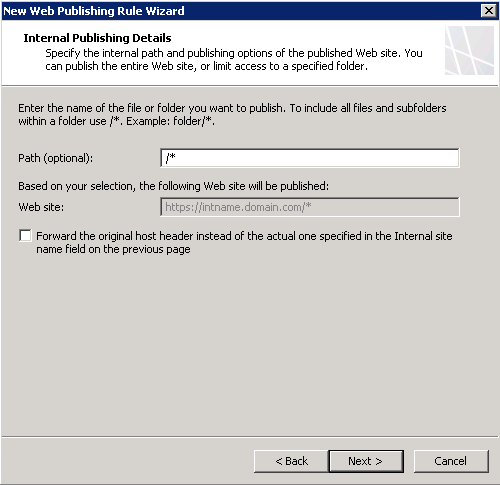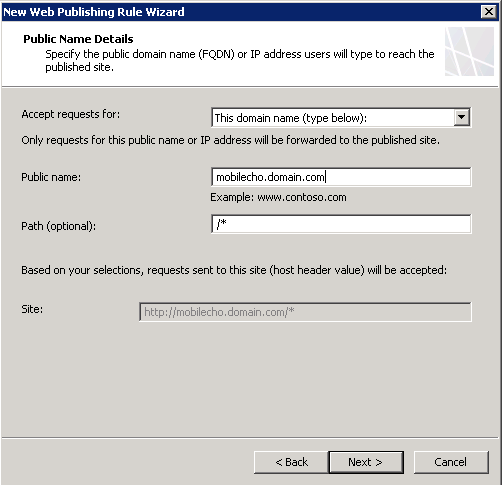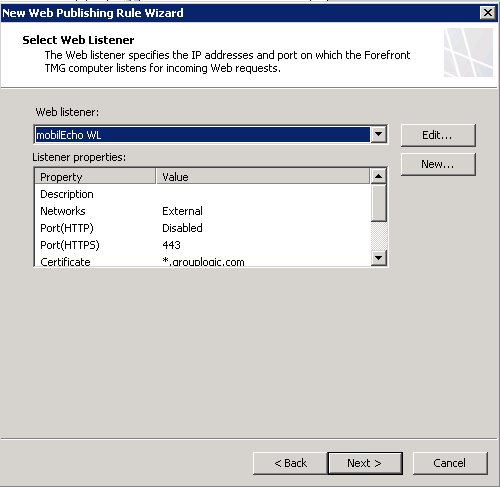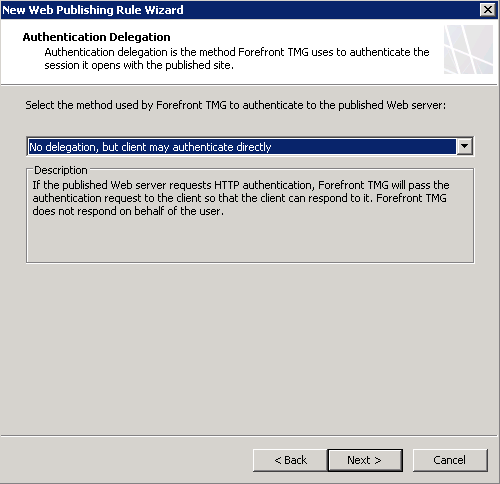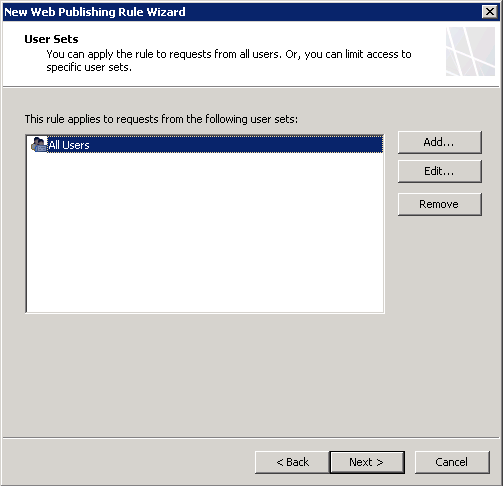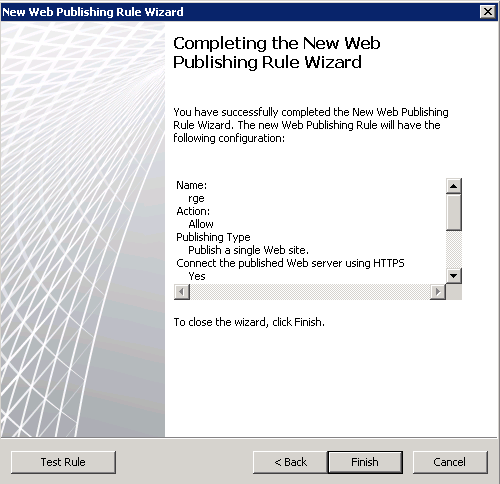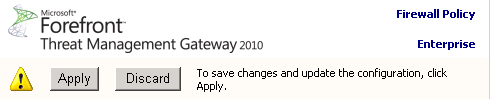On the Internal Publishing Details page type "intname.domain.com" in the Internal site name field, where domain is a placeholder for the domain name the server you want to publish belongs to, and intname is a name you give to this server, which should be different than the external name in order to prevent routing loop. Click Next to commit the changes.Note: Create a DNS entry in the internal DNS server of your organization for "intname.domain.com".