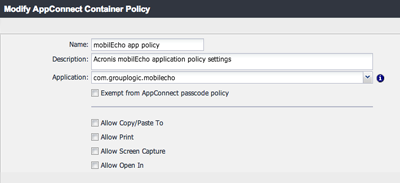
Log into, or return to, your MobileIron VSP web console's APPS & CONFIGS tab.
Within App Settings, click Add New and select Container Policy in the AppConnect menu item.
Within this new Container Policy, enter the following information:
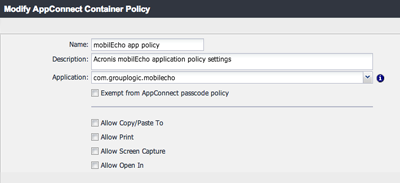
Name – This can be any name you’d like to assign to this configuration. You may create more than one configuration and assign those configurations to different MobileIron labels.
Description – This can be any description you like.
Application – This must be set to the Bundle Identifier of the Access Mobile Client app, which is: com.grouplogic.mobilecho
Exempt from AppConnect passcode policy - Select this option if you would like users to be able to open Acronis Access without having to first authenticate with their AppConnect passcode.
Allow Copy/Paste To - Select this option if you would like users to be allowed to copy and paste text from documents viewed in the Access Mobile Client into other apps on the device that are not managed by AppConnect.
Allow Print - Select this option if you would like Acronis Access users to be allowed to print documents to available AirPrint capable printers.
Allow Screen Capture - This option is not yet supported in the AppConnect SDK. In the Access Mobile Client users will always be allowed to perform screen captures, unless they are disabled on a device-wide level by their MDM configuration.
Allow Open In - Select this option if you would like to allow Acronis Access users to open files into other applications on the device. If selected, this option will also allow you to specify a list of specific apps that are allowed.