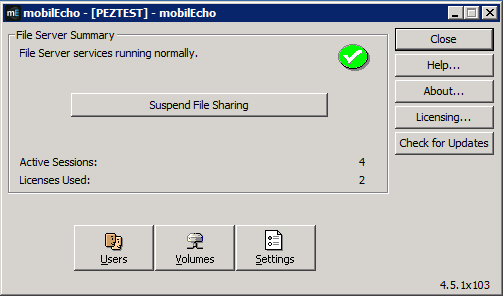
Back up mobilEcho before upgrading
Please back up the data files used by your existing mobilEcho server. The Acronis Access installer backs up these files, but to be safe, it is recommended that you have you own backup copy before you begin the upgrade.
The process for backing up and restoring a mobilEcho 4.5 or earlier server can be found here: http://docs.grouplogic.com/display/MobilEcho/mobilEcho+Server+Backup+and+Restoration
Upgrade your version of mobilEcho to version 4.5 before proceeding with the upgrade to Acronis Access.
Know your configuration
Before you proceed with the upgrade make sure you know the following:
Enhancements
Acronis Access includes a number of enhancements that improve the configuration and management of mobilEcho servers, as well as consolidate management of both the mobilEcho and activEcho products into a single console. This guide will describe the architectural and functional changes you’ll need to consider as you upgrade to Acronis Access.
In Acronis Access, you don't need to setup Network Reshare Path Mapping, because we're doing it automatically, but you have to have a "Folder" Data Source created that points to each server hosting home directories.
You must carefully plan for your upgrade
Acronis Access introduces extensive architectural and functional changes to mobilEcho’s software services, database/settings locations, and administration. While these changes introduce powerful new features and integration, the upgrade to Acronis Access requires careful consideration.
For single server deployments of mobilEcho, the process is fairly straightforward. If you are using a reverse proxy server, a load balancer, have multiple mobilEcho servers, or are using Microsoft Failover Clustering, it is essential that you understand the upgrade considerations in this document for your specific scenario.
This document includes the details you need to plan for and safely upgrade to Acronis Access. It is highly recommended that you perform this upgrade on a test environment that simulates your unique mobilEcho deployment, before you upgrade your production mobilEcho server(s).
Load balanced mobilEcho servers and Microsoft Failover Clusters
If you have deployed multiple mobilEcho servers front-ended by a load balancer or if you are running mobilEcho on a Microsoft Failover Cluster, you will need to upgrade to Acronis Access 5.1 or newer. A new feature has been introduced in 5.1 that allows groups of load balanced Gateway servers to be automatically administered from within the Acronis Access Server console. This feature eliminates the need to replicate registry settings and script updates to your servers. Adding a new data source (volume) to your servers is a one step process that is handled automatically by the management console. For more information, visit the Cluster Groups article.
Installing and upgrading mobilEcho on a Windows Failover Cluster is a complicated process. The architecture changes introduced in mobilEcho 5.0 require change to the way mobilEcho works on Windows Failover Clusters.
For instructions on installing Acronis Access on a cluster, visit the Installing Acronis Access on a cluster article.
For instructions on upgrading a mobilEcho cluster to a Acronis Access cluster, visit the Upgrading Acronis Access on a cluster article.
Architectural and Terminology Changes
Acronis has consolidated the mobilEcho and activEcho products into a common software platform. These two products continue to be licensed separately and can be used separately or together, but they now share a common installer and administration console. This common web-based console is called the Acronis Access Server.
mobilEcho 4.5 and earlier included two management consoles:
mobilEcho Administrator – This Windows program was used to define the file share “Volumes” that were available to mobilEcho clients, to monitor active users, and to configure general mobilEcho File Access Server settings.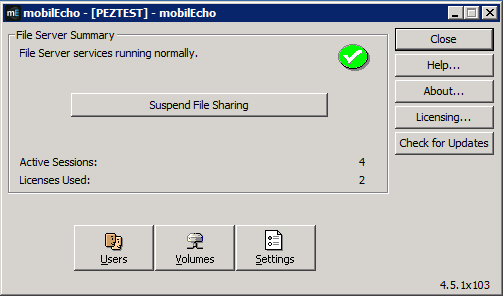
mobilEcho Client Management Administrator – This web-based console was used to onboard, monitor and remote wipe mobilEcho client users, to define client security and configuration policies, and to assign the mobilEcho servers, network folder shortcuts, and synchronized folders that appear automatically within the mobilEcho app.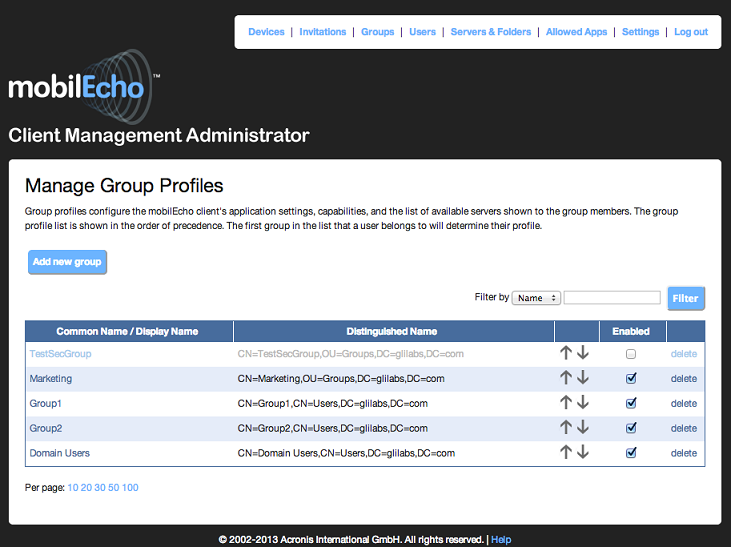
With the release of Acronis Access, these two management consoles have been combined into a single web-based console called Acronis Access Server.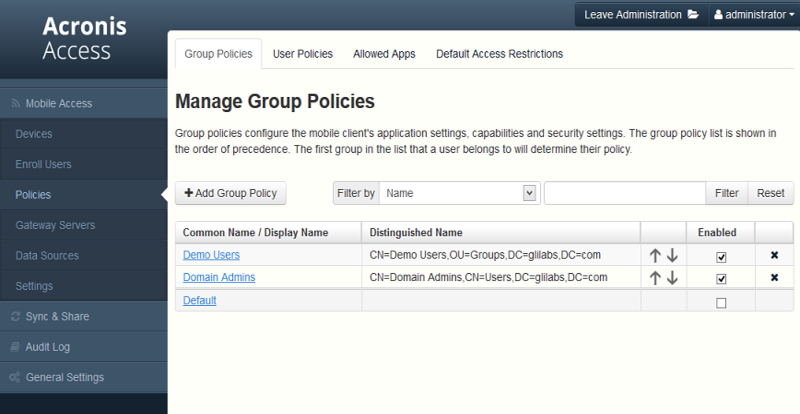
The Acronis Access Server is a web application that fills the following roles:
If you are only using the mobilEcho product, your existing mobilEcho Client Management Administrator web console (typically running on port 3000 of your mobilEcho server) will be upgraded to an Acronis Access Server web console when you upgrade to Acronis Access.
The functions within the mobilEcho Administrator Windows program are now handled by the Acronis Access Server web console. Upon upgrading to Acronis Access, you will no longer use the mobilEcho Administrator to configure your mobilEcho File Access Server service and it will be removed from your mobilEcho server.
Settings are no longer stored in the Windows Registry
Earlier versions of mobilEcho stored mobilEcho File Access Server settings and configured Volumes in the Windows Registry. When upgrading to Acronis Access, these settings are moved to an internal SQL database. If you have any automated processes that add mobilEcho Volumes directly to the Windows Registry, or that back up mobilEcho’s registry settings, these processes will need to be modified to act on the SQL database instead.
On an upgraded server, this SQL database is located here by default:
C:\Program Files (x86)\Group Logic\mobilEcho Server\database\mobilEcho.sqlite3
If you are managing Volumes for a set of load balanced mobilEcho servers by directly editing the registry, a new clustered mobilEcho server management feature is being introduced that will alleviate the need to make Volume changes in the registry.
Administering your Acronis Access server
Existing settings
All existing mobilEcho 4.5 or earlier volumes, enrolled users, policies, assigned servers and folders, and allowed apps are migrated to your Acronis Access Server during the upgrade process. Existing mobilEcho client users will continue to connect to the server without any client side changes necessary, and will receive the same policies and data sources. While it is recommended they upgrade to the Acronis Access iOS client app or Acronis Access Android client app, older versions of the client app are compatible with the Acronis Access server.
Configuring server administrators
Any existing users or groups configured as mobilEcho administrators before your upgrade to Acronis Access continue to have full admin rights to the Acronis Access Server web console. Acronis Access introduces new role-based admin rights that can be used to limit admin capabilities for specific users or groups. To add or edit administrators, visit the Administrators page on the General Settings menu.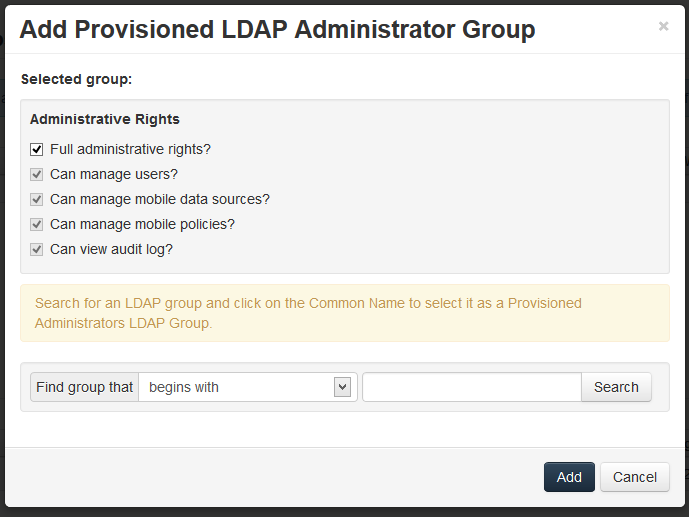
Email Templates
If you have customized the email template used for the mobilEcho Enrollment Invitation email that is sent to your users, this email template is not migrated when upgrading to Acronis Access. There is a new interface for editing email templates. In the Acronis Access Console, you will need to open the Email Templates page in the General Settings menu and modify the email template as required. For more information, visit the Email Template Settings article.
Note: A copy of your previous mobilEcho templates can be found in the Legacy mobilEcho files folder by default located here: C:\Program Files (x86)\Group Logic\Access Server\Legacy mobilEcho files. The files are named invitation.html.erb and invitation.txt.erb. These files can be used as a reference when customizing the new templates.
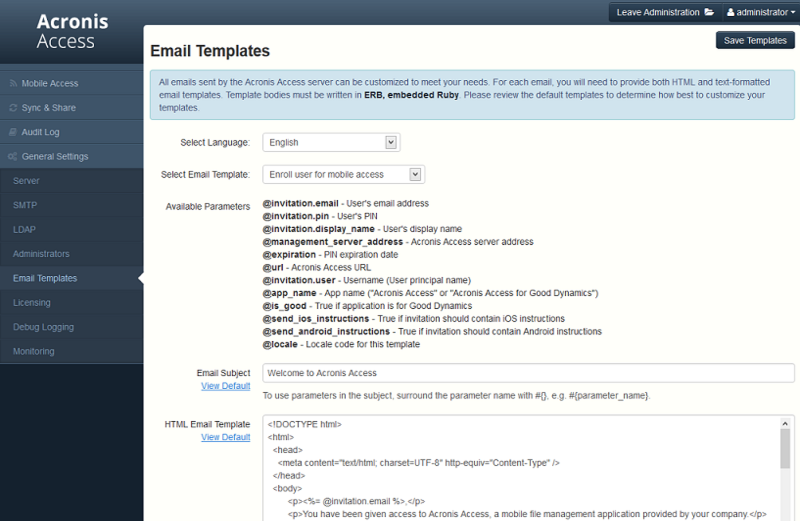
Data Source / Volume management
Acronis Access consolidates the server administration features of the mobilEcho Administrator Windows program and the mobilEcho Client Management Administrator web console into a single web interface. By doing so, the concept of Volumes is no longer required.
Giving users access to a new file share or SharePoint location is now a one step process. To do so, click Add New Folder on the Folders tab of the Data Sources page. In this single step, you will:
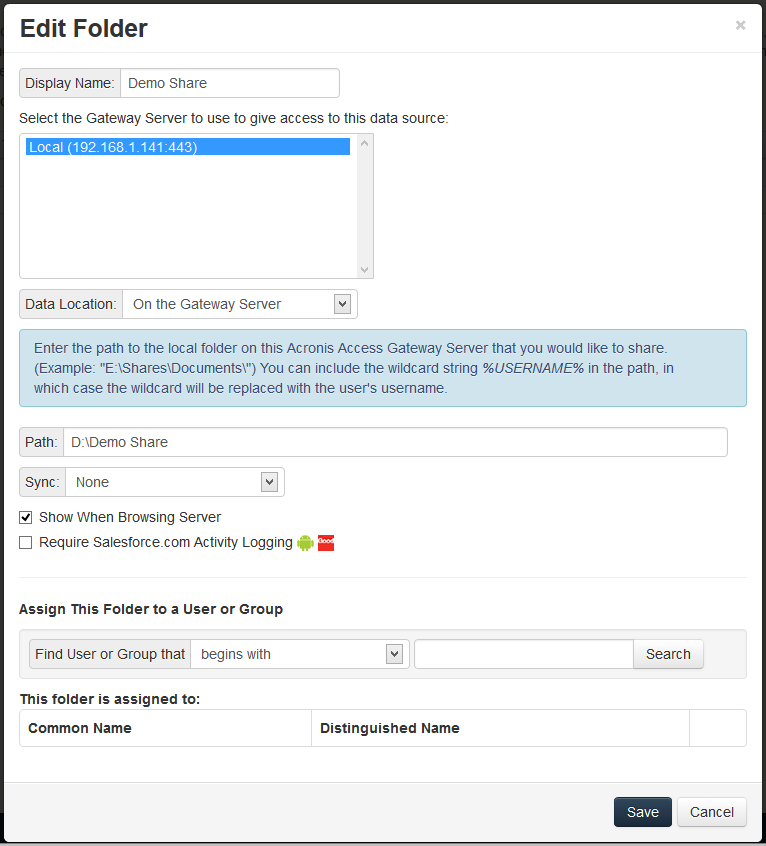
To configure a Gateway Server to automatically appear in the mobilEcho client app, use the Gateway Servers Visible on Clients tab. On this page you can assign AD users or groups to your Gateway Server(s) and these users will see these servers listed in their mobilEcho app. They will be able to view and browse into any Folders that have the “Show when browsing server” property enabled AND that they have file permissions to access.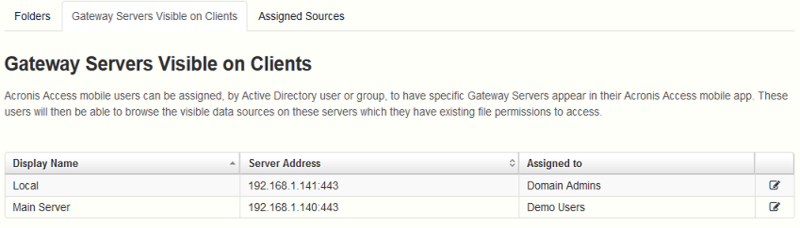
Start using advanced mobilEcho Client Management features
If your existing mobilEcho server did not have the mobilEcho Client Management features configured, the Acronis Access install process will guide you though the basic configuration that will allow you to start using these advanced features.
To get started you will be asked for LDAP settings to allow Acronis Access Server to enumerate your Active Directory users and groups and for SMTP settings so that enrollment email invitations can be sent to your users.
Once this configuration is performed, you can take advantage of user and group policies, per-device tracking and many additional features.
New Audit Logging option
Acronis Access includes a new Audit Logging feature that allows Acronis Access Gateway servers to report all file activities back to the Acronis Access web console. These activities are stored in a consolidated Audit Log that can be used to audit all file operations being performed by users.
Audit Logging is disabled by default on Gateway Servers. To enable audit logging on a Gateway Server, visit the Gateway Servers page, click the Details button for the desired server, then select the Audit Logging option on the Logging tab.
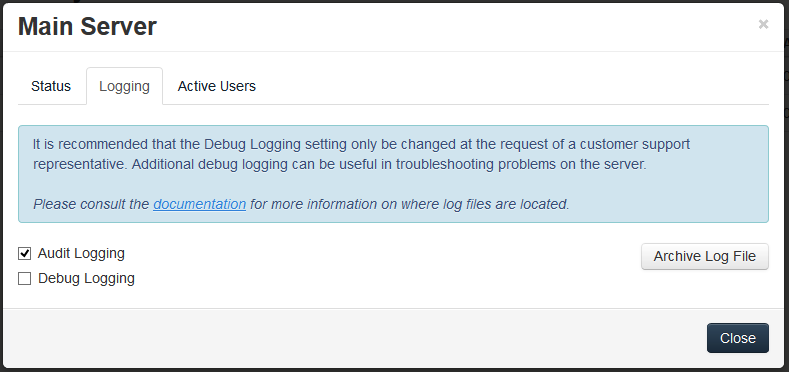
Events will then be logged into the Audit Log, accessible from the main menu of the Acronis Access Server.