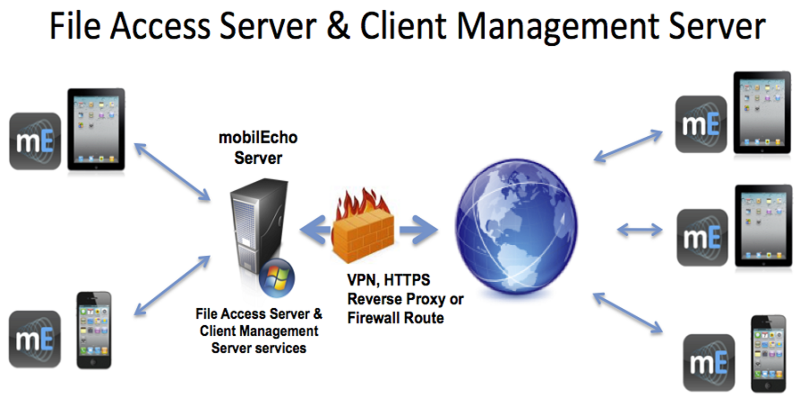
Scenario 2 - Upgrading a single mobilEcho server with Client Management enabled
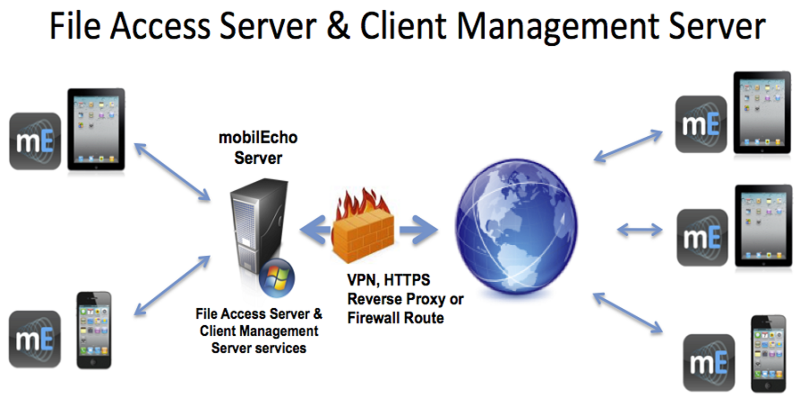
In this scenario, you have a single Windows server that is running mobilEcho 4.5 or earlier. This server has both the required mobilEcho File Access Server service running and the optional mobilEcho Client Management Server service enabled.
When upgrading to Acronis Access, your mobilEcho File Access Server is upgraded to an Acronis Access Gateway Server. This service will continue to accept connections from mobilEcho clients and to act as the gateway to any file server, NAS or SharePoint data sources your users are accessing.
Your mobilEcho Client Management Administrator web console will be upgrade to an Acronis Access Server web console. This new web console allows you to administer your mobilEcho servers and clients from one unified web interface.
To perform an upgrade of Acronis Access:
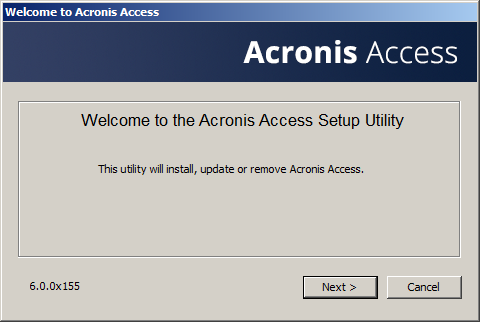
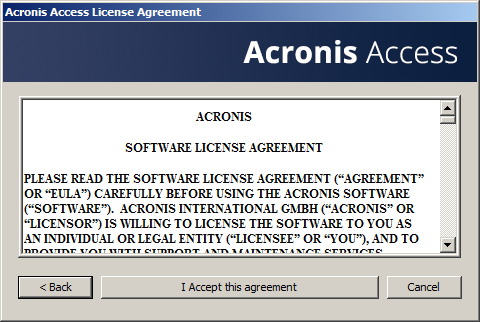
Note: Do not choose Custom and install only the Acronis Access Gateway Server. The Acronis Access Server is the new web console that replaces the mobilEcho Administrator Windows program. It is required to administer your mobilEcho server. If you do not install it, you will have no means to change your mobilEcho settings or to give access to new file shares.
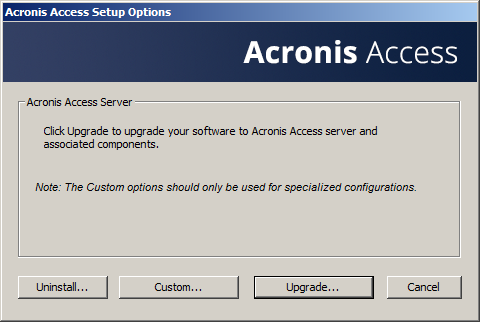
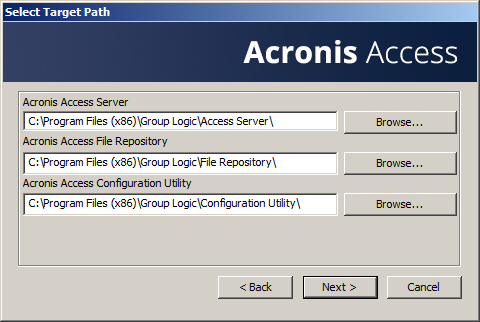
Note: Please enter and confirm a Super-User password for the “postgres” administrative account. Be sure to record this password in a safe place.
Note: It is not recommended that you alter the PostgresSQL install location or port.
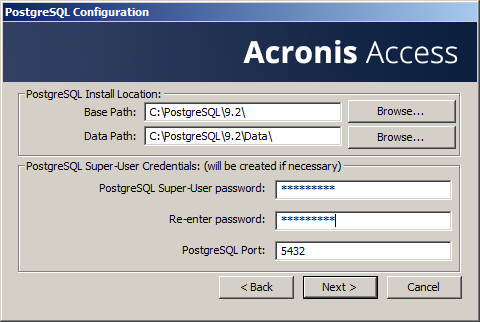

Note: All required components will be automatically installed in sequence. This may take 5 to 15 minutes depending on your server. Future upgrade installs will be quicker.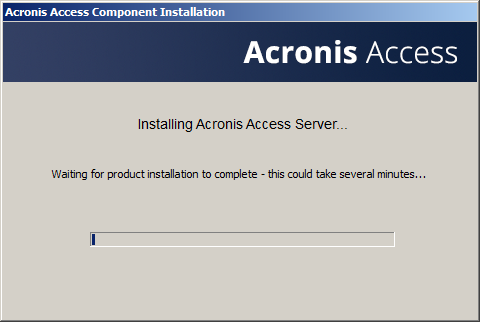
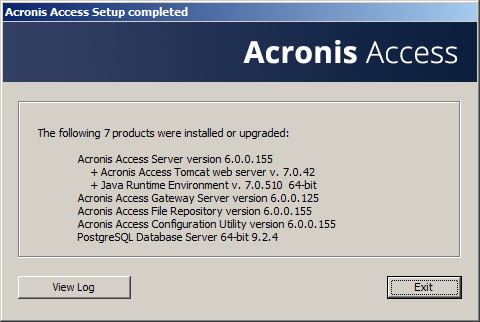
IMPORTANT NOTE: If you do not proceed with this configuration step, your mobilEcho server will not be functional. This step is mandatory.
When exiting the installer, you will be prompted to run the Acronis Access Configuration Utility. Click OK to continue.
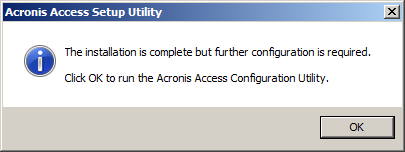
If you accidently skip this step or need to change your network interfaces, ports, or certificates in the future. You can manually run the configuration utility at any time.
On upgraded mobilEcho servers, the utility’s default location is:
C:\Program Files (x86)\Group Logic\Configuration Utility\AcronisAccessConfiguration.exe
Note: You existing settings are retained. Please confirm that these settings match your existing mobilEcho File Access Server settings. This service typically runs on all available network addresses on port 443. If you have an existing SSL server identity certificate, it will be automatically selected. If you do not, a self-signed certificate will be generated.
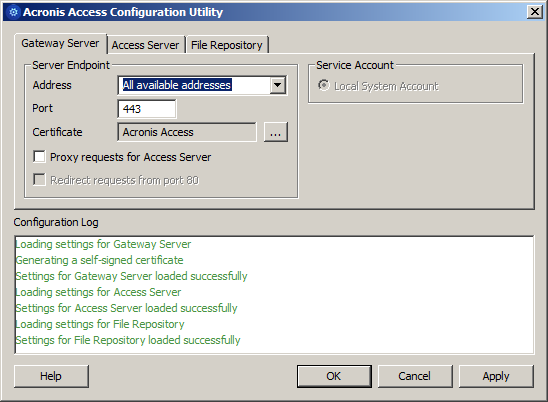
Note: Please confirm the settings match your existing mobilEcho Client Management Server settings. This web console typically runs on all available network addresses on port 3000. If you have an existing SSL server identity certificate, it will be automatically selected. If you do not, a self-signed certificate will be generated.
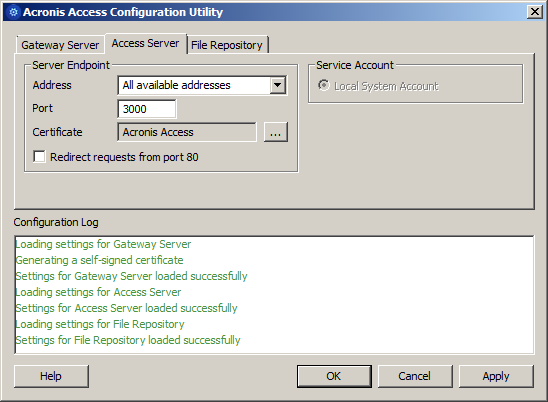
This repository is used by Acronis’ activEcho file sync and share features. These features will not be enabled if you are upgrading a server that does not already have them installed, but you can chose to enable them at a later time, if desired.
The default location for the File Repository is:
C:\ProgramData\Acronis\Access\FileStore
If you would like to try out activEcho in the future, you may want to select a location on a data drive instead of the C: drive. This location can be modified post-install, too.
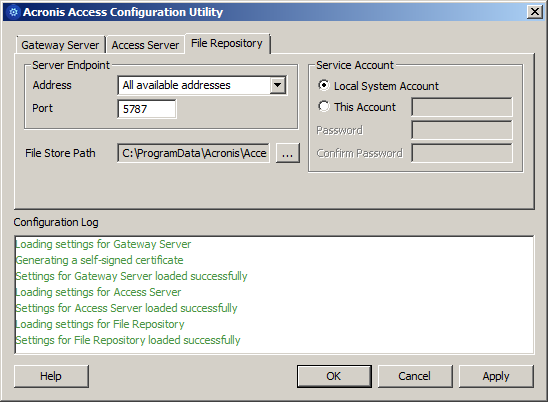
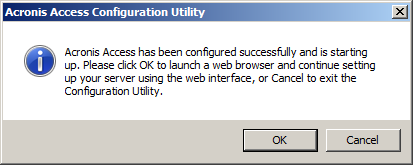
Required initial configuration of Acronis Access:
Note: Most of the settings in the SMTP, General Settings and LDAP pages should already be present from your mobilEcho installation.
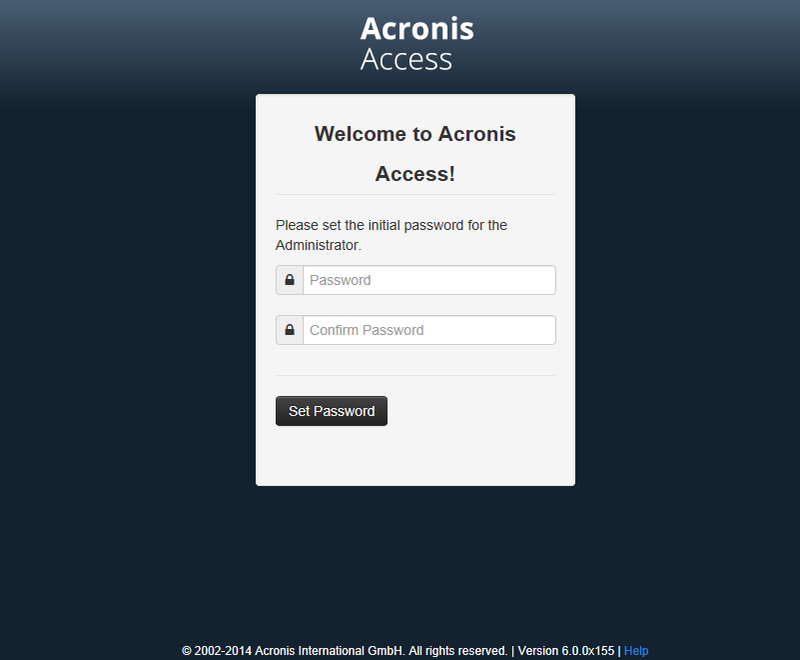
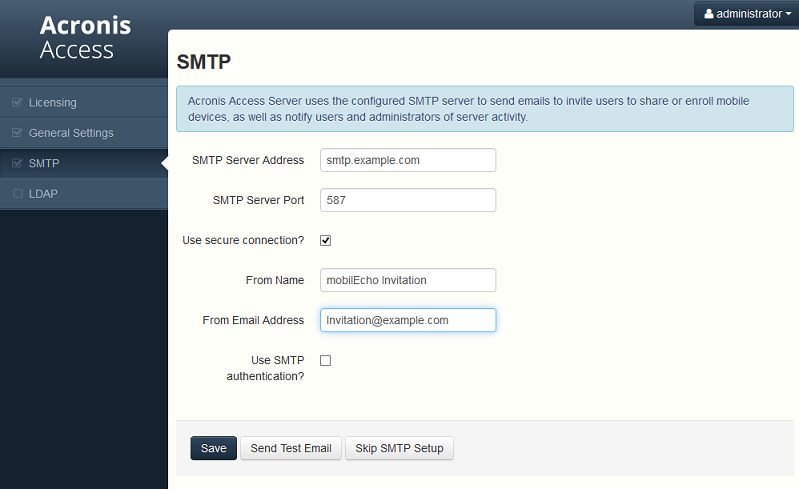
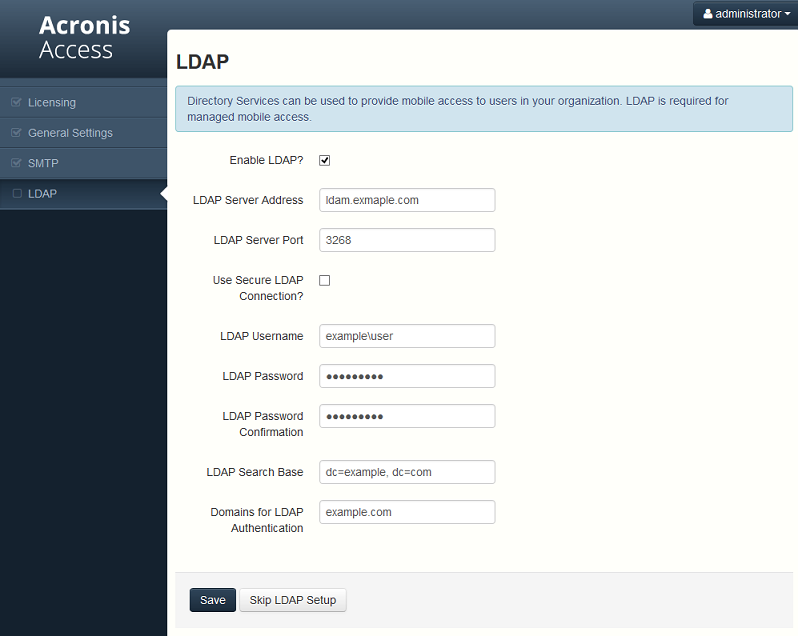
Registering your mobilEcho Gateway Server(s)
When upgrading an existing mobilEcho 4.5 or earlier server, where the mobilEcho Client Management service was configured, all the Servers that were configured on the Servers & Folders page are imported into the Acronis Access Gateway Servers list.
These Gateway Servers are initially imported as Legacy gateway servers. This means they have not yet been registered to be controlled and administered by the Acronis Access web console. This registration is required to manage these Gateway servers once they have been upgraded to Acronis Access.
In order to be registered for administration, these servers must first be upgraded to Acronis Access. Until they are upgraded, you will continue to use the mobilEcho Administrator Windows program to administer those servers.
As shown in the example below, the two servers in the Servers & Folder page in mobilEcho 4.5 now appear on the Gateway Servers page.
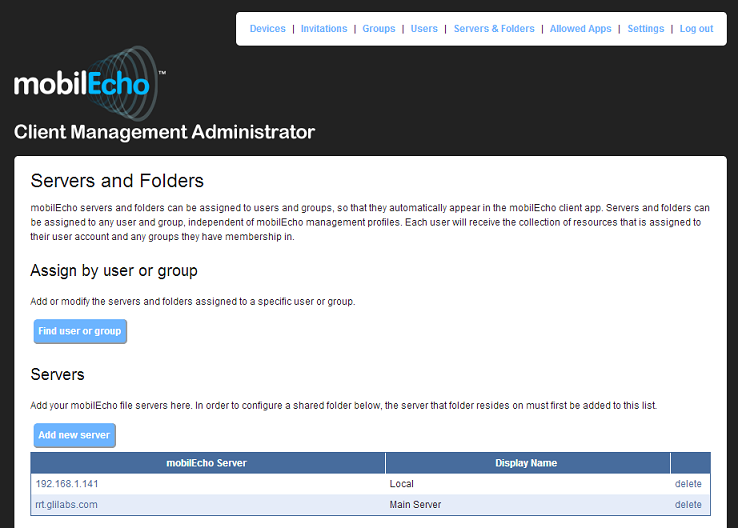
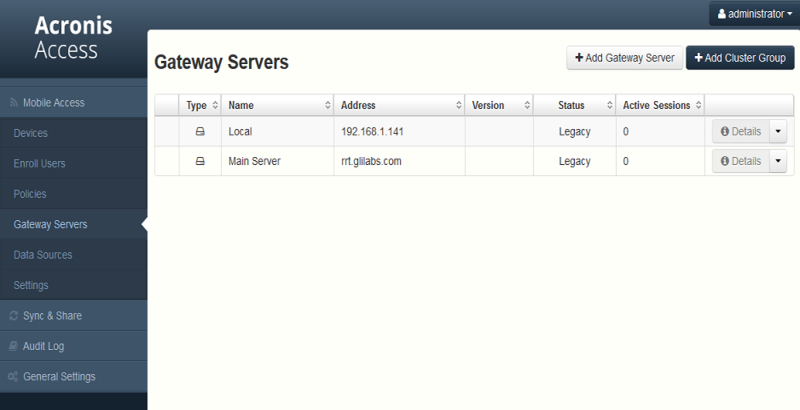
All the existing Folders configured in the mobilEcho 4.5 Client Management Administrator are first migrated into the Legacy Data Sources tab on the Data Sources page. You can continue to add and modify the folders on this page until you upgrade their associated Gateway Server to Acronis Access. Once a Gateway Server is upgraded to Acronis Access and registered to be administered by this Acronis Access server, the folders associated with that Gateway Server will be moved to the main Folders tab on the Data Sources page.
Note: Each mobilEcho Gateway Server can only be administered by one Acronis Access console. If your organization maintains multiple mobilEcho Client Management Servers (now called Acronis Access Servers), you will need to deploy unique Gateway Servers for each Acronis Access Server.
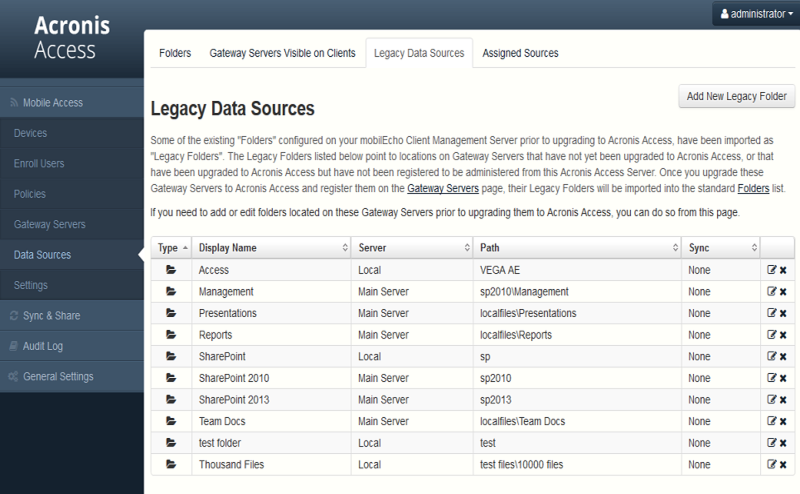
In this scenario, you should only have one Windows Server running the Acronis Access console and the Gateway Server, so you will have just one server listed on the Gateway Servers page. This server needs to be registered so that you can administer it.

Note: If this is the case, you need to select “No” at this dialog and enter an alternate network address that will be used by the Acronis Access server to gain direct network access to this Gateway Server 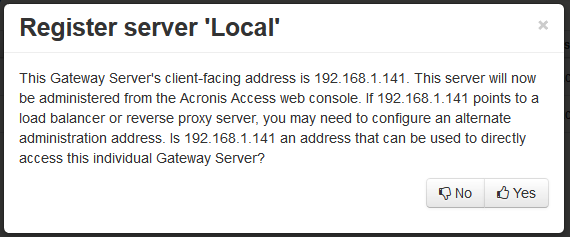
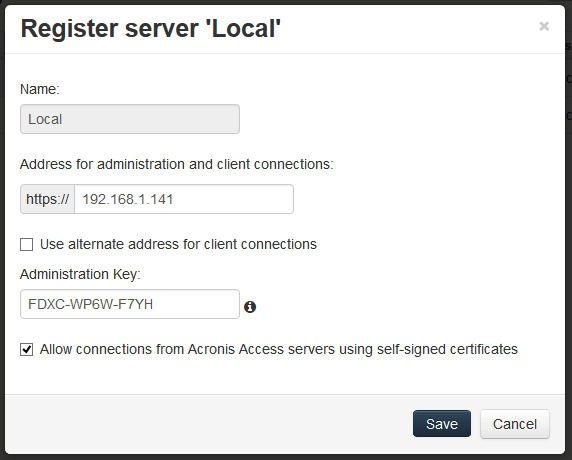
Note: If your Gateway Server is using a self-signed SSL certificate, you will need to enable “Allow connections from Acronis Access servers using self-signed certificates”.
Note: You will also need to enter an Administration Key, to enable the pairing with this remote server. This is done to validate and secure the administrative relationship.
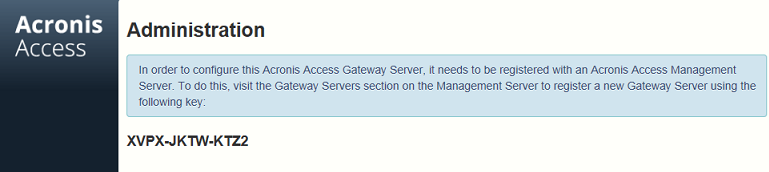
Note: For security purposes, this must be done from a web browser running on the actual Windows Server that the Gateway Server is running on. You will not be able to view your Administration Key from a remote web browser.
Note: Once the server has been registered it will appear in the Gateway Servers list as registered and you can adjust its settings and view its details and status.
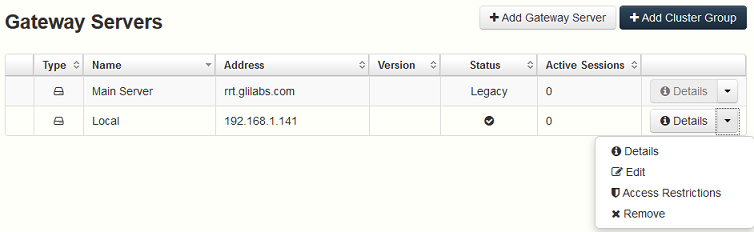
When registered, the Volumes that existed on the mobilEcho Gateway Server prior to being upgraded to Acronis Access are imported into the Data Sources – Folders list.
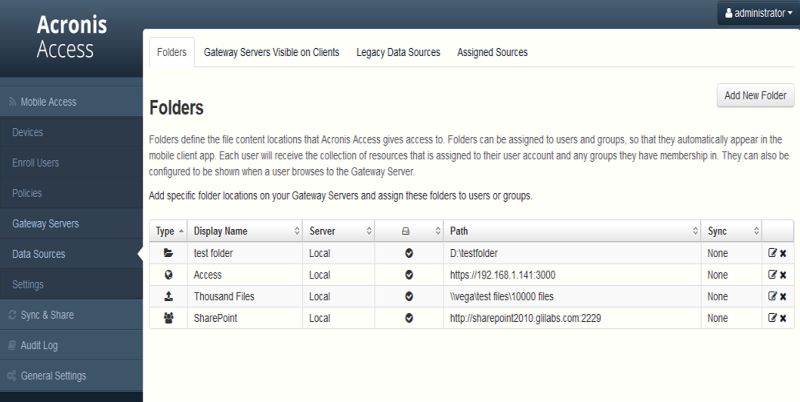
There are no longer “Volumes” in mobilEcho 5.0. Instead of using Volumes to share data sources, you will now create Folders. These Folders have an optional “Show when browsing server” property. When this option is enabled, the Folder will appear when a user browses the root of the Gateway Server in their mobilEcho app, just as Volumes were displayed in mobilEcho 4.5 or earlier.
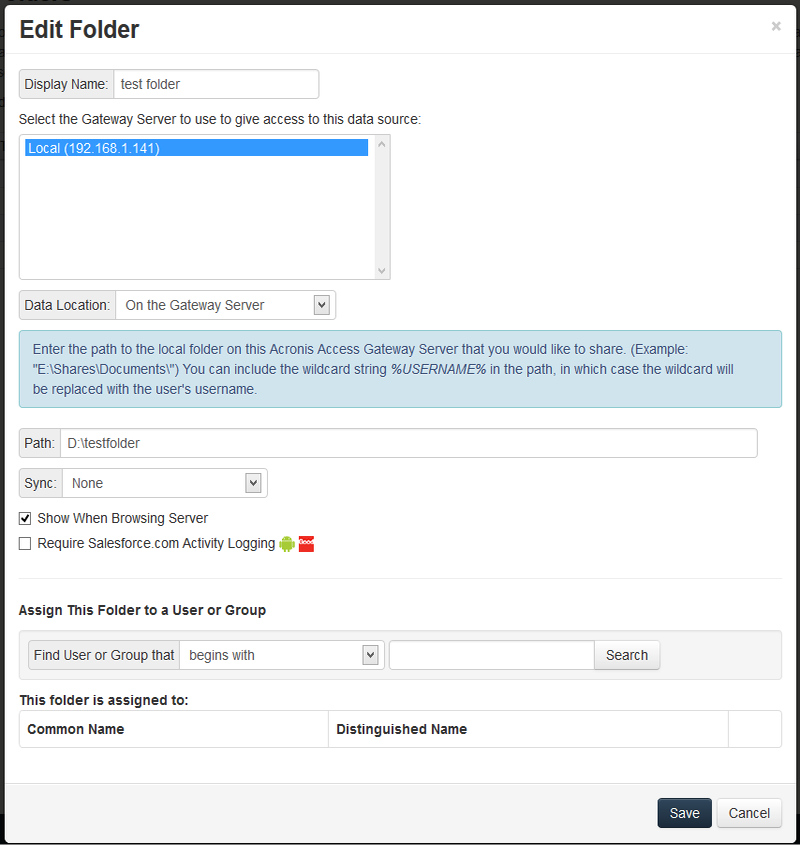
All the Volumes from your mobilEcho 4.5 or earlier server were imported into to the Acronis Access console as Folders with the “Show when browsing server” property enabled. So, they will continue to appear when your users browse the root of a mobilEcho Gateway Server. Any Folders added later can be configured to act like Volumes be enabling this setting. You can also begin using advanced client management features, such as the ability to add Folders that automatically appear in the mobilEcho client app for the list of Active Directory user or groups you assign them to.
As shown below, the 4 existing Volumes from this mobilEcho 4.5 server were imported into the Folders list after Gateway Server registration, and they continue to appear when browsing the server from the mobilEcho app.
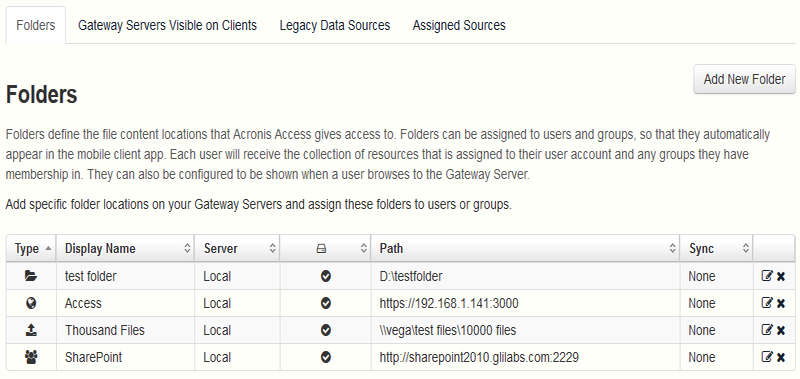
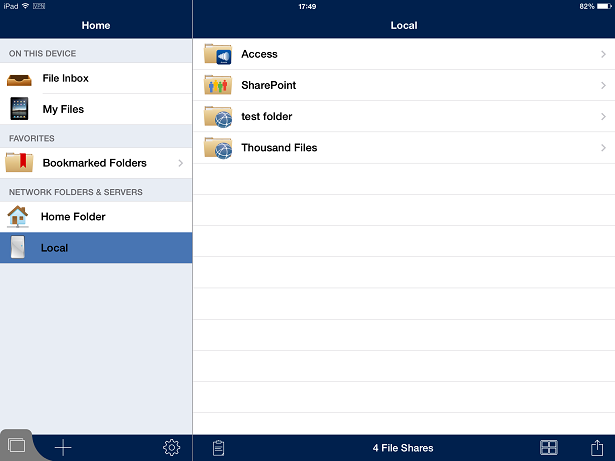
Upgrading Acronis Access 6.0 to 7.x or newer:
Once you have confirmed that the upgrade is successful, you can continue the upgrade to the latest version by following the steps below.The upgrade procedure from a previous version of Acronis Access is a simplified process and requires almost no configuration.
Backup the vital components:
The Apache Tomcat folder
On upgrade the Apache Tomcat may be upgraded and all of the current Tomcat configuration files and log files will be removed. We recommend you make a copy of the Apache Tomcat folder, which by default is found here: C:\Program Files (x86)\Acronis\Access\Common\.
The PostgreSQL database
The following method creates an *.sql file containing a text representation of the source database.
Note: acronisaccess_production must be entered exactly as shown as it is the name of the Acronis Access database
Note: Typing the password will not result in any visual changes in the Command Prompt window.
Note: If you want to backup the entire PostgreSQL database set you can use the following command:
pg_dumpall -U postgres > alldbs.sql
Where alldbs.sql will be the generated backup file. It can include a full path specification, for instance D:\Backups\alldbs.sql
For full syntax on this command see: http://www.postgresql.org/docs/9.2/static/app-pg-dumpall.html
Info: For more information on PostgreSQL backup procedures and command syntax please read this: http://www.postgresql.org/docs/9.2/static/backup.html
The Gateway Server(s) database(s)
Note: The default location is: C:\Program Files (x86)\Acronis\Access\Gateway Server\database
The Acronis Access configuration file
Note: The default location is: C:\Program Files (x86)\Acronis\Access\Access Server
Upgrade
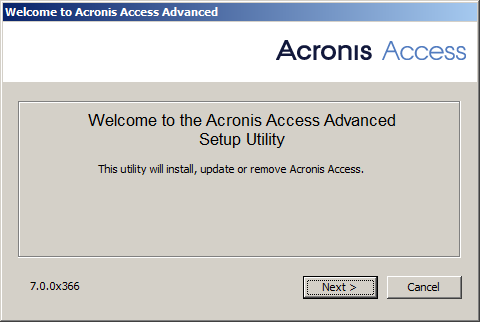
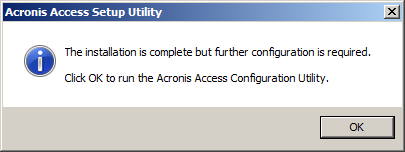
Verify that none of the settings in the Configuration Utility have changed. After you have verified all of your settings are as expected, press OK to close the Configuration Utility and start the Acronis Access services.