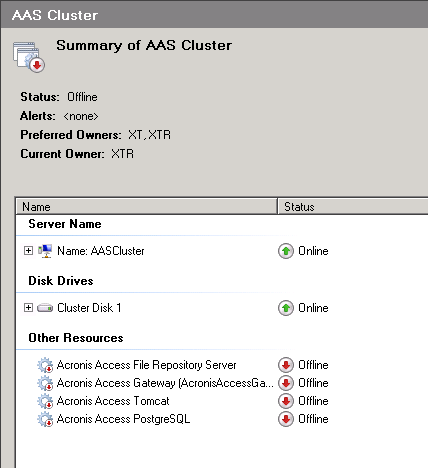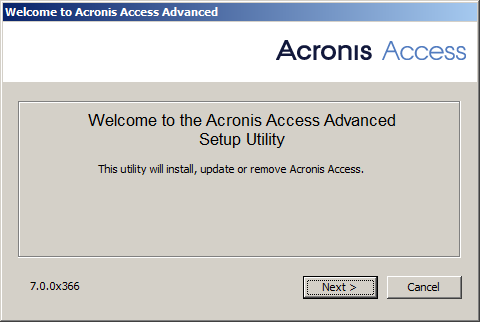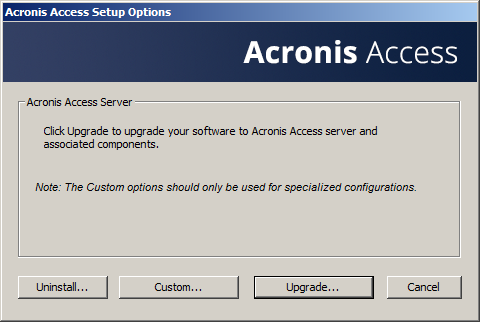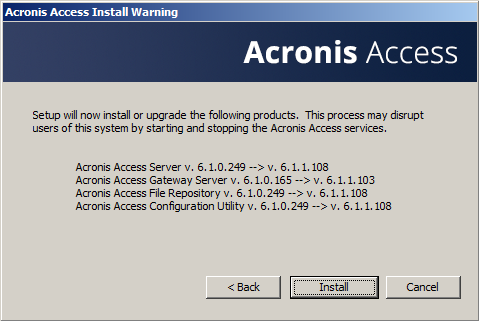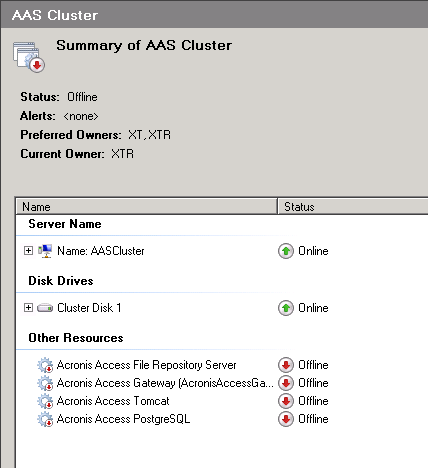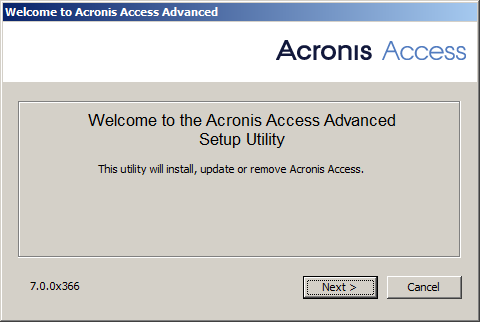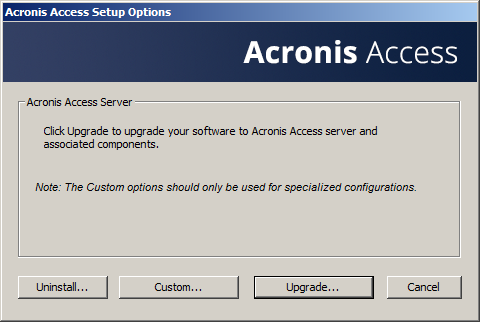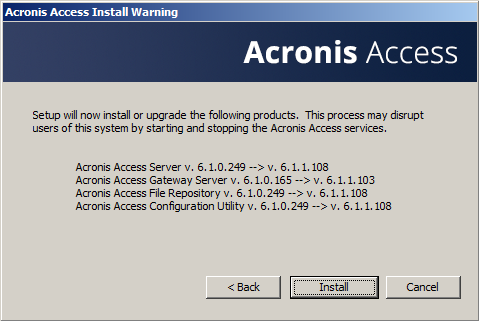Upgrading Acronis Access on a Microsoft Failover Cluster
The following steps will help you upgrade your Acronis Access Server cluster to a newer version of Acronis Access.
- Go to the the active node.
- Open the Cluster Administrator/Failover Cluster Manager.
- Stop all of the Acronis Access services (including postgres-some-version). The shared disk must be online.
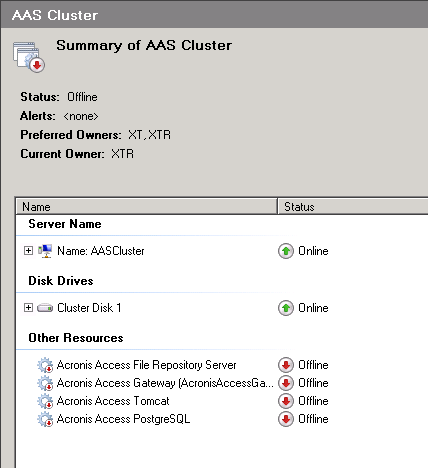
- Disable any anti-virus software you have or it may interrupt the installation procedure resulting in a failed installation.
- Double-click on the installer executable.
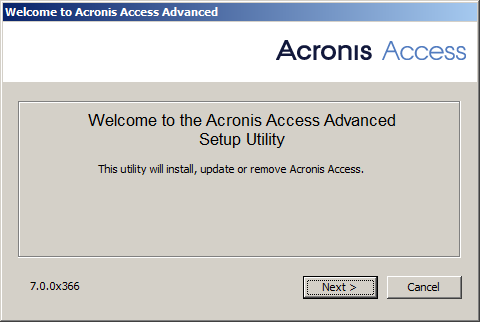
- Press Next to begin.
- Read and accept the license agreement.
- Press Upgrade.
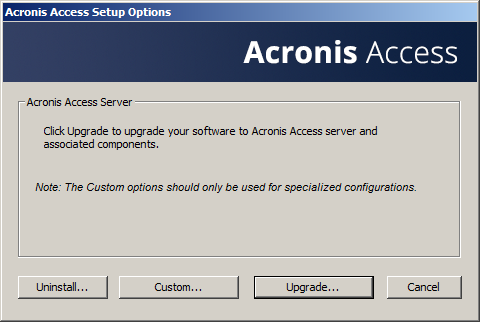
- Review the components which will be installed and press Install.
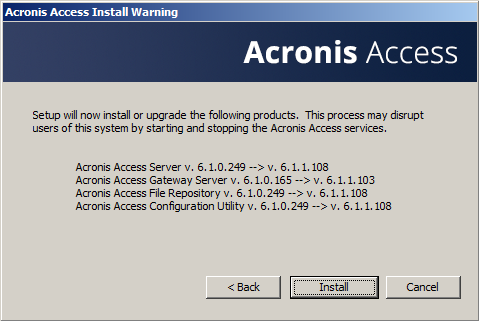
- Enter the password for your postgres super-user and press Next.
- When the installation finishes, press Exit to close the installer.
Warning! Do not bring the cluster group online!
- Move the cluster group to the second node.
- Complete the same installation procedure on the second node.
- Bring all of the Acronis Access services online.