Backup
A protection plan with the Backup module enabled is a set of rules that specify how the given data will be protected on a given machine.
A protection plan can be applied to multiple machines at the time of its creation, or later.
In on-premises deployments, if only the Standard licenses are present on the management server, a protection plan cannot be applied to multiple physical machines. Each physical machine must have its own protection plan.
To create the first protection plan with the Backup module enabled
- Select the machines that you want to back up.
-
Click Protect.
The software displays protection plans that are applied to the machine. If the machine does not have any plans already assigned to it, then you will see the default protection plan that can be applied. You can adjust the settings as needed and apply this plan or create a new one.
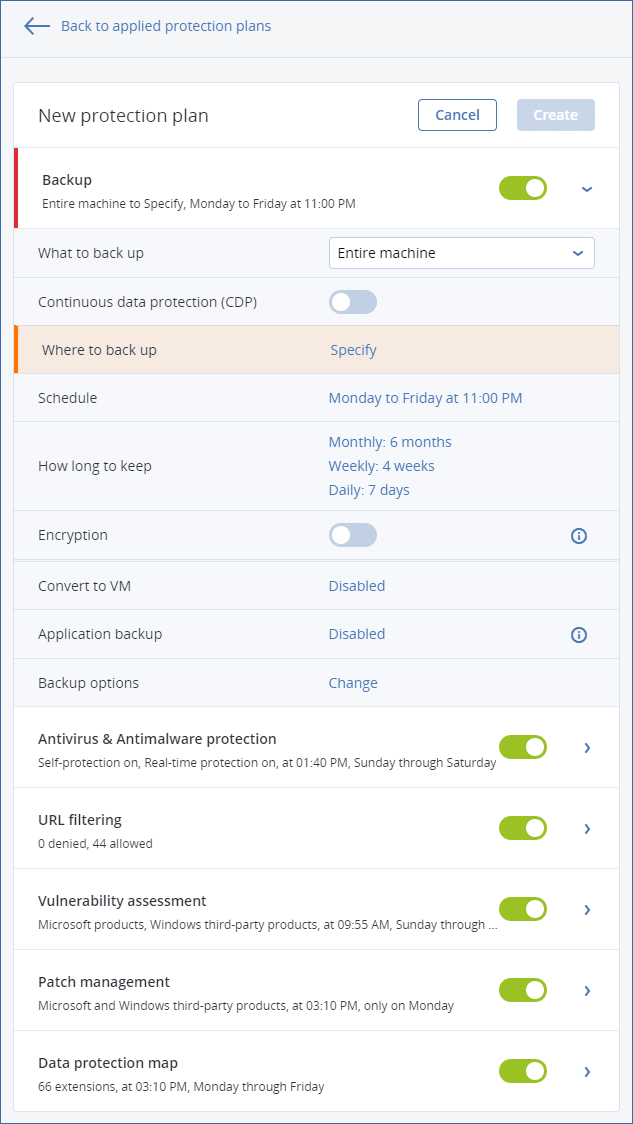
- To create a new plan, click Create plan. Enable the Backup module and unroll the settings.
- [Optional] To modify the protection plan name, click the default name.
- [Optional] To modify the Backup module parameters, click the corresponding section of the protection plan panel.
- [Optional] To modify the backup options, click Change next to Backup options.
- Click Create.
To apply an existing protection plan
- Select the machines that you want to back up.
-
Click Protect. If a common protection plan is already applied to the selected machines, click Add plan.
The software displays previously created protection plans.
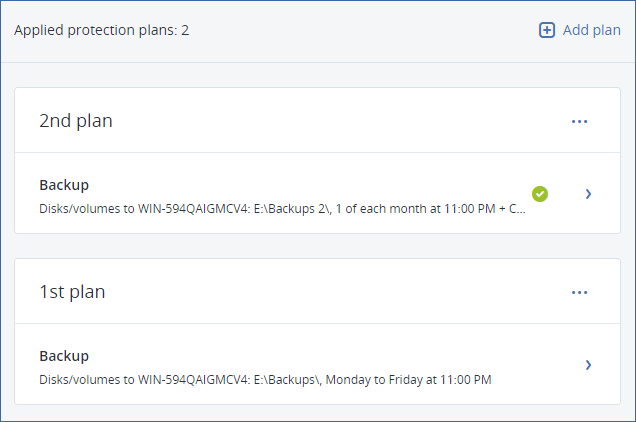
- Select a protection plan to apply.
- Click Apply.