Basic disk cloning
With a full-featured Linux-based bootable media, you can clone basic MBR disks. Disk cloning is not available in the ready-made bootable media that you can download or in a bootable media that is created without a license key.
You can also clone disks by using the Acronis Cyber Protect Command-Line utility.
To clone basic disks under bootable media
-
Boot from Acronis bootable rescue media.
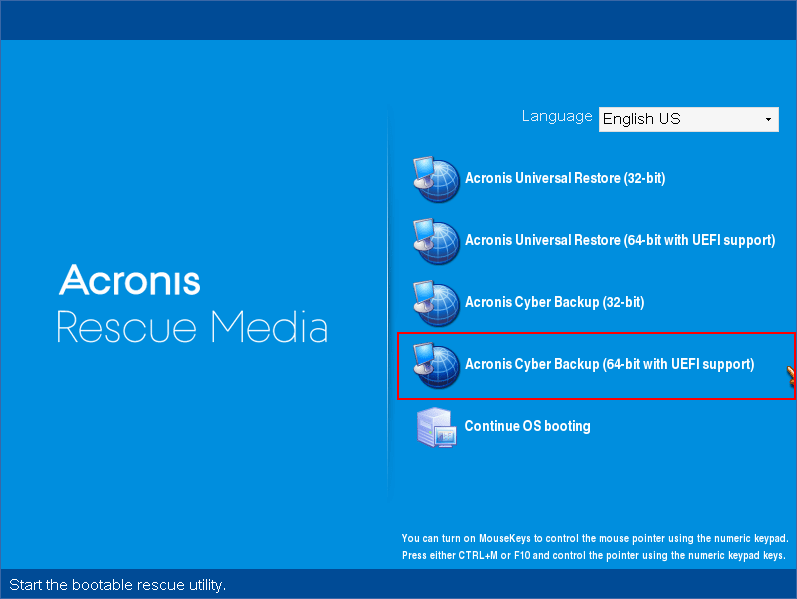
-
To clone a disk of the local machine, click Manage this machine locally. For remote connection, refer to Registering media on the management server.
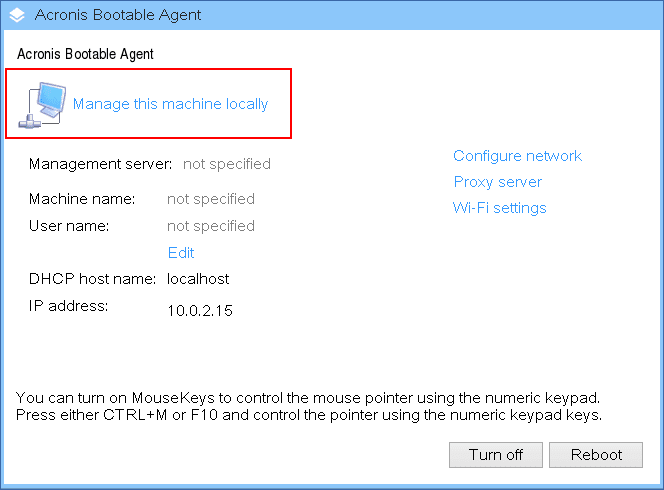
-
Click Disk management.
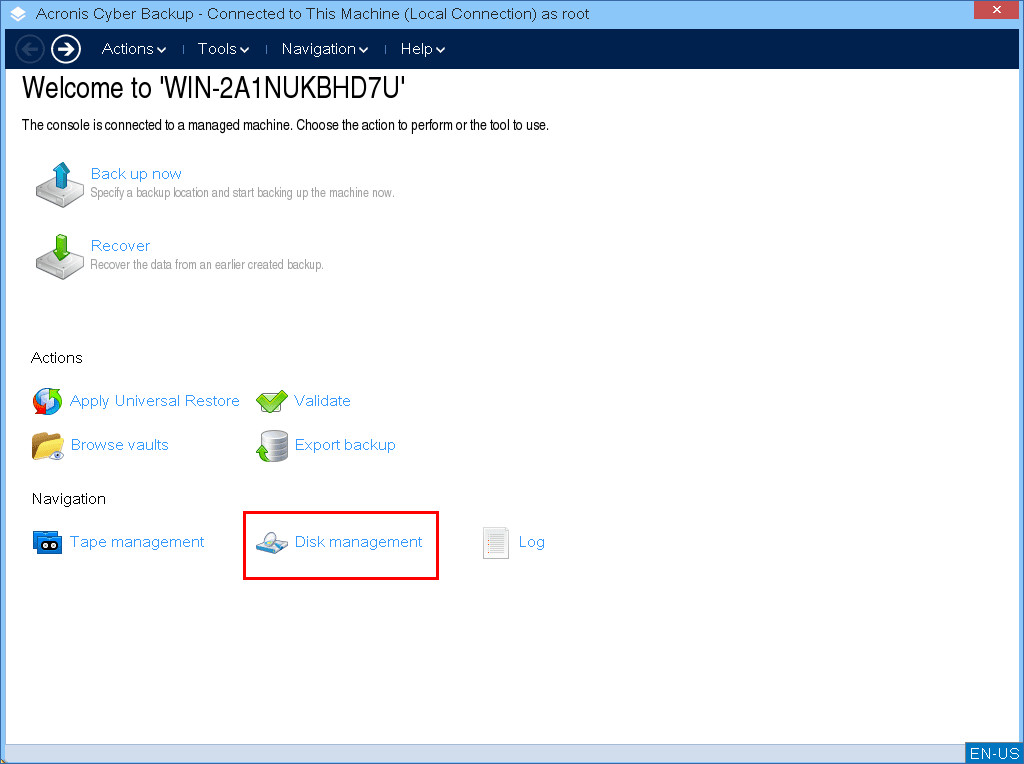
-
The available disks are displayed. Right-click the disk that you want to clone, and then click Clone basic disk.
You can clone only entire disks. Partition cloning is not available.
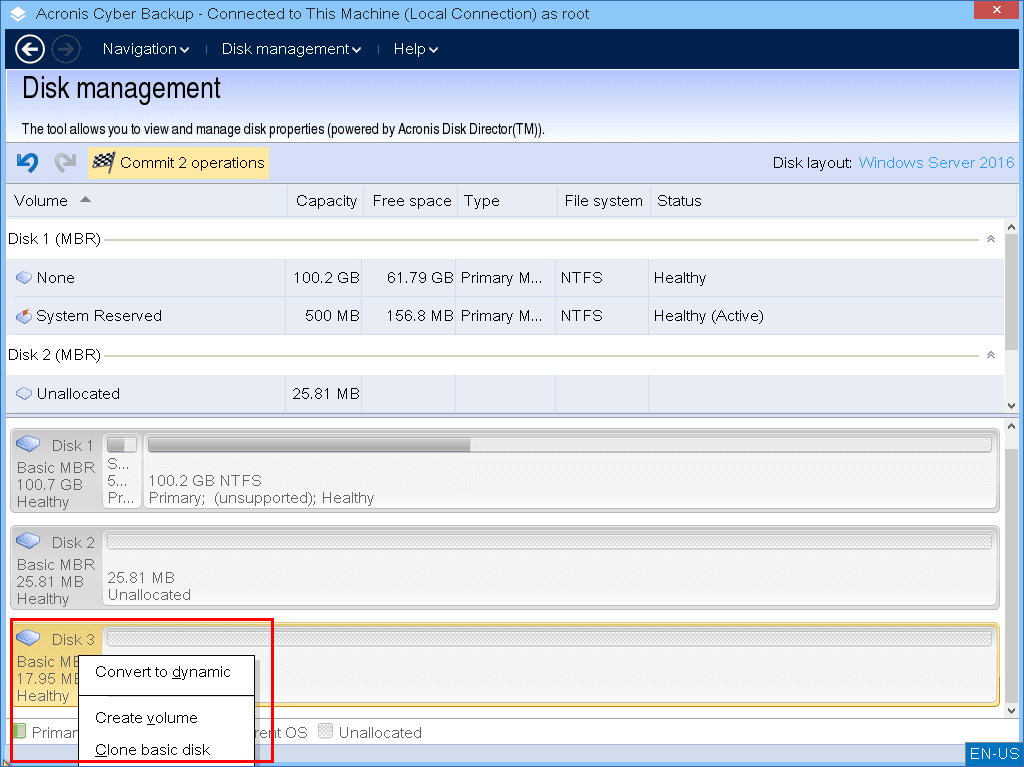
-
A list of possible target disks is displayed.The program allows you to select a target disk if it is large enough to hold all the data from the source disk without any loss. Select a target disk, and then click Next.
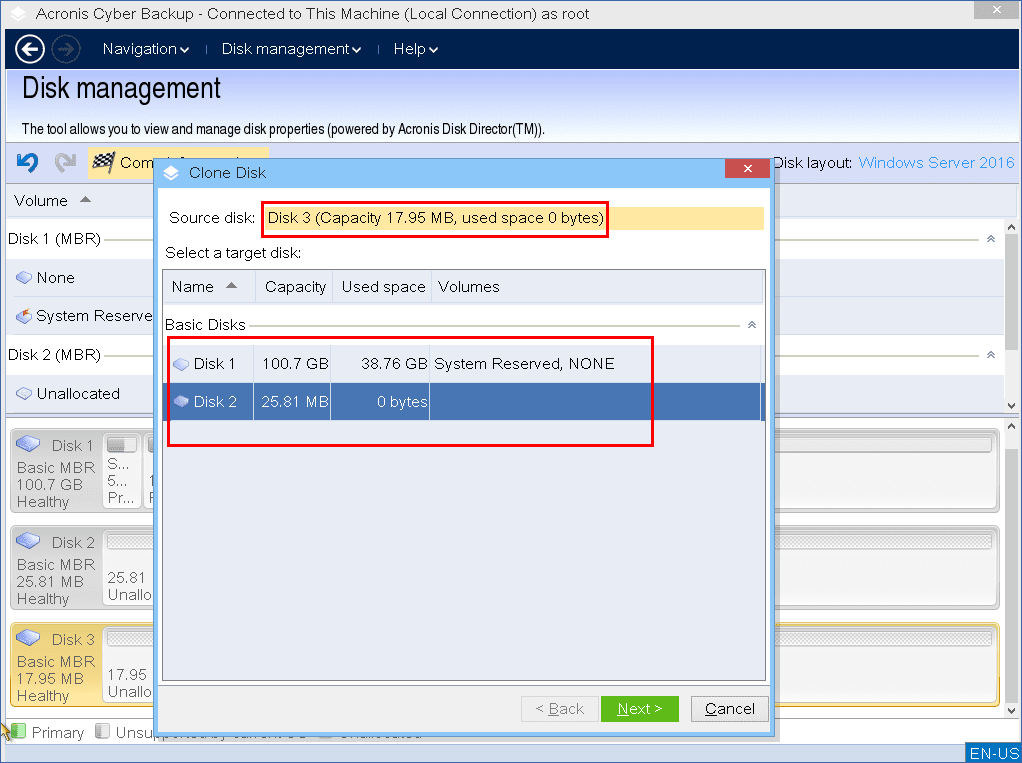
If the target disk is larger, you can clone the disk as is or resize the source disk volumes proportionally (default option), in order to avoid leaving unallocated space on the target disk.
If the target disk is smaller, only proportional resizing is available. If safe cloning is impossible even with the proportional resizing, the you will not be able to continue the operation.If there is data on the target disk, you will see the warning: "The selected target disk is not empty. The data on its volumes will be overwritten." If you proceed, all the data that is currently on the target disk will be lost irrevocably.
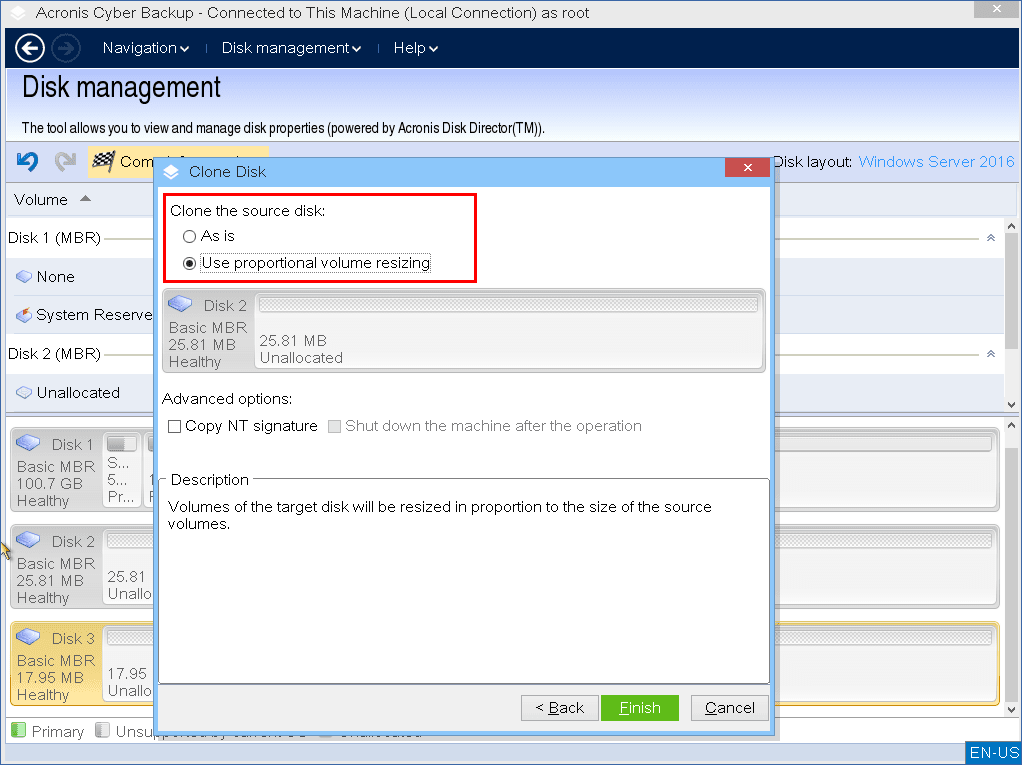
-
Select whether to copy the NT signature or not.
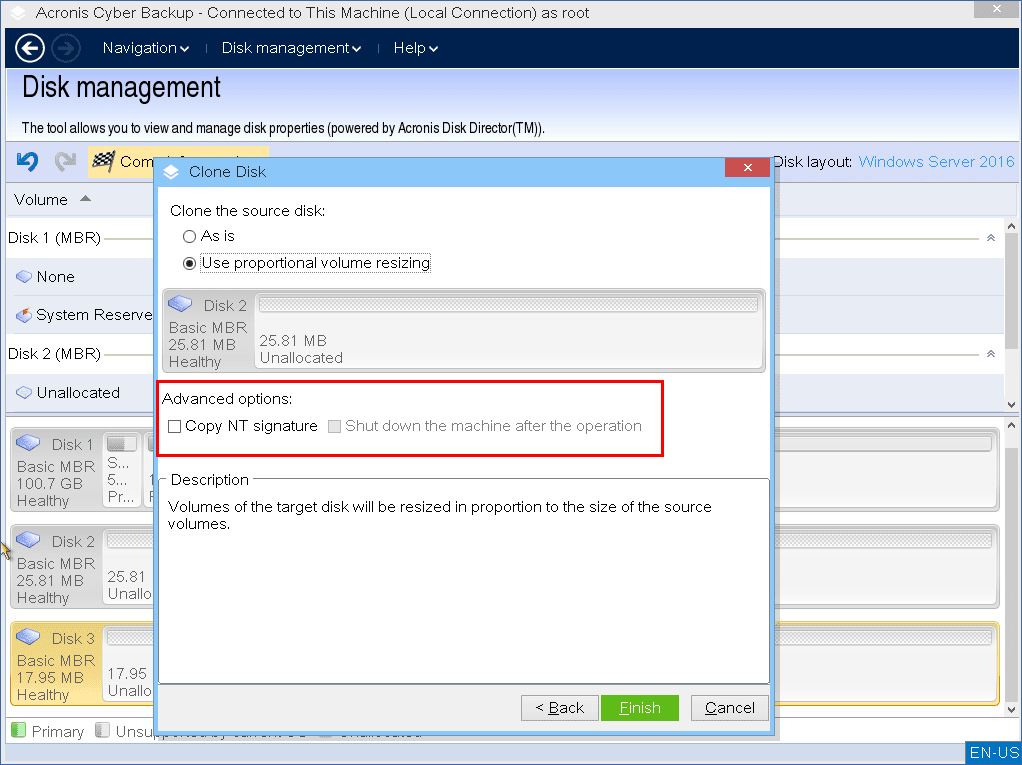
If you are cloning a disk comprising a system volume, you need to retain the operating system bootability on the target disk volume. It means that the operating system must have the system volume information (for example, volume letter) matched with the disk NT signature, which is kept in the MBR disk record. However, two disks with the same NT signature cannot work properly under one operating system.
If there are two disks with the same NT signature that comprise a system volume on a machine, at the startup the operating system runs from the first disk, discovers the same signature on the second one, and then automatically generates a new unique NT signature and assigns it to the second disk. As a result, all the volumes on the second disk will lose their letters, all paths will not be valid anymore, and programs won't find their files. The operating system on that disk will be unbootable.
To retain system bootability on the target disk volume you can:
-
Copy the NT signature – provide the target disk with the source disk NT signature matched with the registry keys that will also be copied on the target disk.
To do so, select the Copy NT signature check box.
You will receive the warning: “If there is an operating system on the hard disk, uninstall either the source or the target hard disk drive from your machine prior to starting the machine again. Otherwise, the OS will start from the first of the two, and the OS on the second disk will become unbootable.”
The Shut down the machine after the operation check box is selected and disabled automatically. -
Leave the NT signature – keep the old target disk signature and update the operating system according to the signature.
To do so, click to clear the Copy NT signature check box, if necessary.
The Shut down the machine after the operation check box will be cleared automatically.
-
- Click Finish to add a pending operation of disk cloning.
-
Click Commit, and then click Proceed in the Pending Operations window. Exiting the program without committing the operation will effectively cancel it.
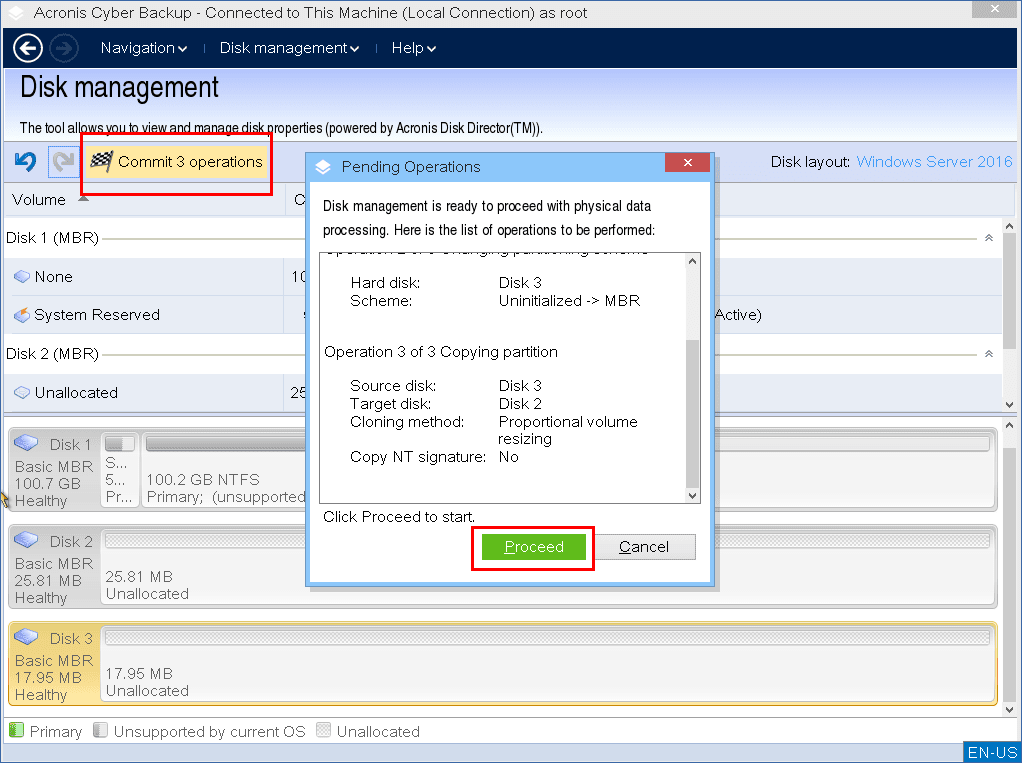
- If you chose to copy the NT signature, wait until the operation is completed and the computer is turned off, and then disconnect either the source or the target hard disk drive from the machine.