Acronis Customer portal, cloud console, and local console
With the administrator credentials for your Acronis account, you can access the following consoles:
- Acronis Customer portal
- Cyber Protect Cloud console (Cloud console)
- Cyber Protect console (Local console of an on-premises management server)
Acronis Customer portal
Acronis Customer portal is available at https://account.acronis.com.
For new customers, Acronis Customer portal is part of the cloud console. These customers are redirected to the cloud console when they log in to their account at https://account.acronis.com.
Cloud console
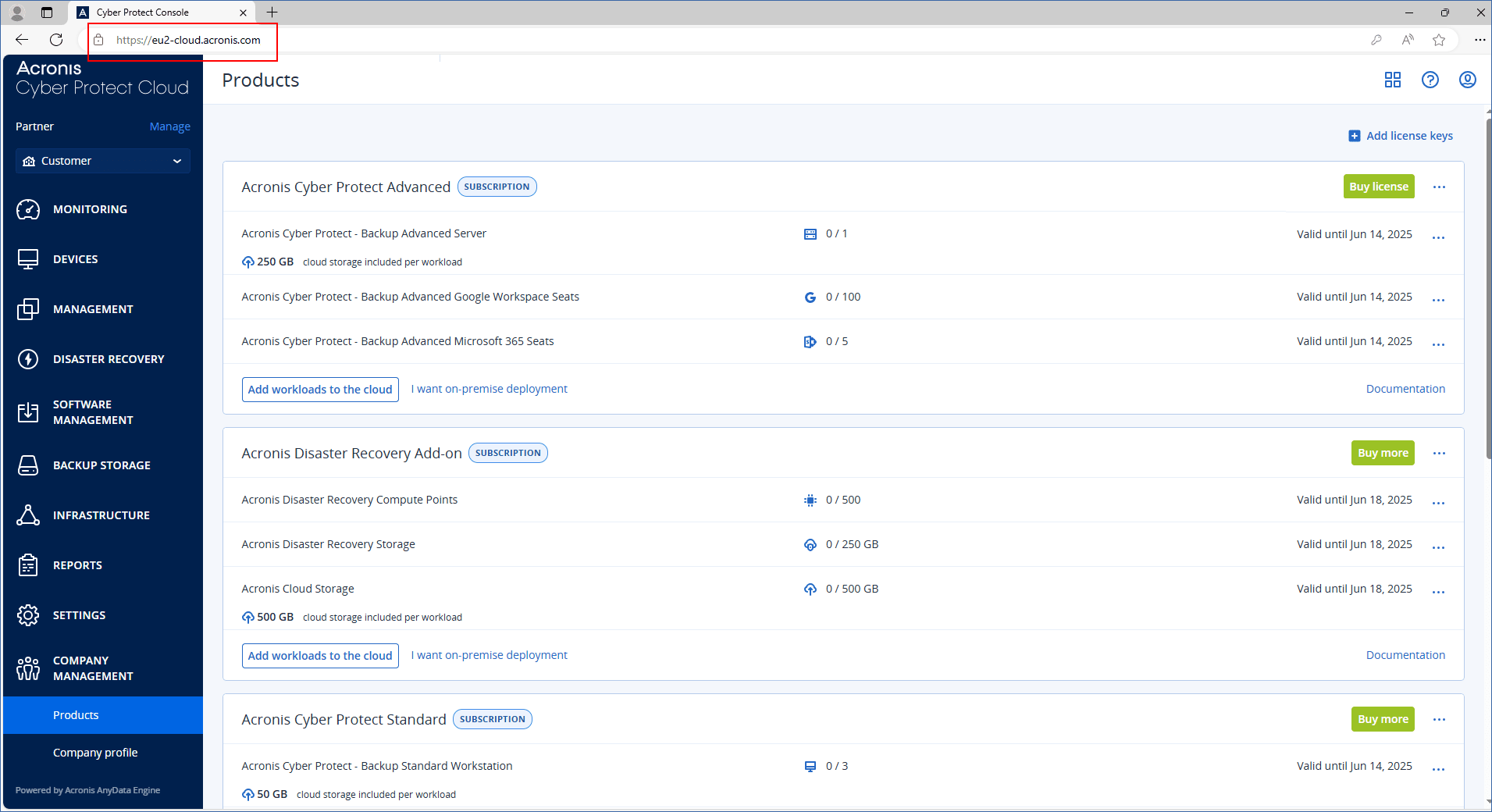
On the Company management > Products tab in the cloud console, you can check the expiration date of a subscription, add new license keys, register license renewals, and download the product installation files.
On the Company management > Company profile tab in the cloud console, you can edit the information in the company profile, manage the company contacts, and delete your account.
Account.acronis.com
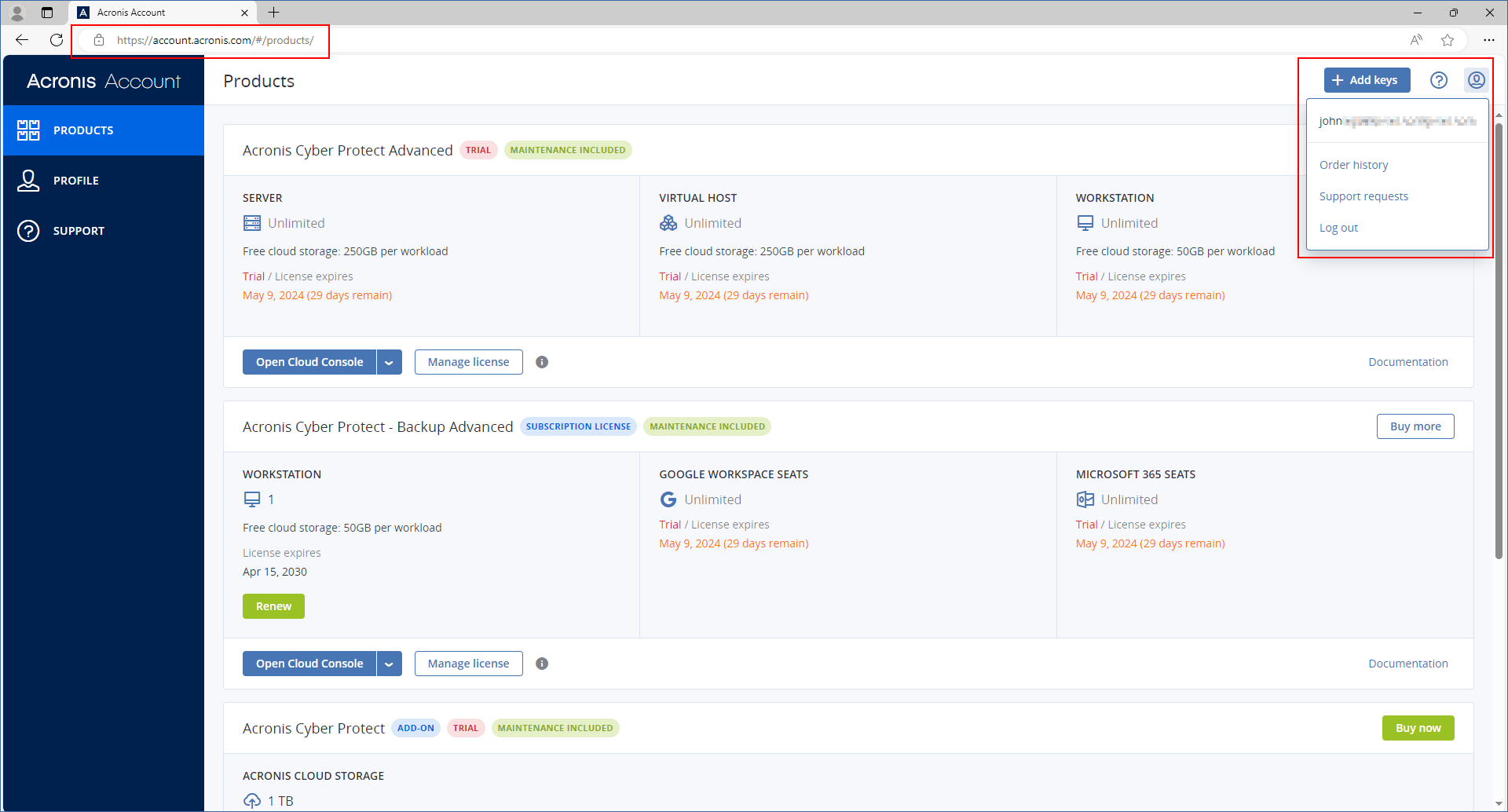
In Acronis Customer portal, you can check the expiration date of a subscription, add new license keys, and register license renewals. You can also contact the Support team, download the product installation files, and access the product documentation.
Cloud console
The cloud console is available at https://cloud.acronis.com.
After you log in to your account, the URL changes and shows the exact data center to which your account belongs. For example, https://eu-cloud.acronis.com or https://jp-cloud.acronis.com.
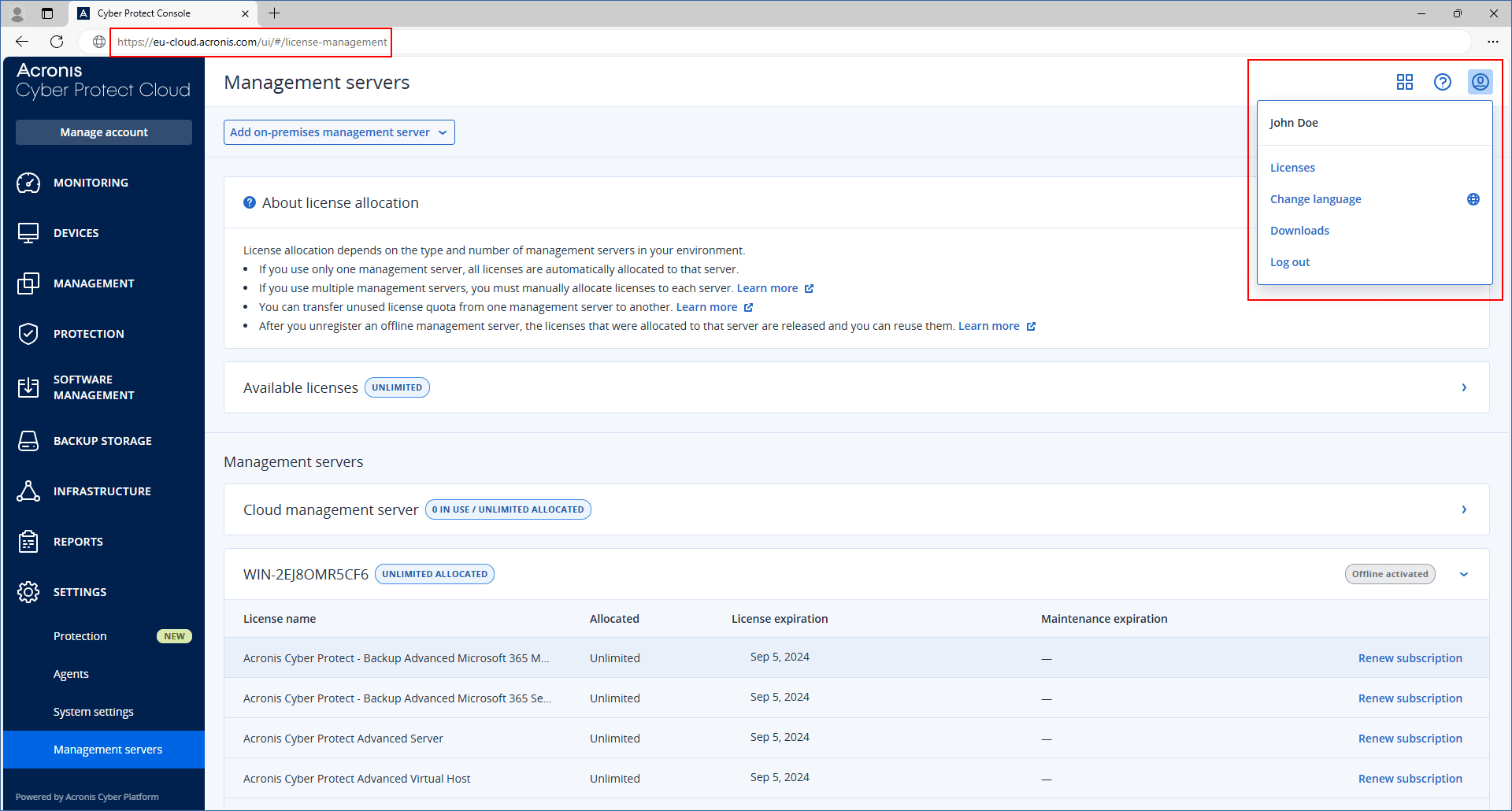
The cloud console is the main location where you can manage your licenses. On the Settings > License usage tab, you can allocate available licenses and license quota to a specific management server, reallocate license quota to another management server, or finalize the registration of an offline management server.
Local console of an on-premises management server
The local console is available at https://<IP>:<port>.
IP is the address of your management server, and port is the port on which the Cyber Protect console is available. By default, this port is 9877.
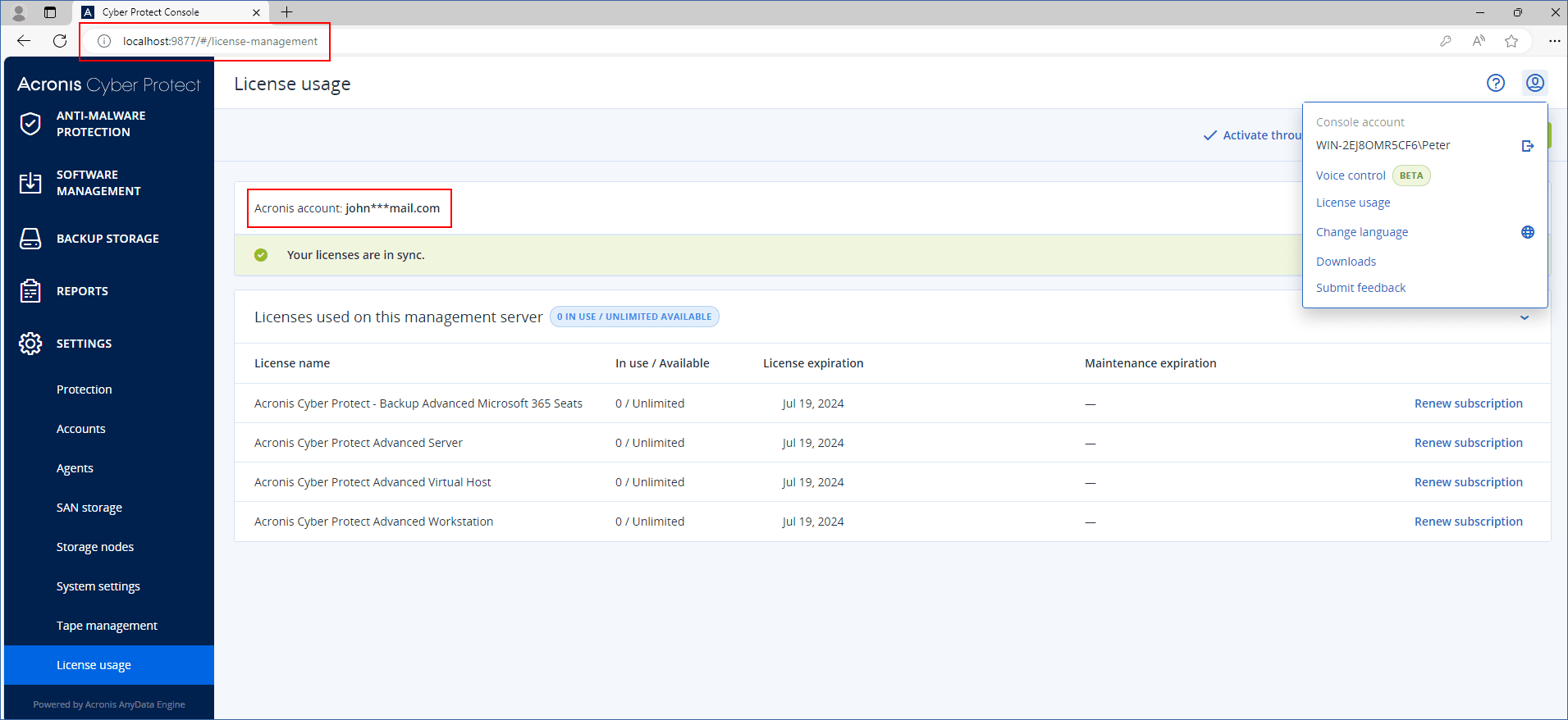
In the local console, you can check the allocated licenses, their quota and usage, and their expiration date.
You must use the local console, together with the cloud console, when you activate an offline management server or allocate licenses to it.