Decreasing the license quota allocated to an offline management server
For this operation, you must use both the cloud and the local consoles.
To access the cloud console, you need a second machine that is connected to the Internet.
To decrease the license quota
- On the machine that is connected to the Internet, log in to the cloud console (https://cloud.acronis.com), and then go to Settings > Management servers.
-
Go to the management server for which you want to decrease the license quota, and then click Add/remove licenses.
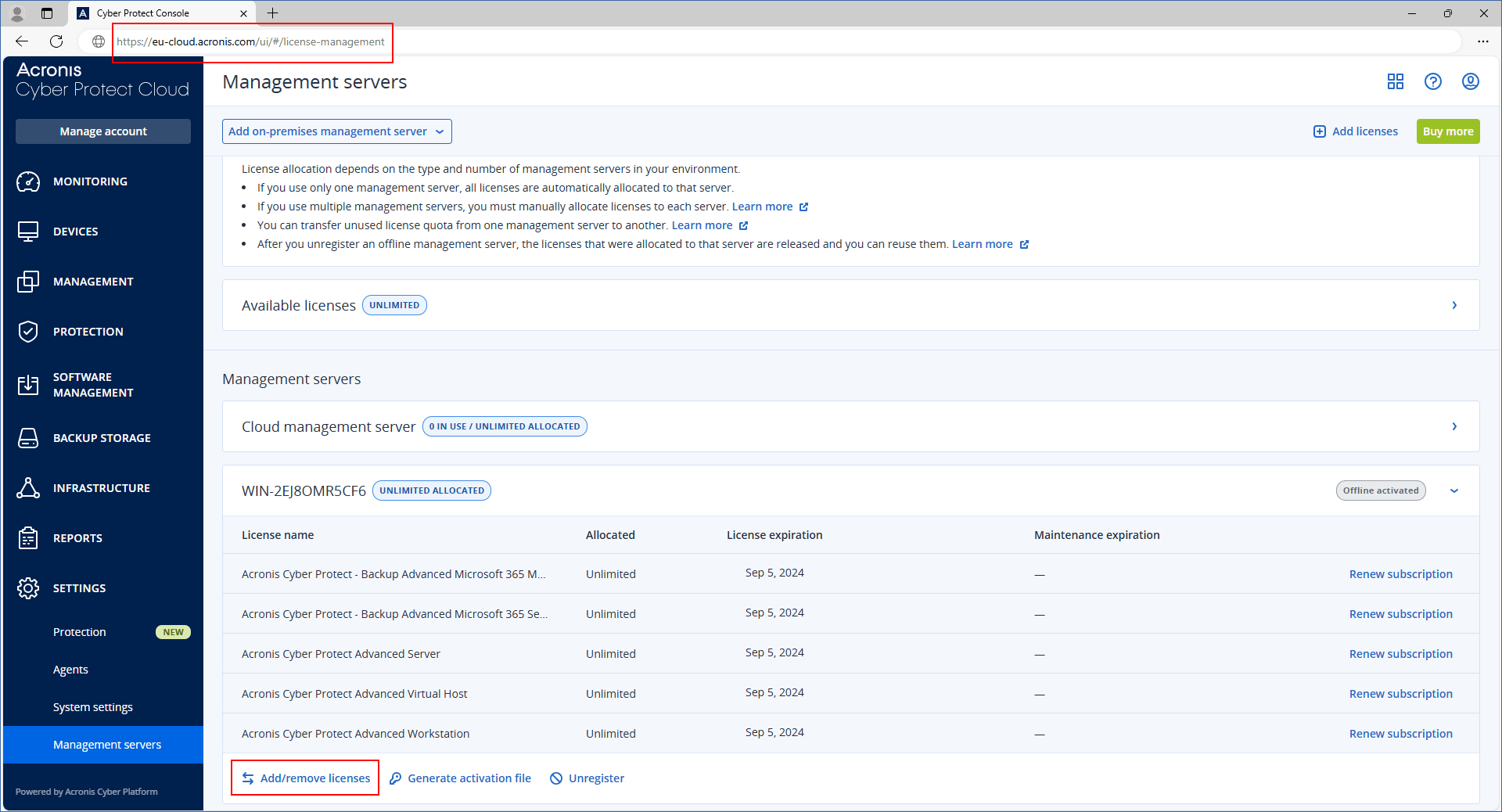
-
In the dialog that opens, modify the license quota, and then click Confirm.
Allocating license quota equal to zero will remove the license from the server.
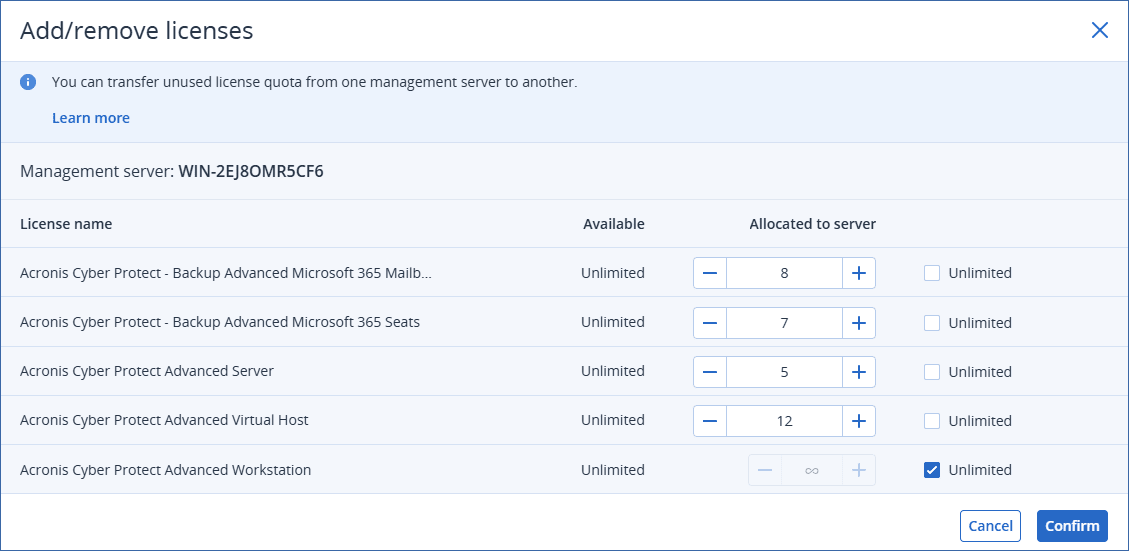
-
In the Allocate licenses to an offline management server dialog, click Download file.
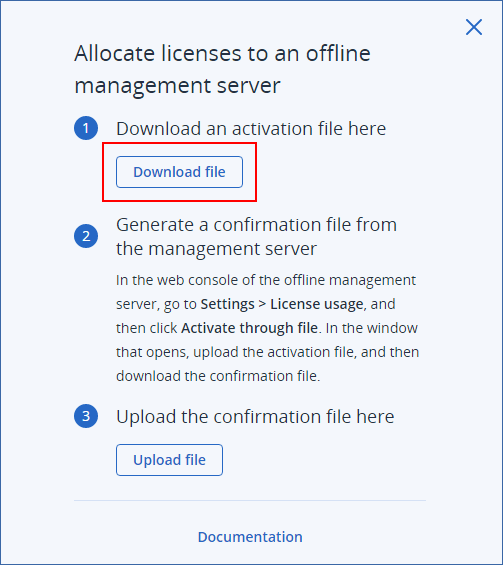
The activation file is downloaded to your machine.
-
Copy the downloaded activation file to a drive that you can use on the offline management server. For example, you can use a USB flash drive.
-
In the local console of the offline management server (https://<IP>:<port>), navigate to Settings > License usage, and then click Activate through file.
IP is the address of your management server, and port is the port on which the Cyber Protect console is available. By default, this port is 9877.
-
In the dialog that opens, under I have an activation file, click Upload file, and then select the activation file that you downloaded from the cloud console.
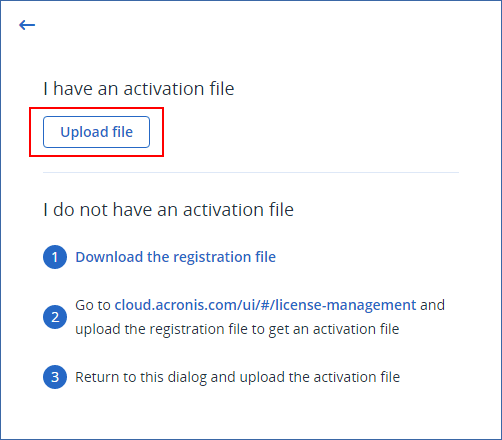
-
In the dialog that opens, click Download confirmation file.
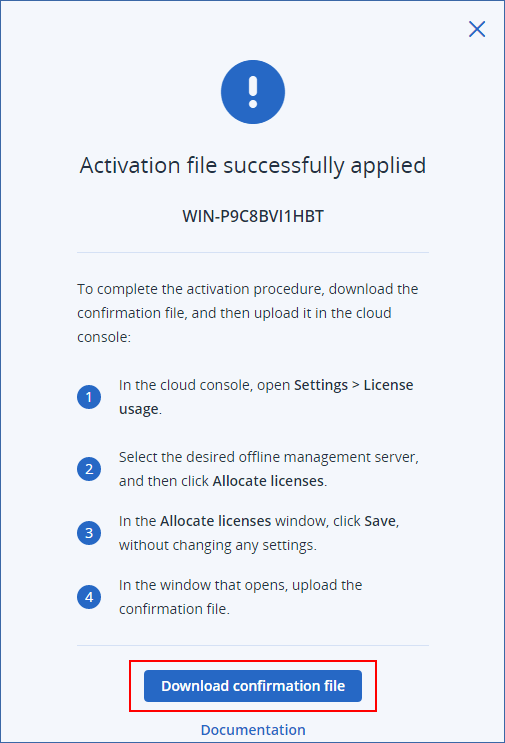
The confirmation file is downloaded to your machine.
- Copy the downloaded confirmation file to a drive that you can use on the machine that is connected to the Internet. For example, you can use a USB flash drive.
- On the machine that is connected to the Internet, log in to the cloud console (https://cloud.acronis.com), and then go to Settings > Management servers.
- Go to the management server for which you want to decrease the license quota, and then click Add/remove licenses.
- In the dialog that opens, click Confirm, without changing any settings.
-
In the Allocate licenses to an offline management server dialog, click Upload file, and then select the confirmation file that you downloaded from your offline management server.
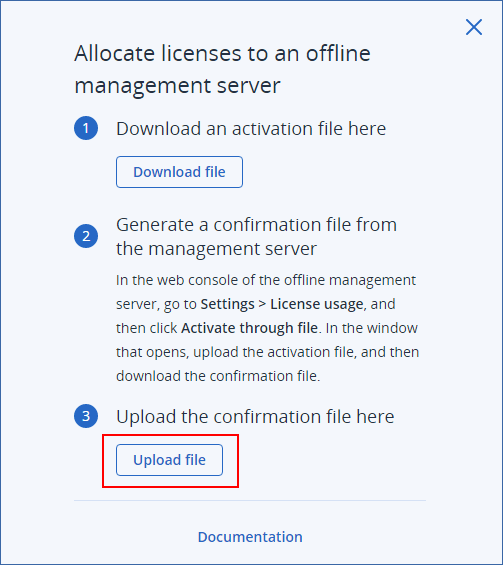
As a result, the licensing information is synced between your Acronis account and the offline management server.
If the modified license quota is smaller than the number of protection agents, the least-loaded agents will stop working. This selection is automatic. If it does not fit your needs, reassign the available licenses manually.