Recovering a physical machine to a virtual machine
You can recover a backup of a physical machine to a virtual machine.
Recovering to a virtual machine is possible if at least one agent for the relevant target hypervisor is installed in your environment and registered on the management server. For example, recovery to VMware ESXi requires that Agent for VMware is installed in the environment and registered on the management server.
Some options are only available with the cloud deployment.
For more information about the supported paths for physical-to-virtual machine migration (P2V), refer to Machine migration.
You cannot recover backups of macOS physical machines as virtual machines.
To recover a physical machine as a virtual machine
- Select the backed-up machine.
- Click Recovery.
-
Select a recovery point. Note that recovery points are filtered by location.
If the machine is offline, the recovery points are not displayed. Do any of the following:
- If the backup location is cloud or shared storage (that is, other agents can access it), click Select machine, select a machine that is online, and then select a recovery point.
- Select a recovery point on the Backup storage tab.
- Recover the machine as described in Recovering disks and volumes by using bootable media.
- Click Recover > Entire machine.
- In Recover to, select Virtual machine.
-
Click Target machine.
-
Select the hypervisor.
At least one agent for that hypervisor must be installed in your environment and registered on the management server. - Select whether to recover to a new or existing machine. The new machine option is preferable because it does not require the disk configuration of the target machine to match exactly the disk configuration in the backup.
- Select the host and specify the new machine name, or select an existing target machine.
- Click OK.
-
-
[For Virtuozzo Hybrid Infrastructure] Click VM settings, and then select Flavor. Optionally, you can change the memory size, the number of processors, and the network connections of the virtual machine.
-
[When recovering to a new machine] Configure the additional recovery options that you need:
-
[Not available for Virtuozzo Hybrid Infrastructure and Scale Computing HC3] To select the datastore for the virtual machine, click Datastore for ESXi, Path for Hyper-V and Virtuozzo, or Storage domain for Red Hat Virtualization (oVirt), and then select the datastore (storage) for the virtual machine.
-
To select the datastore (storage), interface, and the provisioning mode for each virtual disk, click Disk mapping. In the mapping section, you can choose individual disks for recovery.
You can not change these settings if you are recovering a Virtuozzo container or Virtuozzo Hybrid Infrastructure virtual machine. For Virtuozzo Hybrid Infrastructure, you can only select the storage policy for the target disks. To do so, select the desired target disk, and then click Change. In the blade that opens, click the gear icon, select the storage policy, and then click Done. -
[Available for VMware ESXi, Hyper-V, Virtuozzo, and Red Hat Virtualization/oVirt] To change the memory size, the number of processors, and the network connections of the virtual machine, click VM settings.
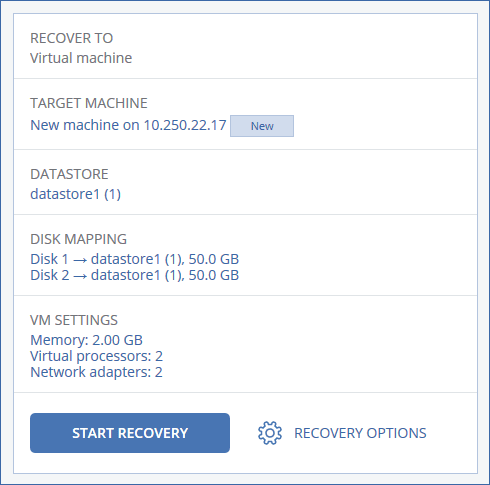
-
- Click Start recovery.
- [When recovering to an existing virtual machine] Confirm that you want to overwrite the disks.
The recovery progress is shown on the Activities tab.