Bootable media
Some of the features described in this section are only available for on-premises deployments.
Bootable media is a physical media (CD, DVD, USB flash drive, or other removable media supported by the machine's BIOS as a boot device) that allows you to run the protection agent either in a Linux-based, Windows Preinstallation Environment (WinPE), or Windows Recovery Environment (WinRE), without the help of an operating system.
Bootable media is most often used to:
- Recover an operating system that cannot start
- Access and back up the data that has survived in a corrupted system
- Deploy an operating system on a bare metal machine
- Create basic or dynamic volumes on a bare metal machine
- Back up sector-by-sector a disk with an unsupported file system
- Back up offline any data that cannot be backed up online – for example, because the data is locked by a running application or because the access to it is restricted
A machine can also be booted by using the network boot from Acronis PXE Server, Windows Deployment Services (WDS) or Remote Installation Services (RIS). These servers with uploaded bootable components can be thought of as a kind of bootable media too. You can create bootable media or configure the PXE server or WDS/RIS by using the same wizard.
Create a bootable media or download a ready-made one?
By using the Bootable Media Builder, you can create your own bootable media (Linux-based or Windows-based) for Windows, Linux or macOS computers. For a fully-featured bootable media, you must specify your Acronis Cyber Protect license key. Without this key, your bootable media will be capable of performing only recovery operations.
The bootable media does not support hybrid drives.
Also, you can download a ready-made bootable media (Linux-based only). You can use the downloaded bootable media only for recovery operations and access to Acronis Universal Restore. You cannot back up data, validate or export backups, manage disks, or use scripts with it. Downloaded bootable media is not suitable for macOS computers.
The ready-made bootable media does not support storage node, tape locations, and SFTP locations. If you want to use these storage locations in your on-premises deployment, you must create your own bootable media by using the Bootable Media Builder. See https://kb.acronis.com/content/61566.
To download a ready-made bootable media
- In the Cyber Protect console, click the account icon in the top-right corner, and then click Downloads.
-
Select Bootable media.
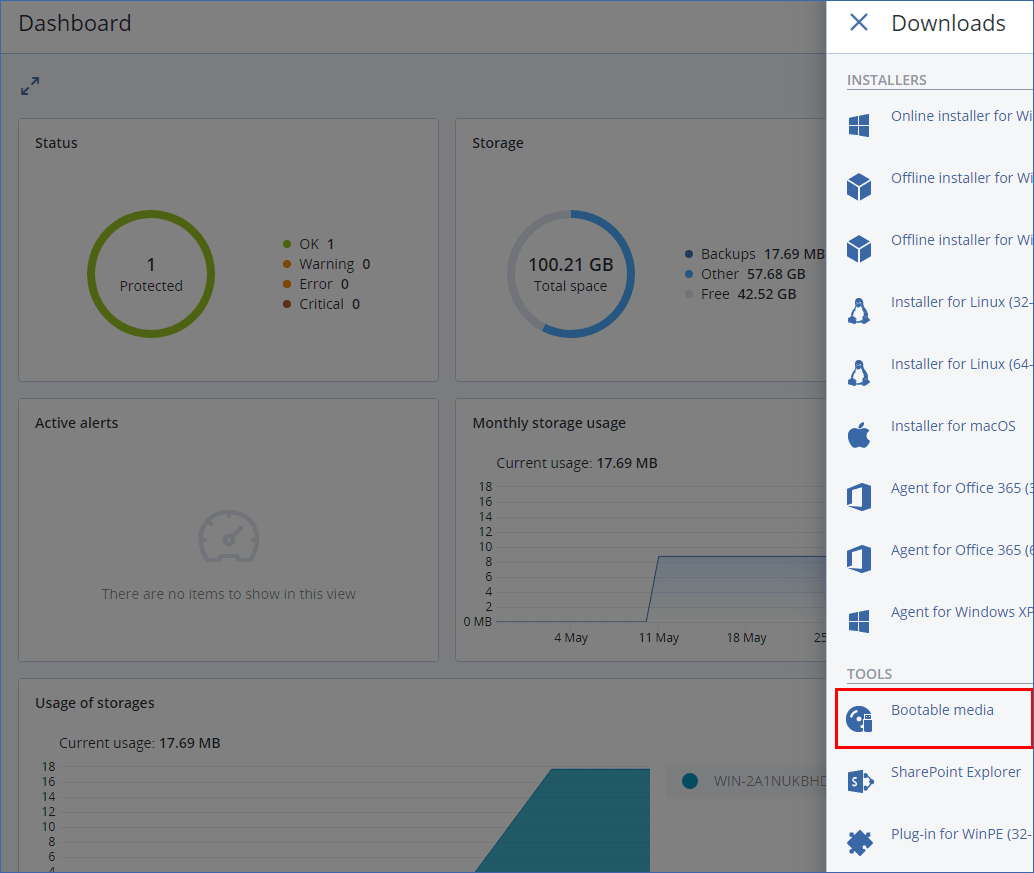
You can burn the downloaded ISO file to a CD/DVD or create a bootable USB flash drive by using one of the free tools that are available online. Use ISO to USB or RUFUS if you need to boot an UEFI machine, or Win32DiskImager for a BIOS machine. In Linux, using the dd utility makes sense.
If the Cyber Protect console is not accessible, you can download the ready-made bootable media from your account in Acronis Customer Portal:
- Go to https://account.acronis.com.
- Locate Acronis Cyber Protect, and then click Downloads.
- On the page that opens, locate Additional downloads, and then click Bootable Media ISO (for Windows and Linux).
Linux-based or Windows-based bootable media?
Linux-based
Linux-based bootable media contains a bootable protection agent based on Linux kernel. The agent can boot and perform operations on any PC-compatible hardware, including bare metal and machines with corrupted or non-supported file systems. The operations can be configured and controlled either locally or remotely, in the Cyber Protect console.
A list of the supported by Linux-based media hardware is available at: http://kb.acronis.com/content/55310.
Windows-based
Windows-based bootable media contains either a Windows Recovery Environment (WinRE) or Windows Preinstallation Environment (WinPE) and Acronis Plugin for WinPE, which is a modification of the protection agent that can run in the preinstallation environment.
Windows-based media proved to be the most convenient bootable solution in large environments with heterogeneous hardware.
Advantages:
- Windows-based bootable media provides more functionality than the Linux-based bootable media. For example, having booted PC-compatible hardware into WinPE, you can use not only a protection agent, but also PE commands and scripts, and other plugins that you have added to the PE.
- PE-based bootable media helps overcome some Linux-related bootable media issues such as support for certain RAID controllers or certain levels of RAID arrays only. Media based on WinPE 2.x and later allow dynamic loading of the necessary device drivers.
Limitations:
- Bootable media based on WinPE versions earlier than 4.0 cannot boot on machines that use Unified Extensible Firmware Interface (UEFI).
- When a machine is booted with a PE-based bootable media, you cannot select optical media such as CD, DVD, or Blu-ray Discs (BD) as a backup destination.
Operations with bootable media
Operations with the bootable media are similar to the backup and recovery operations that are performed under a running operating system. The differences are as follows:
-
Under a bootable media with Windows-like volume representation, a volume has the same drive letter as in Windows. Volumes that don't have drive letters in Windows (such as the System Reserved volume) are assigned free letters in order of their sequence on the disk.
If the bootable media cannot detect Windows on the machine or detects more than one, all volumes, including those without drive letters, are assigned letters in order of their sequence on the disk. Thus, the volume letters may differ from those seen in Windows. For example, the D: drive under the bootable media might correspond to the E: drive in Windows.
We recommend that you assign unique names to the volumes.
- The bootable media with Linux-like volume representation shows local disks and volumes as unmounted (sda1, sda2...).
- Backups created using bootable media have simplified file names. Standard names are assigned to the backups only if these are added to an existing archive with standard file naming or if the destination does not support simplified file names.
- The bootable media with a Linux-like volume representation cannot write backups to an NTFS-formatted volume. Switch to a media with Windows-like volume representation if you need to do so. To toggle the bootable media volume representations, click Tools > Change volume representation.
- Tasks cannot be scheduled. If you need to repeat an operation, configure it from scratch.
- The log lifetime is limited to the current session. You can save the entire log or the filtered log entries to a file.
-
Centralized vaults are not displayed in the folder tree of the Archive window.
To access a managed vault, type the following string in the Path field:
bsp://node_address/vault_name/To access an unmanaged centralized vault, type the full path to the vault's folder.
After entering access credentials, you will see a list of archives located in the vault.