Recovering a physical machine
This section describes how to recover a physical machine by using the Cyber Protect console.
Use the bootable media instead of the Cyber Protect console if you need to recover any of the following:
- A macOS operating system
- Any operating system to bare metal or to an offline machine
- The structure of logical volumes (volumes created by Logical Volume Manager in Linux). The media enables you to recreate the logical volume structure automatically.
Recovery of an operating system and recovery of volumes that are encrypted with BitLocker or CheckPoint requires a restart. For more information, see Recovery with restart.
To recover a physical machine
- Select the backed-up machine.
- Click Recovery.
-
Select a recovery point. Note that recovery points are filtered by location.
If the machine is offline, the recovery points are not displayed. Do any of the following:
- If the backup location is cloud or shared storage (i.e. other agents can access it), click Select machine, select a target machine that is online, and then select a recovery point.
- Select a recovery point on the Backup storage tab.
- Recover the machine as described in Recovering workloads by using bootable media.
-
Click Recover > Entire machine.
The software automatically maps the disks from the backup to the disks of the target machine.
To recover to another physical machine, click Target machine, and then select a target machine that is online.
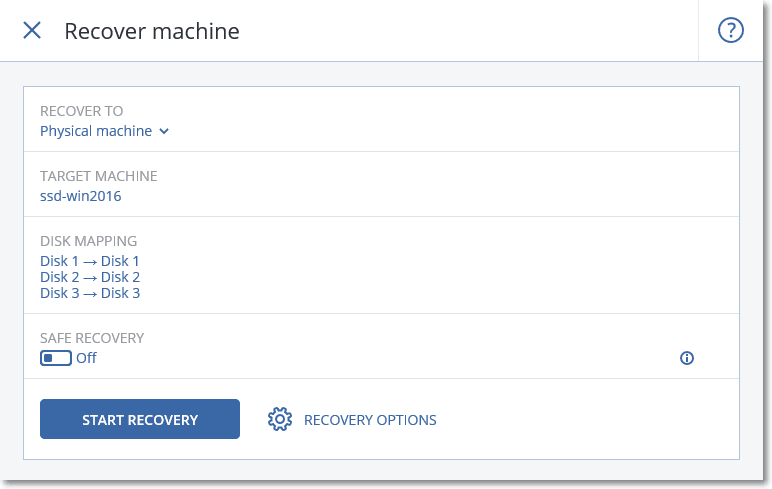
-
If you are unsatisfied with the mapping result or if the disk mapping fails, click Disk mapping to re-map the disks manually.
Additionally, in the mapping section, you can choose individual disks or volumes for recovery. You can switch between recovering disks and volumes by using the Switch to... link in the top-right corner.
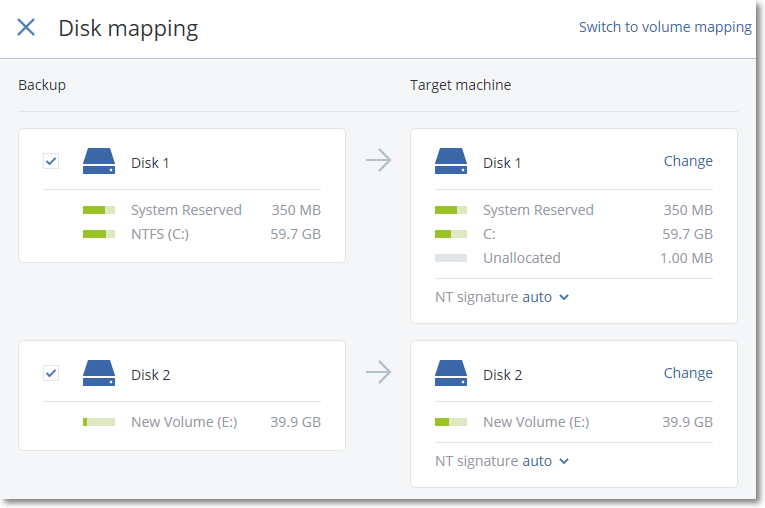
-
[Only available when recovering Windows machines on which a protection agent is installed] To join the machine to an Active Directory domain, enable the Rejoin domain switch.
-
Click the Domain credentials field.
-
Specify the domain name.
If the backup contains data about the domain name, this field is prepopulated.
-
Specify the credentials for a user account with domain-joining privileges.
You can specify the user account as <user name>@<domain> or <domain>\<user name>.
-
Specify an organizational unit.
If the backup contains data about the organizational unit, this field is prepopulated.
-
Click Done.
As a result, the specified credentials are validated and, if they are correct, the recovered machine will automatically rejoin the domain after recovery.
-
-
- [Optional] Enable the Safe recovery switch to scan the backup for malware. If malware is detected, it will be marked in the backup and deleted right after the recovery process completes.
- Click Start recovery.
- Confirm that you want to overwrite the disks with their backed-up versions. Choose whether to restart the machine automatically.
The recovery progress is shown on the Activities tab.