Changing the user account for Agent for VMware
In the Cyber Protect console, you can change the user account for an individual agent, or for all agents, on vCenter or an ESXi host.
To change the user account for Agent for VMware
For all agents
- In the Cyber Protect console, go to Devices > VMware.
- Click Hosts and clusters.
-
In the main panel, click the empty space next to the name of vCenter or the stand-alone ESXi host.
- On the right panel, click Details.
-
Under Credentials, click the user account.
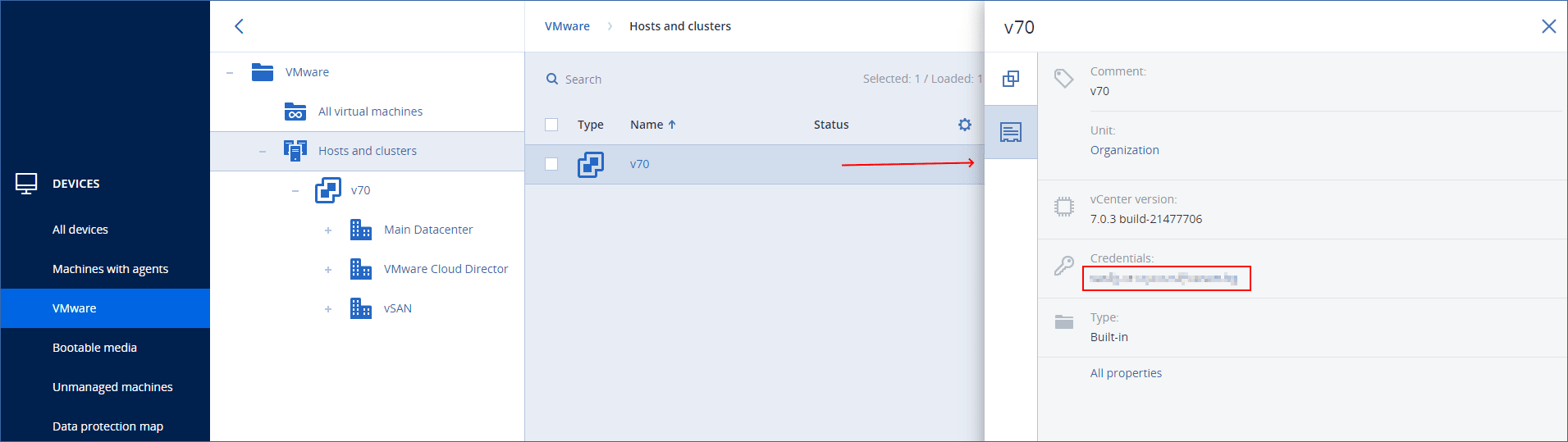
- Specify the new user account and the password for that account.
- Click OK.
As a result, all agents on this vCenter or ESXi host will use the new user account.
For an individual agent
- In the Cyber Protect console, go to Settings > Agents.
- Select the agent.
- On the right panel, click Details.
-
Under Assigned virtual machines, click the vCenter/ESXi name.
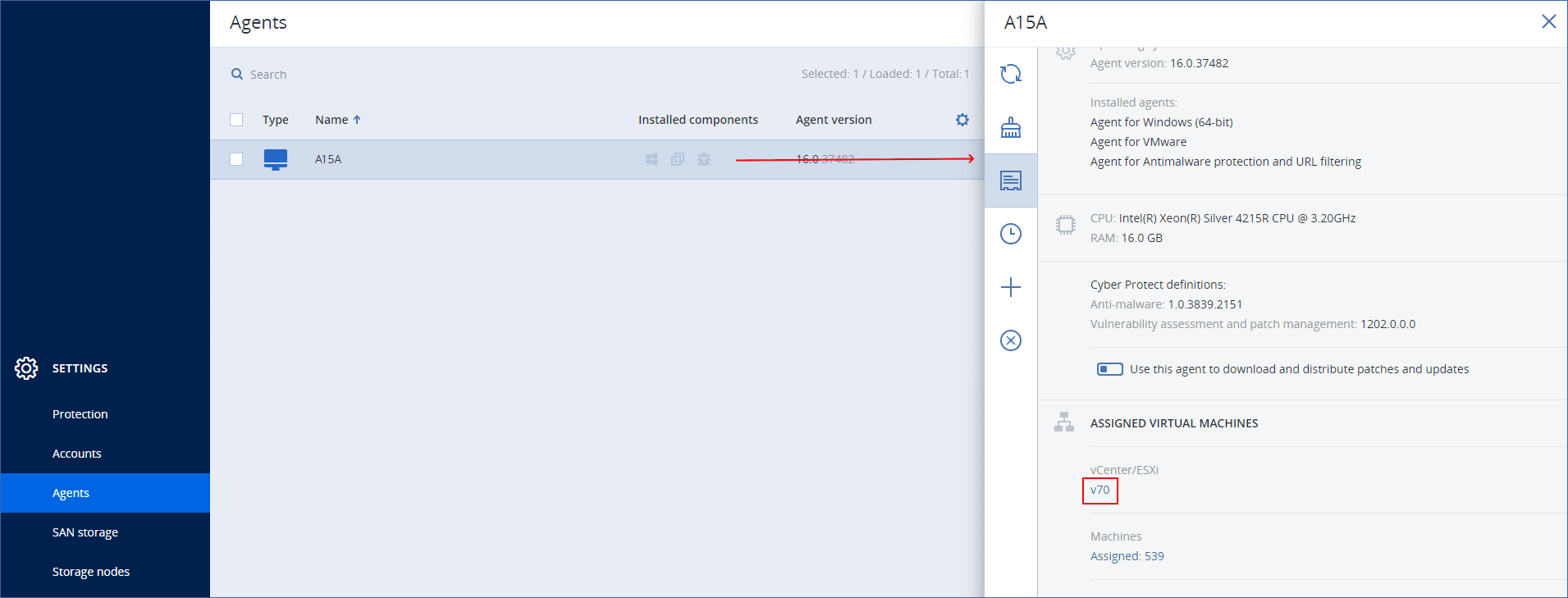
- In the Add VMware vCenter or ESXi host screen, specify the new user account and the password for that account.
- Click Configure.