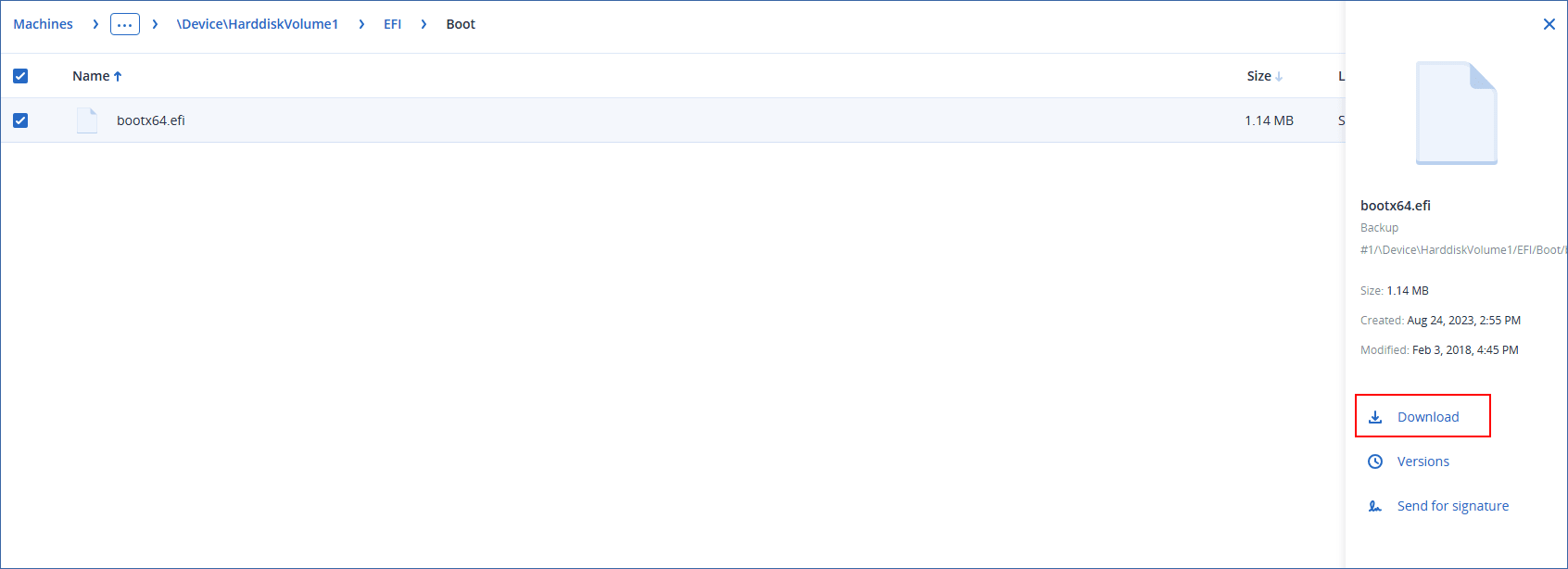Downloading files in the Web Restore console
In the Web Restore console, you can browse the cloud storage, view the contents of the backups, and download backed-up files and folders.
Web Restore console is only accessible to Customer-level user accounts with the following roles:
- Company administrator
- Protection administrator
- Protection user
All accounts can access only their own backups.
Partner-level user accounts cannot access the Web Restore console.
Limitations
- You cannot download backed-up disks, volumes, or whole recovery points.
- When you browse disk-level backups, logical volumes (such as LVM and LDM) are not shown.
- You cannot browse backups of system state, SQL databases, and Exchange databases.
To download files and folders from the cloud storage
- In the Cyber Protection console, select the required workload, and then click Recovery.
- [If multiple backup locations are available] Select the backup location, and then click More ways to recover.
- Click Download files.
-
Under Machines, click the workload name, and then click the backup archive.
A backup archive contains one or more backups (recovery points).
- Click the backup number (recovery point) from which you want to download files or folders, and then navigate to the required items.
-
Select the check boxes next to the items that you want to download.
If you select multiple items, they will be downloaded as a ZIP file. -
Click Download.