Managing networks for Site-to-site Open VPN
You can add and manage up to 23 networks in the cloud.
Adding networks
Prerequisites
Site-to-site Open VPN connectivity is configured, as described in Configuring Site-to-site Open VPN.
To add networks on the local site and extend them to the cloud
-
On the VPN appliance, set up the new network interface with the local network that you want to extend in the cloud.
-
If you want to add one or more networks, for each additional network, add one virtual network interface (network adapter) to the virtual machine on which the virtual appliance is running.
The following example demonstrates the step for a virtual machine that is running on a Hyper-V hypervisor.
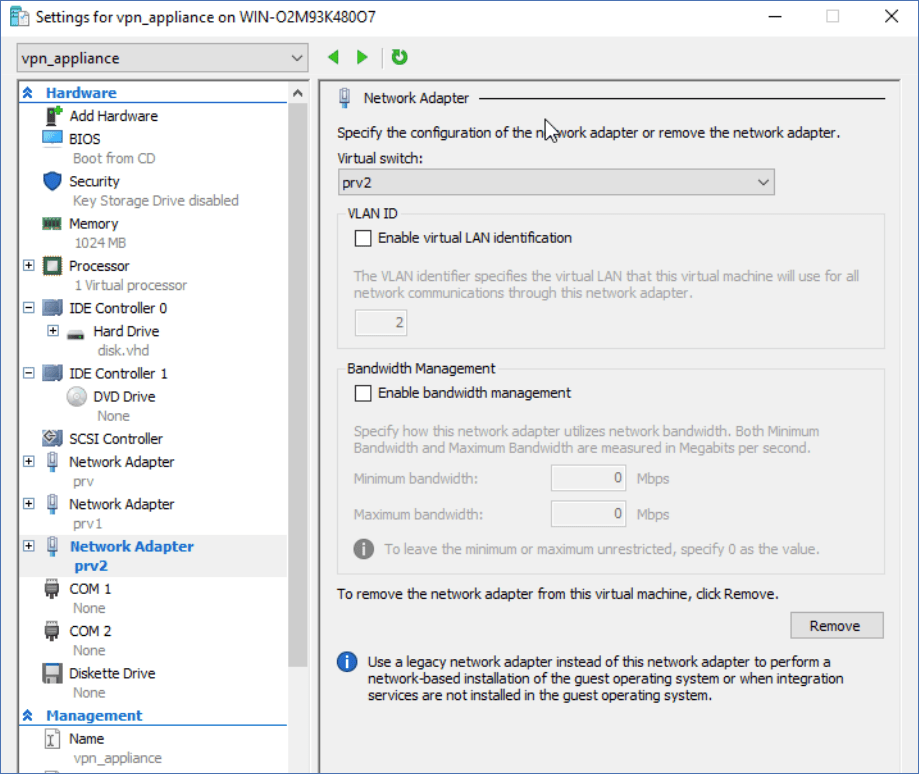
The new virtual network adapters must be configured with the local virtual network that you want to extend to the cloud.
-
Log in to the console of the VPN appliance, and then in the Networking section, configure the network settings for one of the interfaces (adapters).
-
The IP address configuration is mandatory for only one of the virtual network interfaces, to enable Internet access. You can skip the IP configuration for the other network interfaces.
-
Promiscuous mode and Forged transmits or MAC address spoofing must be enabled for each adapter. For more information, see this knowledge base article.
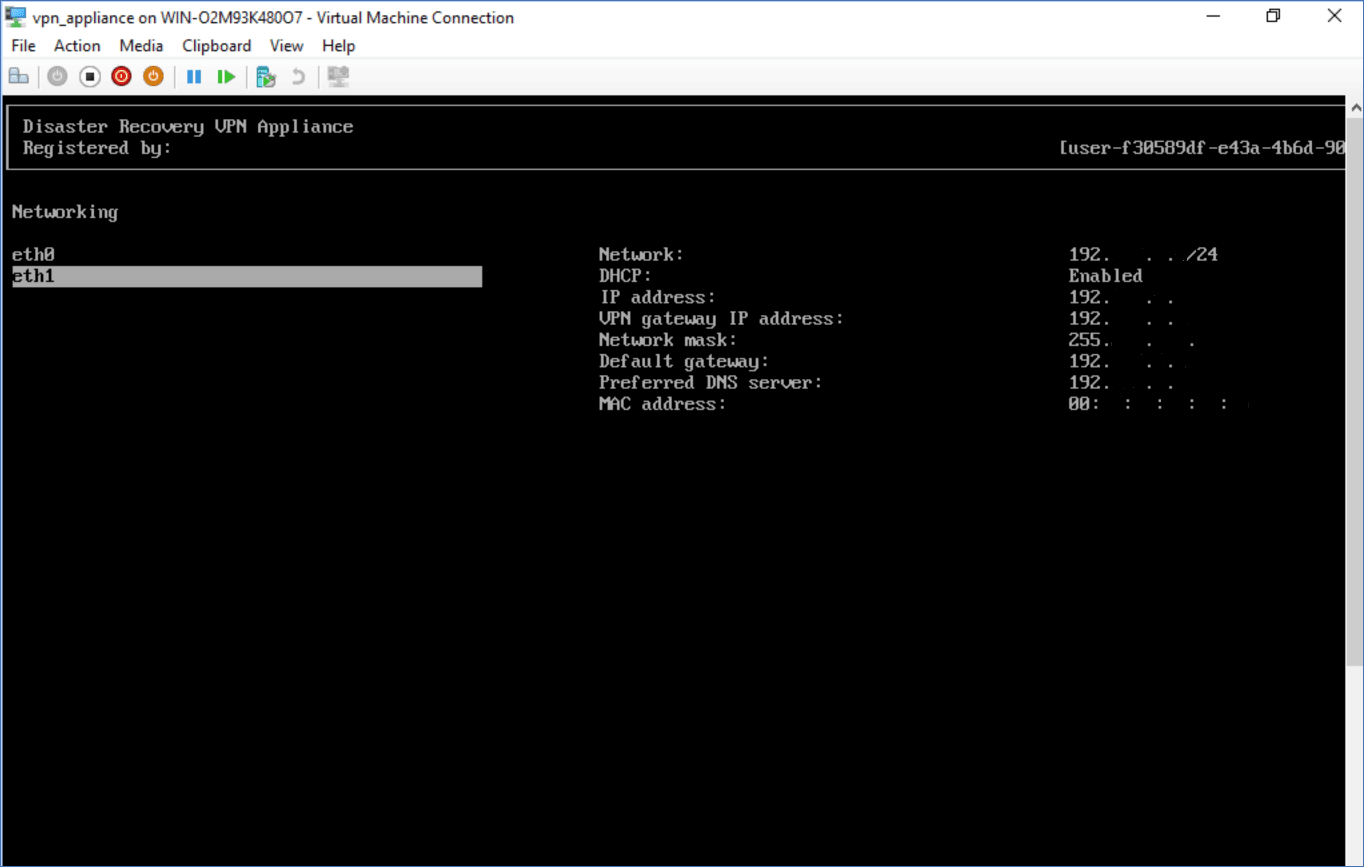
The VPN appliance starts automatically to report information about the networks from all active interfaces to Disaster Recovery.
-
-
Log in to the Cyber Protect console, and then go to Disaster recovery > Connectivity.
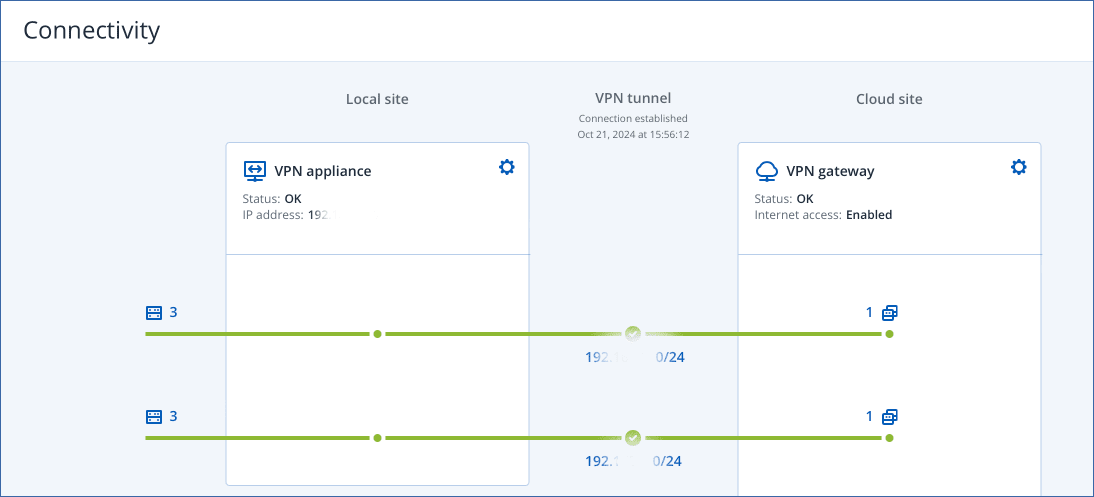
All local networks are automatically extended to the cloud site.
Delete network
To delete a network extended to the cloud
- Log in to the VPN appliance console.
- In the Networking section, select the interface that you want to delete, and then click Clear network settings.
- Confirm the operation.
As a result, the local network extension to the cloud via a secure VPN tunnel will be stopped. This network will operate as an independent cloud segment. If this interface is used to pass the traffic to or from the cloud site, all of your network connections to or from the cloud site will be disconnected.
Change parameters
To change the network parameters
- Log in to the VPN appliance console.
- In the Networking section, select the interface that you want to edit.
- Click Edit network settings.
-
Select one of the options:
-
For automatic network configuration via DHCP, click Use DHCP, and then confirm the operation.
-
For manual network configuration, click Set static IP address, configure the settings, and then click Enter.
Setting Description IP address IP address of the interface in the local network. VPN gateway IP address Special IP address which is reserved for the cloud segment of network for the proper Disaster Recovery service work. Network mask Network mask of the local network. Default gateway Default gateway on the local site. Preferred DNS server Primary DNS server on the local site. Alternate DNS server Secondary DNS server on the local site. 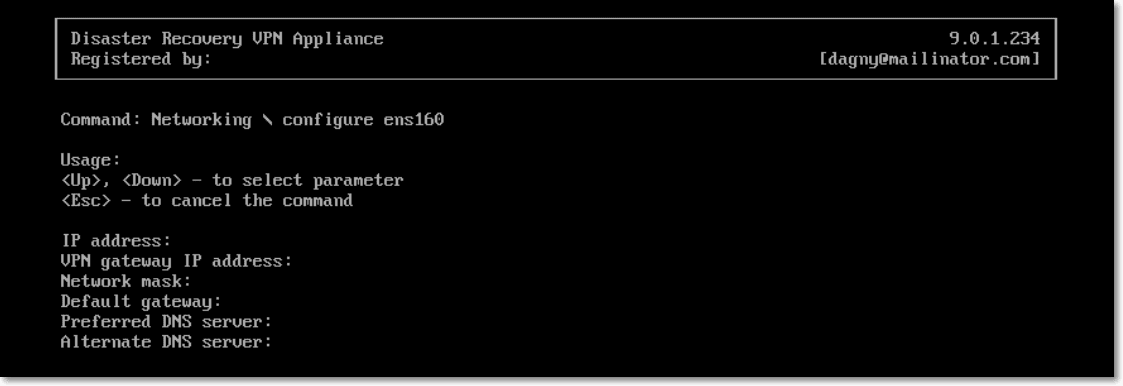
-