Removing workloads from the Cyber Protect console
You can remove from the Cyber Protect console the workloads that you do not need to protect anymore. The procedure depends on the workload type.
Alternatively, you can uninstall the agent on the protected workload. When you uninstall an agent, the protected workload is automatically removed from the Cyber Protect console.
When you remove a workload from the Cyber Protect console, all plans that are applied to that workload are revoked. Removing a workload does not delete any plans or backups, and does not uninstall the protection agent.
The following table summarizes the workload types and required actions.
| Workloads to remove | Required actions | Procedure to follow |
|---|---|---|
| Physical and virtual machines | ||
| Physical or virtual machines on which a protection agent is installed |
|
To remove a workload from the Cyber Protect console (Workload with protection agent) |
| Virtual machines that are backed up on the hypervisor level (agentless backup) |
|
To remove a workload from the Cyber Protect console (Workload without a protection agent) |
| Cloud-to-cloud workloads | ||
|
Microsoft 365 Business workloads Google Workspace workloads |
Delete the Microsoft 365 or the Google Workspace organization from the Cyber Protect console. All resources in that organization will be automatically removed from the console. |
To remove a workload from the Cyber Protect console (Cloud-to-cloud workload) |
| Mobile devices | ||
|
Android devices iOS devices |
|
To remove a workload from the Cyber Protect console (Mobile device) |
| Network-attached storage | ||
|
Synology |
|
To remove a workload from the Cyber Protect console (Workload with a protection agent) |
| Applications | ||
|
Microsoft SQL Server Microsoft Exchange Server Microsoft Active Directory Oracle Database |
|
To remove a workload from the Cyber Protect console (Workload without a protection agent) |
| Websites | Remove the website from the Cyber Protect console. |
To remove a workload from the Cyber Protect console (Website) |
To remove a workload from the Cyber Protect console
Workload with a protection agent
You can remove this type of workload directly.
- In the Cyber Protect console, navigate to Devices > All devices.
- Select the check box next to one or more workloads that you want to remove.
- In the Actions pane, click Delete.
- Confirm your choice by clicking Delete.
-
Uninstall the agent as described in Uninstalling agents.
Workload without a protection agent
To remove this type of workload, you need to remove the machine on which the protection agent is installed.
- In the Cyber Protect console, go to Devices > All devices.
-
In the upper right corner, click the gear icon, and then select the Agent check box.
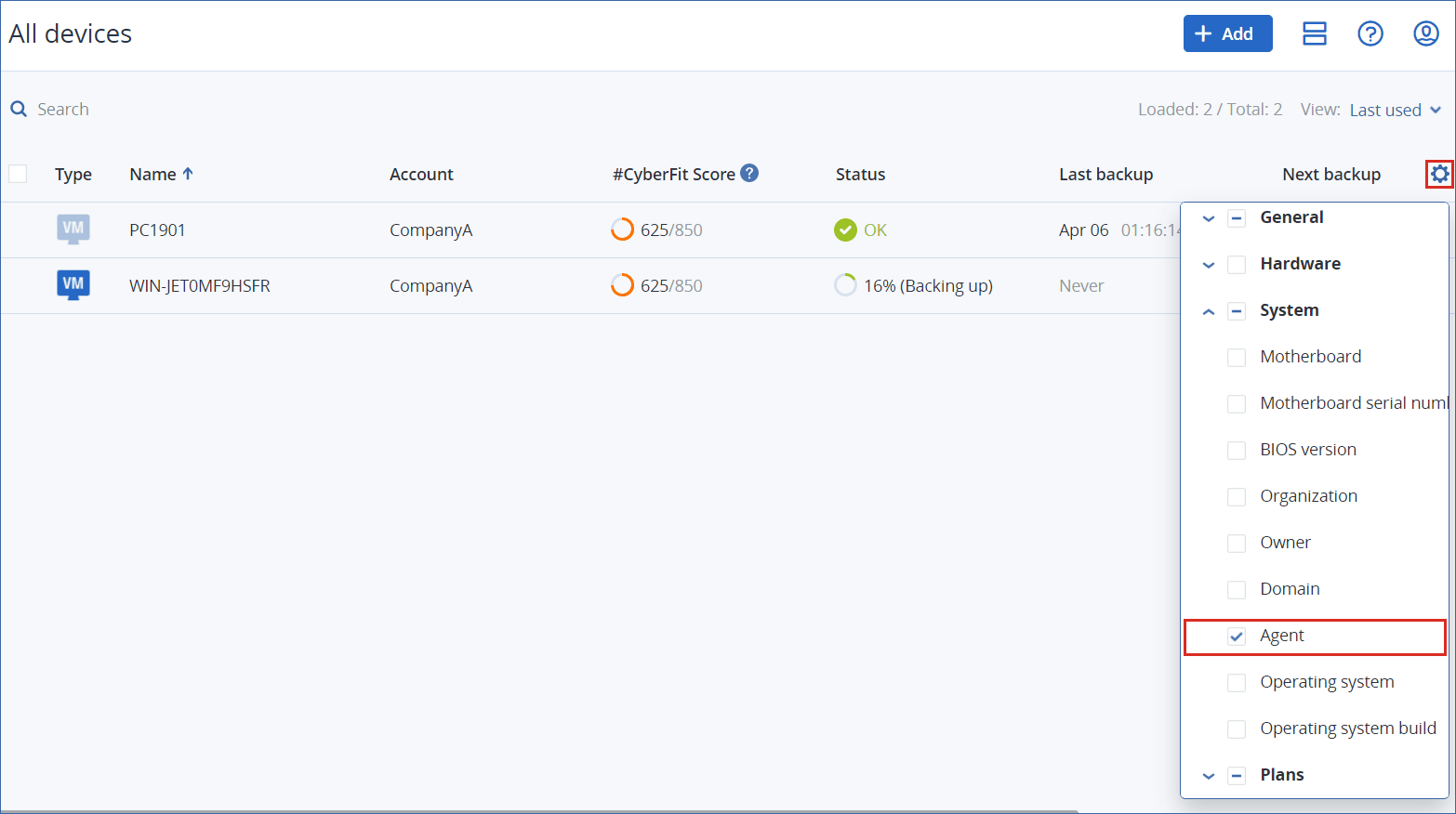
The Agent column appears.
- In the Agent column, check the name of the machine where the protection agent is installed.
- In the Cyber Protect console, select the check box next to the machine on which the protection agent is installed.
- In the Actions pane, click Delete.
- Confirm your choice by clicking Delete.
-
Uninstall the agent as described in Uninstalling agents.
Cloud-to-cloud workload
To remove workloads that are backed up by the cloud agent, delete your Microsoft 365 or Google Workspace organization from the Cyber Protect console.
- In the Cyber Protect console, navigate to Devices > Microsoft 365 or Devices > Google Workspace.
- Click the name of your Microsoft 365 or Google Workspace organization.
- In the Actions pane, click Delete group.
- Click Delete to confirm your action.
Mobile device
- In the Cyber Protect console, navigate to Devices > All devices.
- Select the check box next to the workload that you want to delete.
- In the Actions pane, click Delete.
- Confirm your choice by clicking Delete.
-
Uninstall the app from the mobile device.
Website
- In the Cyber Protect console, navigate to Devices > All devices.
- Select the check box next to the workload that you want to delete.
- In the Actions pane, click Delete.
- Confirm your choice by clicking Delete.