The Cyber Protect console
In the Cyber Protect console, you can manage workloads and plans, change the protection settings, configure reports, or check the backup storage.
The Cyber Protect console provides access to additional services or features, such as File Sync & Share or Antivirus and Antimalware protection and URL filtering, Patch management, Device control, and Vulnerability assessment. The type and number of these services and features vary according to your Cyber Protection license.
To check the dashboard with the most important information about your protection, go to Monitoring > Overview.
Depending on your access permissions, you can manage the protection for one or multiple customer tenants or units in a tenant. To switch the hierarchy level, use the dropdown list in the navigation menu. Only the levels to which you have access are shown. To go to Management Portal, click Manage.
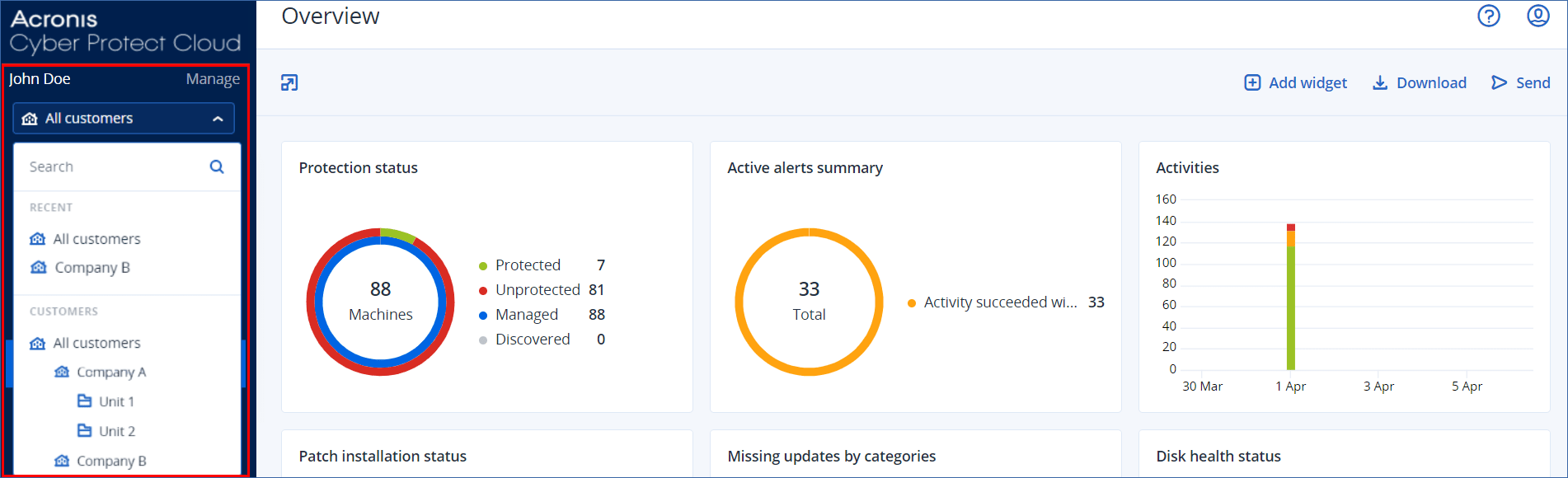
The Devices section is available in simple and table view. To switch between them, click the corresponding icon in the top right corner.
The simple view shows only a few workloads.
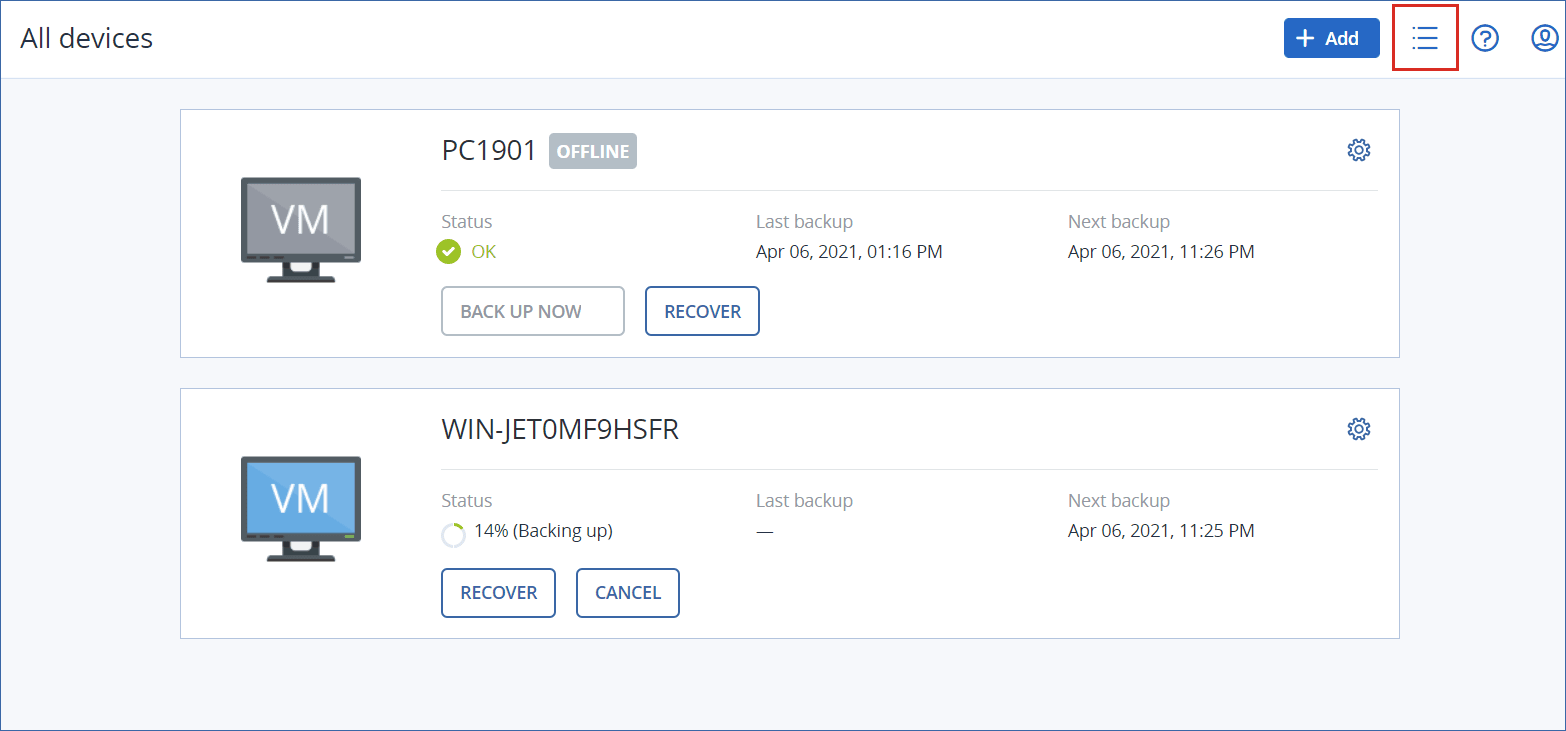
The table view is enabled automatically when the number of workloads becomes larger.
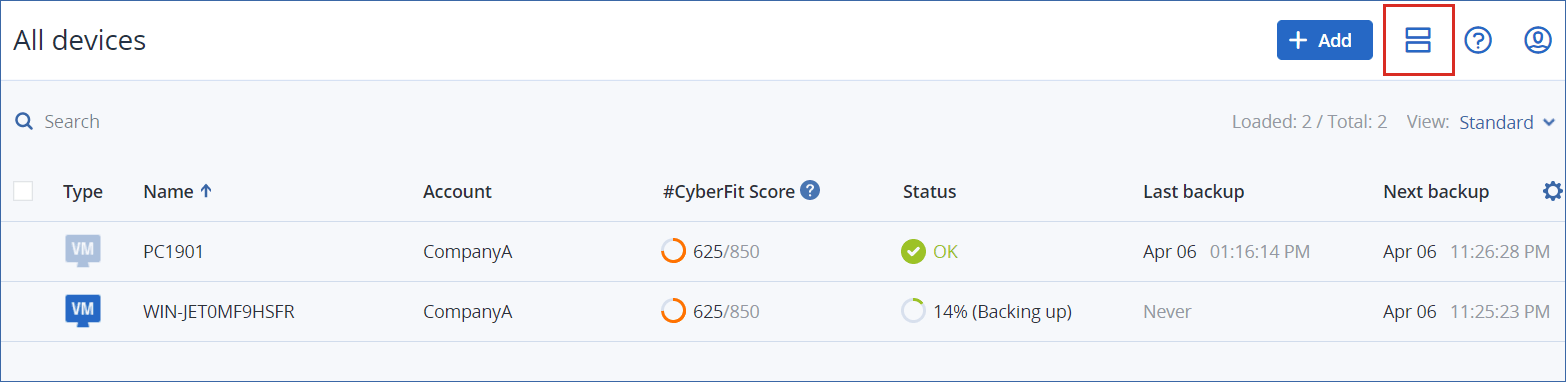
Both views provide access to the same features and operations. This document describes access to operations from the table view.
When a workload goes online or offline, it takes some time for its status to change in the Cyber Protect console. The workload status is checked every minute. If the agent installed on the corresponding machine is not transferring data, and there is no answer to five consecutive checks, the workload is shown as offline. The workload is shown as back online when it answers to a status check or starts transferring data.