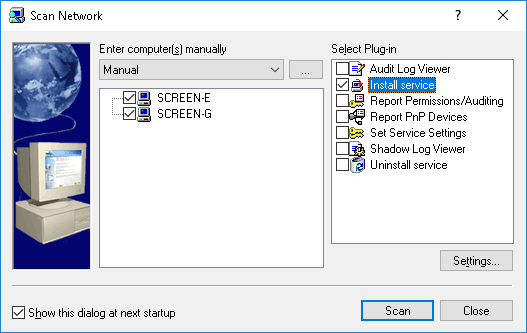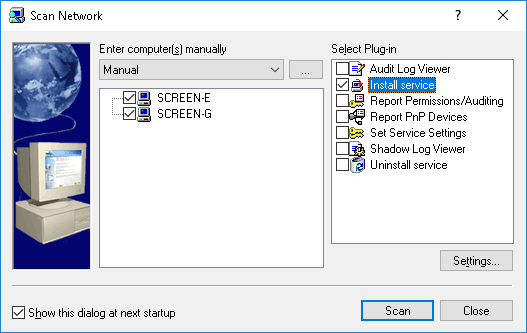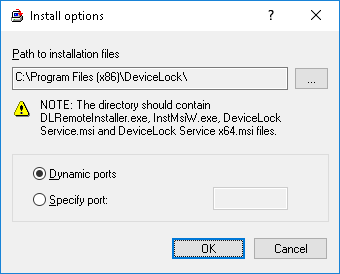Installation via DeviceLock Enterprise Manager
DeviceLock Enterprise Manager contains the Install service plug-in that allows you to deploy DeviceLock Service automatically on all the selected computers in your network.
Note: Only the built-in administrator account can be used to perform a remote installation of DeviceLock Service on computers running Windows Vista or a later version of Windows. In a Windows Active Directory environment, only members of the Domain Admins group can perform a remote installation of DeviceLock Service. Administrator privileges are required to connect to DeviceLock Service via DeviceLock Management Console. For more information, refer to Microsoft’s article at
support.microsoft.com/kb/951016. |
First, select computers where DeviceLock Service must be installed. DeviceLock Enterprise Manager allows you to select computers by their types and names. You can also specify a list of computers by typing computer names or IP addresses, load a list of computers from an external file, or select computers from an LDAP-compatible directory (such as Active Directory, Novell eDirectory, OpenLDAP, etc.).
Then, select the Install service plug-in and click the Settings button to specify the folder that contains all of the files needed for installation (such as DeviceLock Service.msi, DeviceLock Service x64.msi, DLRemoteInstaller.exe, and InstMsiW.exe). These files are located in the DeviceLock installation folder (%ProgramFiles%\DeviceLock by default). You can also instruct DeviceLock Service to use the fixed TCP port for the communication with management consoles. To use dynamic ports for the RPC communication, select the Dynamic ports option. By default, DeviceLock Service uses port 9132.
By default, the DeviceLock Service installation files will be copied to the folder %ProgramFiles%\DeviceLock Agent if this service doesn’t exist on this system. If the service exists on the system but its version is lower than 7.0, the Install service plug-in will also copy the installation files to the default folder %ProgramFiles%\DeviceLock Agent. If the service exists on the system but its version is 7.0 or higher, the Install service plug-in will copy the installation files to the folder containing the old files and the old files will be replaced.