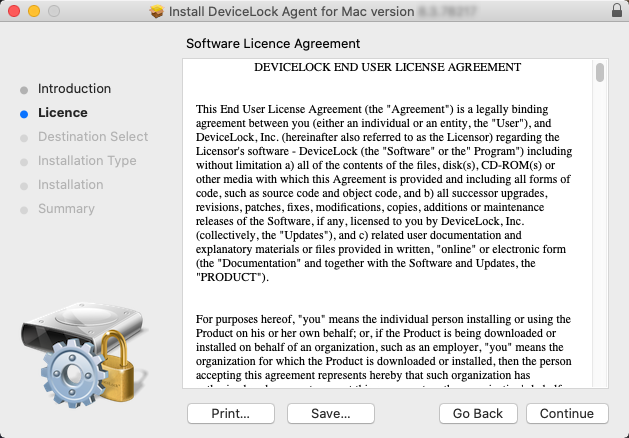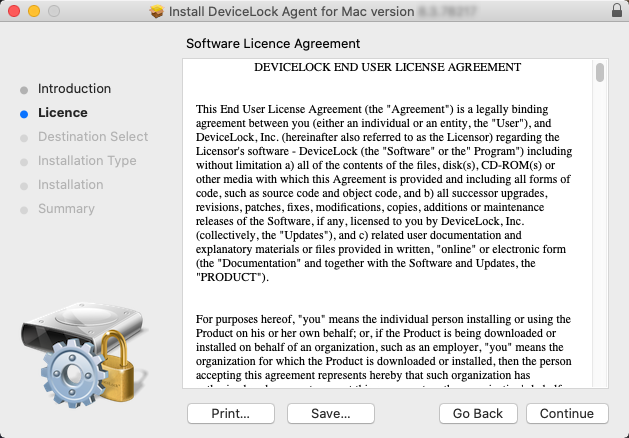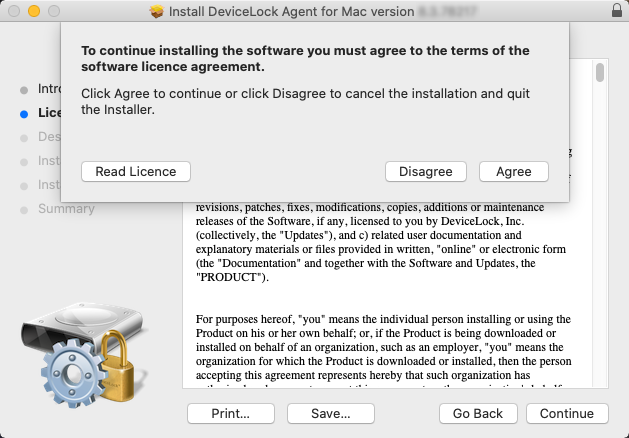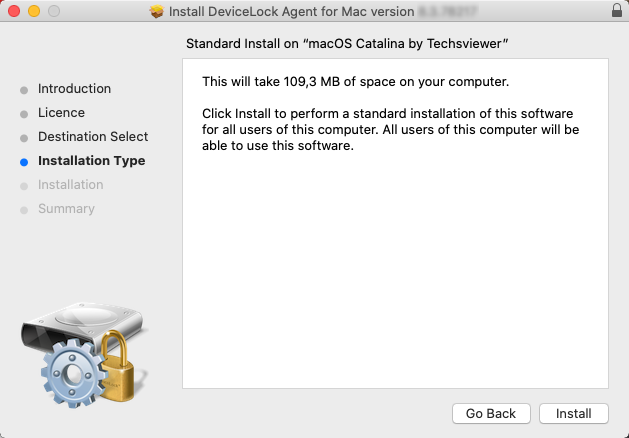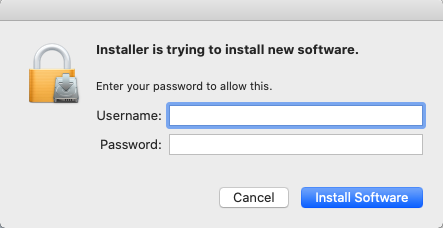Interactive Installation
Interactive installation is engaged by launching the installer file DeviceLock Service.pkg. You should run DeviceLock Service.pkg on each computer that is to be controlled with DeviceLock Service for Mac. If you are upgrading a previous version, make sure that you have administrative access to DeviceLock Service for Mac; otherwise you will not be able to continue installation.
To install DeviceLock Service for Mac in interactive mode, launch DeviceLock Service.pkg and follow the instructions that appear on the screen.
You will be presented with DeviceLock End User License Agreement. You may print or save the text of this License Agreement for future reference. Click Continue to proceed to the next step.
You will need to read and accept DeviceLock End User License Agreement before continuing installation. Click Agree to proceed to the next step.
You will be informed on the amount of disk space required for installing DeviceLock Service for Mac. At this point, DeviceLock Service for Mac is ready to be installed. Click Install to continue.
You will need to authenticate with administrative credentials in order to be able to install DeviceLock Service for Mac. Enter user name and password of a user having administrative privileges, and click Install Software to continue.
A dialog window with a progress bar will be displayed. The installation may take several minutes. You cannot interrupt DeviceLock Service for Mac installation. Should you need to uninstall the product later on, please follow the standard software uninstallation procedure.
After a few minutes, the installation is complete. Click Close to close the installer.