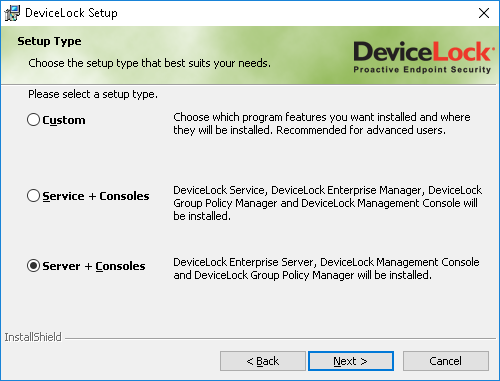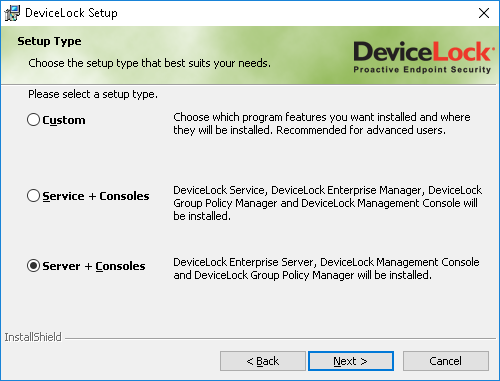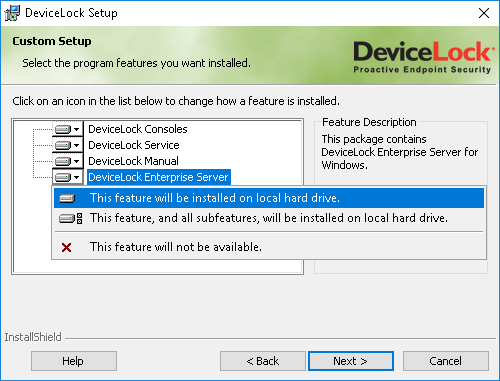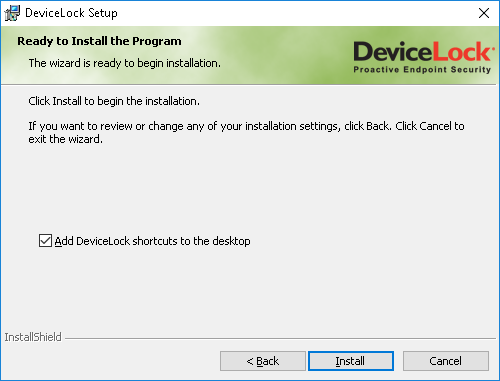Installation Steps
On each computer where your going to install DeviceLock Enterprise Server, setup.exe and follow the steps in the installation wizard that appears.
On the License Agreement page, read the License Agreement and then click I accept the terms in the license agreement to accept the licensing terms and conditions and proceed with the installation.
On the Customer Information page, type your user name and organization.
On the Setup Type page, select the required setup type.
You have the following two choices: either install both DeviceLock Enterprise Server and DeviceLock management consoles using the Server + Consoles option or install only DeviceLock Enterprise Server using the Custom option and selecting the DeviceLock Enterprise Server component.
Note: On the Custom Setup page, you can select the RSoP component to install. This component enables support for DeviceLock’s Resultant Set of Policy planning mode on domain controllers. The RSoP component is required only when DeviceLock management consoles are installed, but DeviceLock Service is not installed on the computer. For more information on RSoP planning mode, refer to Microsoft’s documentation at
technet.microsoft.com/library/cc758010.aspx. |
On the Custom Setup page, you can change the default installation folder. Click Change and then choose a folder in the dialog box that appears. The default folder is %ProgramFiles%\DeviceLock.
On the Ready to Install the Program page, click Install to begin the installation. Select the Add DeviceLock shortcuts to the desktop check box if you want to add DeviceLock Management Console (the MMC snap-in), DeviceLock Enterprise Manager and DeviceLock Service Settings Editor shortcuts to the desktop.
If you selected to install DeviceLock management consoles as well, Setup may suggest that you generate a new DeviceLock Certificate. The following message will appear: “Do you want to create the new DeviceLock Certificate (the private and public key pair)? Click “No” if you already have DeviceLock Certificate and you don’t need to create the new key pair.”
You can always generate the new DeviceLock Certificate later, using the Certificate Generation Tool installed with DeviceLock management consoles. Hence, if at this step you are not sure whether you need the new certificate or not, just click the
No button and continue the installation. For more information on DeviceLock Certificates, see the
DeviceLock Certificates section later in this document.
If Setup detects that SQL Server is not running on the local computer but its installation package is available, Setup suggests that you run the SQL Server installation. The following message will appear: “SQL Server is not running on the local computer. Do you want to install it?”
If you don’t want to install SQL Server on the local computer or it is already installed but just not started, click the No button.
During the installation process, you must configure DeviceLock Enterprise Server and define its main settings using the special wizard.
If you are installing an upgrade or simply reinstalling DeviceLock Enterprise Server and want to keep its current configuration, you don’t need to go through this wizard again - just click Next and then Cancel to close the wizard and keep all existing settings unchanged.
In case you need to change some parameters but keep others - edit only needed parameters and go through all the wizard’s pages up to the Finish button on the very last page.
Note: If you are installing DeviceLock Enterprise Server for the first time (there are no existing settings on this computer yet) and you cancel the configuration wizard upon opening, Setup will not be able to install DeviceLock Enterprise Server’s service, so you’ll need to run the configuration wizard again. The following message will appear: “The wizard was interrupted before DeviceLock Enterprise Server could be completely installed. Do you want to run the wizard again (click “No” to continue this installation process without configuring DeviceLock Enterprise Server)?” If you click the No button to continue without installing DeviceLock Enterprise Server’s service, you will need to run Setup later and install the service anyway. |