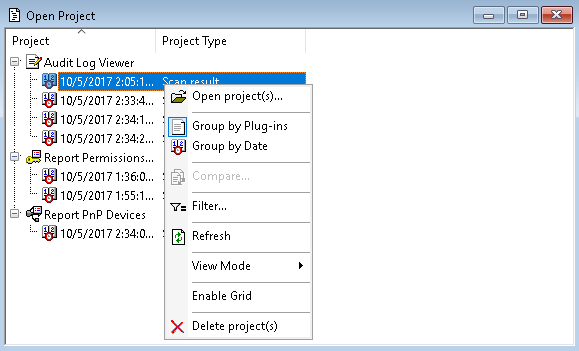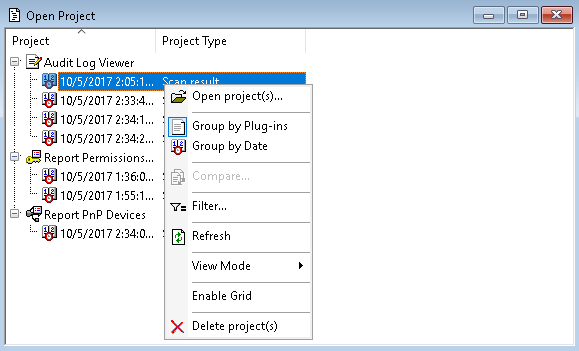Open / Save / Export
DeviceLock Enterprise Manager can store all information received from plug-ins.
The data is saved to external files and is ready for loading into DeviceLock Enterprise Manager when requested.
There are three ways to save and load data:
1. The handiest method to store received information is to save it as a project. When you are saving data as a project, DeviceLock Enterprise Manager saves each active plug-in’s window to a separate file of its own format and places this file in the Project subdirectory.
The names of the project’s files are auto-generated and depend on the plug-in’s names and the date and time when the scan was started.
To save the data as a project, you can select Save Project from the File menu or click the appropriate button on the main toolbar.
To load previously saved projects, select Open Project from the File menu. The Open Project window has its own toolbar and shortcut menu available by a right mouse click.
You can group saved projects by the date when they were scanned and by the type of information they contain. Select Group by Plug-ins or Group by Date from the shortcut menu or click appropriate buttons on the Project toolbar.
To open a saved project, select it from the list and click the Open Project button on the Project toolbar. Using CTRL and/or SHIFT, you can select and open several projects simultaneously.
2. Another way to save received information in the format of DeviceLock Enterprise Manager is select Save As from the File menu. This enables you to save a file of the ANM type to any place on your hard disk or any other media with any name you choose.
To load previously saved files, you can select Open from the File menu or click the appropriate button on the main toolbar. You will need to specify a file you wish to open. You can load files of the ANM type only.
3. If you need to pass received information to a third-party application, you can export it into an external file and then import it to this application. To export data into the external file, select Save As from the File menu and then select the file’s type from the Save as type box. DeviceLock Enterprise Manager supports the export into MS Excel (if it is installed on the local computer) and two formats of text files - Tab Delimited (TXT) and Comma Delimited (CSV).
If you export information into an external file, you will not be able to load it back to DeviceLock Enterprise Manager because DeviceLock Enterprise Manager can open and load only files of its own format. However, the ability to export into an external file is useful when you wish to exchange data between DeviceLock Enterprise Manager and other applications.