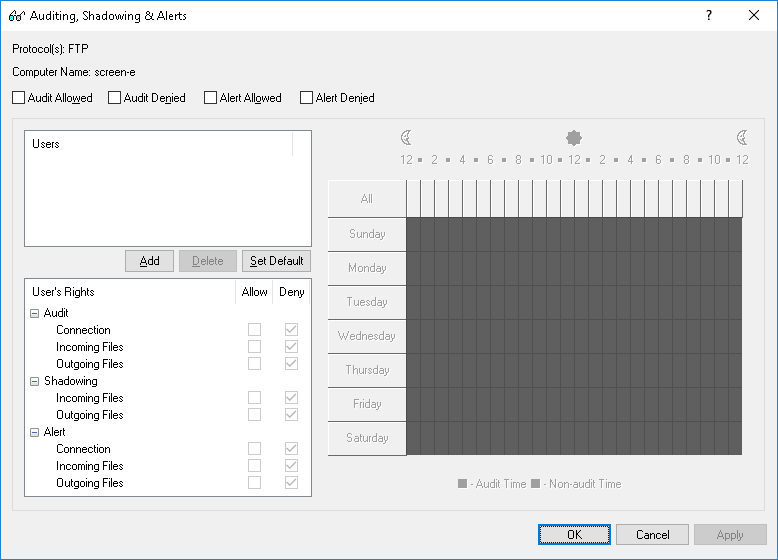Defining and editing audit and shadowing rules
To define and edit audit and shadowing rules
1. If using DeviceLock Management Console, do the following:
a) Open DeviceLock Management Console and connect it to the computer running DeviceLock Service.
b) In the console tree, expand DeviceLock Service.
If using DeviceLock Service Settings Editor, do the following:
a) Open DeviceLock Service Settings Editor.
b) In the console tree, expand DeviceLock Service.
If using DeviceLock Group Policy Manager, do the following:
a) Open Group Policy Object Editor.
b) In the console tree, expand Computer Configuration, and then expand DeviceLock.
2. Expand Protocols.
3. Under Protocols, select Auditing, Shadowing & Alerts.
When you select Auditing, Shadowing & Alerts in the console tree, in the details pane you can view protocols for which you can define audit, shadowing rules and alerts. In the details pane you can also view the current state of on-line rules for each protocol in the Regular column.
4. In the details pane, do one of the following:
•Right-click the protocol for which you want to define or edit rules, and then click Set Auditing, Shadowing & Alerts.
- OR -
•Select the protocol for which you want to define or edit rules, and then click
Set Auditing, Shadowing & Alerts 
on the toolbar.
- OR -
•Double-click the protocol for which you want to define or edit rules.
The Auditing, Shadowing & Alerts dialog box appears.
5. In the Auditing, Shadowing & Alerts dialog box, do the following:
To define the default audit and shadowing rules
a) In the upper-left area of the dialog box, specify which events are written to the Audit Log. Select the Audit Allowed check box to audit successful attempts to gain access to a protocol. Select the Audit Denied check box to audit unsuccessful attempts to gain access to a protocol.
b) In the upper-left pane of the dialog box, under Users, click Set Default.
To define audit and shadowing rules for an additional user or group
a) In the upper-left area of the dialog box, specify which events are written to the audit log. Select the Audit Allowed check box to audit successful attempts to gain access to a protocol. Select the Audit Denied check box to audit unsuccessful attempts to gain access to a protocol.
b) In the upper-left pane of the dialog box, under Users, click Add.
The Select Users or Groups dialog box appears.
c) In the Select Users or Groups dialog box, in the Enter the object names to select box, type the name of the user or group, and then click OK.
The users and groups that you added are displayed under Users in the upper-left pane of the Auditing, Shadowing & Alerts dialog box.
d) In the upper-left pane of the Auditing, Shadowing & Alerts dialog box, under Users, select the user or group.
You can select multiple users or groups by holding down the SHIFT key or the CTRL key while clicking them.
e) In the lower-left pane of the
Auditing, Shadowing & Alerts dialog box, under
User’s Rights, select either
Allow or
Deny to directly allow or deny the appropriate rights (see
Audit and Shadowing Rights).
In the right pane of the Auditing, Shadowing & Alerts dialog box, you can specify days and hours (for example, from 7 AM to 5 PM Monday through Friday) when the rule for the selected user or group will or will not be active. Use the left mouse button to select days and hours when the rule is active (audit time). Use the right mouse button to mark days and hours when the rule is not active (non-audit time).
To change audit and shadowing rules for an existing user or group
a) In the upper-left pane of the dialog box, under Users, select the user or group.
b) In the lower-left pane of the dialog box, under User’s Rights, select either Allow or Deny to directly allow or deny the appropriate rights.
To remove an existing user or group and rules
•In the upper-left pane of the dialog box, under Users, select the user or group, and then click Delete or press the DELETE key.
When you remove a user or group, any rules for that user or group will also be removed.
6. Click OK or Apply.
 on the toolbar.
on the toolbar. on the toolbar.
on the toolbar. on the toolbar.
on the toolbar.