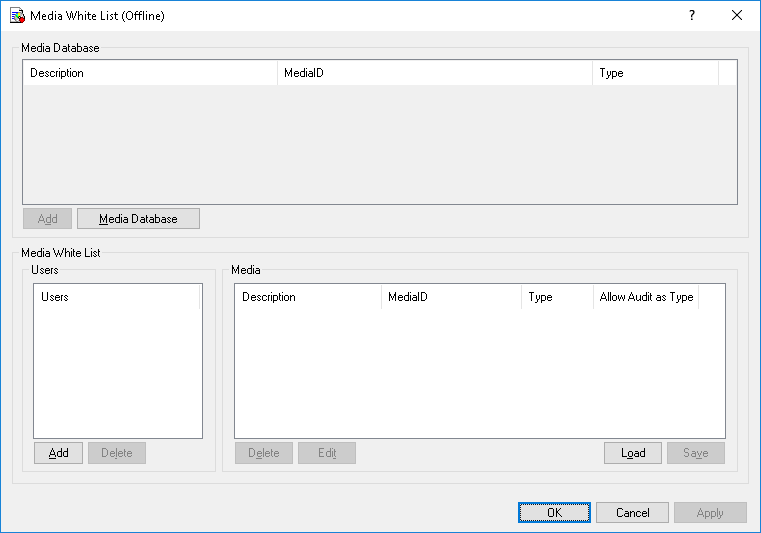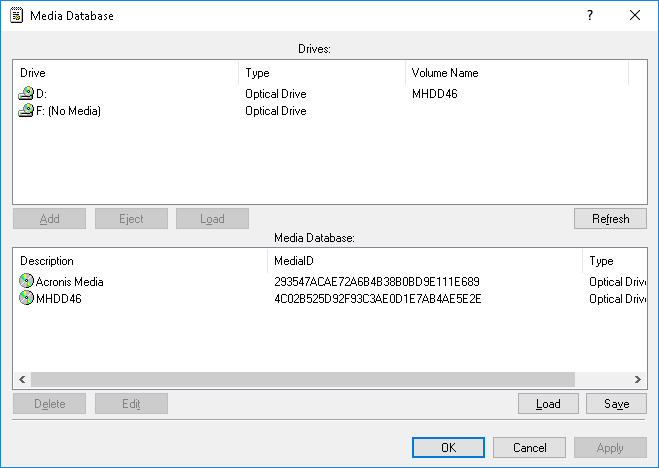Defining and editing offline Media White List
To define and edit the offline Media White List
1. If using DeviceLock Management Console, do the following:
a) Open DeviceLock Management Console and connect it to the computer running DeviceLock Service.
b) In the console tree, expand DeviceLock Service.
If using DeviceLock Service Settings Editor, do the following:
a) Open DeviceLock Service Settings Editor.
b) In the console tree, expand DeviceLock Service.
If using DeviceLock Group Policy Manager, do the following:
a) Open Group Policy Object Editor.
b) In the console tree, expand Computer Configuration, and then expand DeviceLock.
2. Expand Devices.
3. Under Devices, do one of the following:
•Right-click Media White List, and then click Manage Offline.
- OR -
•Select
Media White List, and then click
Manage Offline 
on the toolbar.
The Media White List (Offline) dialog box appears.
4. In the upper pane of the Media White List (Offline) dialog box, under Media Database, click Media Database.
The Media Database dialog box appears.
In the upper pane of the Media Database dialog box, under Drives, you can view all CD/DVD/BD-ROM drives available on the local computer.
The list of drives is automatically refreshed and displays new media as soon as they arrive. To manually refresh this list, click Refresh.
5. In the upper pane of the Media Database dialog box, under Drives, select the drive that contains the media you want to add to the Media White List, and then click Add.
The selected media are added to the Media Database and can be viewed in the lower pane of the Media Database dialog box.
Note: You can add media to the Media White List only after you add the media to the Media Database. The same Media Database is used for both the regular and offline Media White List. |
To delete a medium from the white list, in the lower pane of the Media Database dialog box, do the following:
•Select the medium, and then click Delete.
- OR -
•Right-click the medium, and then click Delete.
To edit a medium’s description, in the lower pane of the Media Database dialog box, select the medium, and then click Edit.
6. Click OK or Apply.
The media that you added to the Media Database are displayed under Media Database in the upper pane of the Media White List (Offline) dialog box.
7. In the lower-left pane of the Media White List (Offline) dialog box, under Users, click Add.
8. In the Select Users or Groups dialog box that appears, in the Enter the object names to select box, type the names of the users or groups for which you want to define the Media White List, and click OK.
The users and groups that you added are displayed under Users in the lower-left pane of the Media White List (Offline) dialog box.
To delete a user or group, in the lower-left pane of the Media White List (Offline) dialog box, under Users, select the user or group, and then click Delete or press the DELETE key.
9. In the lower-left pane of the Media White List (Offline) dialog box, under Users, select the user or group.
You can select multiple users or groups by holding down the SHIFT key or the CTRL key while clicking them.
10. In the upper pane of the Media White List (Offline) dialog box, under Media Database, select the medium you want to add to the white list for the selected user or group, and then click Add.
You can select multiple media by holding down the SHIFT key or the CTRL key while clicking them.
The media that you added to the white list are displayed under Media in the lower-right pane of the dialog box.
To delete a medium from the white list for the selected user or group, in the lower-right pane of the Media White List (Offline) dialog box, under Media, do the following:
•Select the medium, and then click Delete.
- OR -
•Right-click the medium, and then click Delete.
To edit a medium’s description for the selected user or group, in the lower-right pane of the Media White List (Offline) dialog box, under Media, do the following:
•Select the medium, and then click Edit.
- OR -
•Right-click the medium, and then click Edit.
11. Click OK or Apply.
 on the toolbar.
on the toolbar. on the toolbar.
on the toolbar. on the toolbar.
on the toolbar.