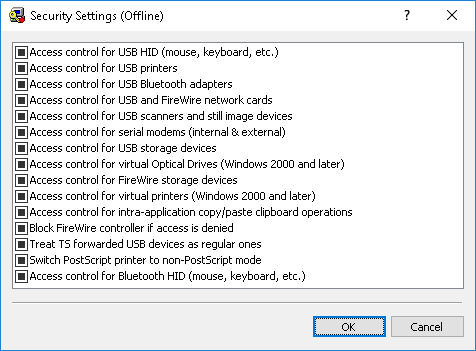Defining and changing offline Security Settings
Offline Security Settings can be defined and changed individually or collectively.
To define and change offline Security Settings individually
1. If using DeviceLock Management Console, do the following:
a) Open DeviceLock Management Console and connect it to the computer running DeviceLock Service.
b) In the console tree, expand DeviceLock Service.
If using DeviceLock Service Settings Editor, do the following:
a) Open DeviceLock Service Settings Editor.
b) In the console tree, expand DeviceLock Service.
If using DeviceLock Group Policy Manager, do the following:
a) Open Group Policy Object Editor.
b) In the console tree, expand Computer Configuration, and then expand DeviceLock.
2. Expand Devices.
3. Under Devices, select Security Settings.
When you select Security Settings in the console tree, they are displayed in the details pane.
4. In the details pane, right-click any Security Setting, and then click Enable Offline.
The Security Setting changes its offline state from “Not Configured” to “Enabled.”
Once you have enabled a particular Security Setting, you can disable it. To do so, right-click the enabled Security Setting, and then click Disable Offline.
The Security Setting changes its offline state from “Enabled” to “Disabled.”
To define and change offline Security Settings collectively
1. If using DeviceLock Management Console, do the following:
a) Open DeviceLock Management Console and connect it to the computer running DeviceLock Service.
b) In the console tree, expand DeviceLock Service.
If using DeviceLock Service Settings Editor, do the following:
a) Open DeviceLock Service Settings Editor.
b) In the console tree, expand DeviceLock Service.
If using DeviceLock Group Policy Manager, do the following:
a) Open Group Policy Object Editor.
b) In the console tree, expand Computer Configuration, and then expand DeviceLock.
2. Expand Devices.
3. Under Devices, do one of the following:
•Right-click Security Settings, and then click Manage Offline.
- OR -
•Select
Security Settings, and then click
Manage Offline 
on the toolbar.
- OR -
•Select Security Settings. In the details pane, right-click any Security Setting, and then click Manage Offline.
- OR -
•Select
Security Settings. In the details pane, select any Security Setting, and then click
Manage Offline 
on the toolbar.
When you select Security Settings in the console tree, they are displayed in the details pane.
The Security Settings (Offline) dialog box appears.
4. In the Security Settings (Offline) dialog box, select the appropriate check boxes for the Security Settings that you want to define.
Once you have enabled Security Settings, you can disable them. To do so, clear the appropriate check boxes.
Note: All check boxes in the Security Settings (Offline) dialog box have three states: selected, cleared, and indeterminate that correspond to the Enabled, Disabled, and Not Configured states of Security Settings. |
5. Click OK.
 on the toolbar.
on the toolbar. on the toolbar.
on the toolbar. on the toolbar.
on the toolbar. on the toolbar.
on the toolbar.