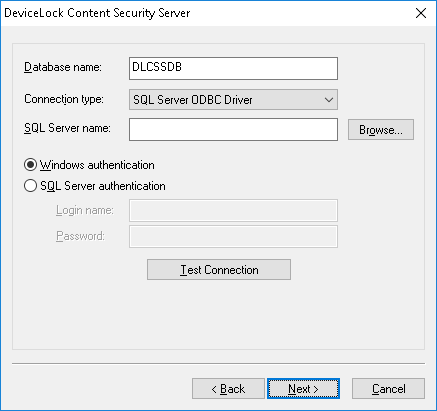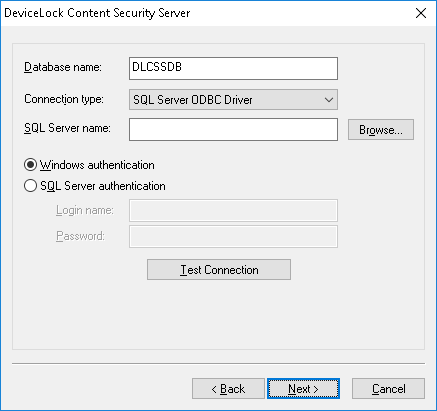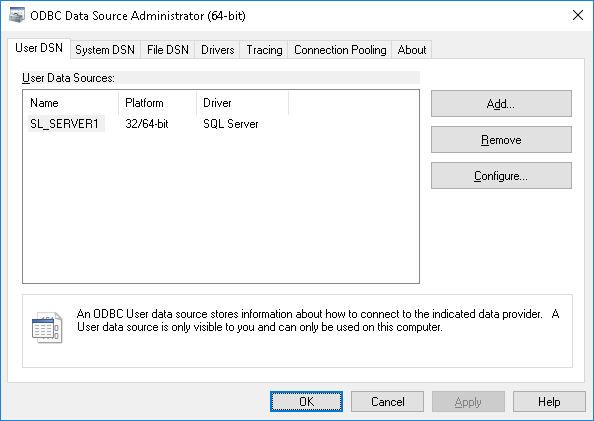Database settings
On this page, the wizard prompts you to configure database parameters.
Important: Do not skip this page, as a database is required for the Search Server and Discovery Server to function. Without a database, it is impossible to search using content-aware groups, save and automate search queries, or use the Discovery Server for content discovery. |
Database name
In the Database name box, view or change the name of the database for DeviceLock Content Security Server. The default name suggested by the wizard is DLCSSDB.
Note: You should not create a database with the specified name manually because the configuration wizard creates the database automatically or uses the existing one. |
Connection type
In the Connection type list, you can choose from the following database connection options:
•SQL Server ODBC Driver - Connect to Microsoft SQL Server by using an ODBC driver.
The SQL Server name parameter must contain the name of the computer running SQL Server along with the name of the SQL Server instance. A SQL Server name normally consists of two parts: the computer name and the instance name divided by a backslash (such as computer\instance). If the instance name is empty (default instance), the computer name is used as the SQL Server name. To retrieve SQL Server names available on your local network, click the Browse button. (You should have access to the remote registry of the SQL Server computer to retrieve the instance name.)
If the SQL Server name parameter is empty, it means that SQL Server runs on the same computer as DeviceLock Content Security Server and has the empty (default) instance name.
To connect to SQL Server, authentication parameters must be configured as well.
Select the Windows authentication option to authenticate on SQL Server under the account used to run the DeviceLock Content Security Server’s service.
If the service runs under the SYSTEM account and SQL Server is on a remote computer, the service will not be able to connect to SQL Server since the SYSTEM account doesn’t have the right to access the network. For more information on how to run DeviceLock Content Security Server on behalf of a user, see the description of the
Log on as parameter.
Select the SQL Server authentication option to allow SQL Server to perform authentication by checking the login and password previously defined. Before selecting the SQL Server authentication option, make sure that your SQL Server is configured for mixed-mode authentication. Enter the SQL Server user name (login) in Login name and its password in Password.
Note: Windows Authentication is more secure than SQL Server Authentication. When possible, you should use Windows Authentication. |
•System Data Source - Connect to the database server by using a previously created system data source. Select a data source from the Data Source Name list.
To create a data source, use ODBC Data Source Administrator from Control Panel > Administrative Tools.
If the data source requires a login name and password (such as when using SQL Server Authentication), then you need to specify the appropriate name and password in the Login name and Password fields. Otherwise, leave these fields blank.
To refresh the Data Source Name list, click the Refresh button.