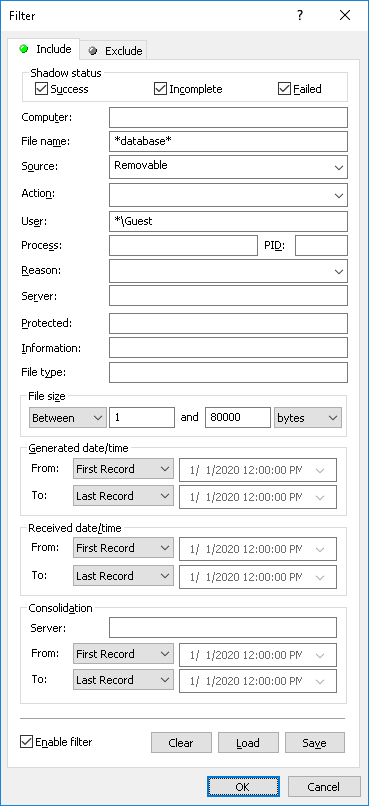Shadow Log Filter (Server)
You can filter data in
Shadow Log Viewer (Server) so that only records that meet specified conditions are displayed in the list.
To open the
Filter dialog box, choose
Filter from the shortcut menu of
Shadow Log Viewer or click

on the toolbar.
The server shadow log filter is configured in the same way as the service shadow log filter described in
Shadow Log Filter (Service).
To set up a filter, select the Enable filter check box on the respective tab depending upon whether to configure include or exclude conditions.
Note: The mark next to the tab name turns green if the filter on that tab is enabled. Otherwise, the mark is gray. |
This filter has the same setting fields as the service’s shadow log filter plus the following fields:
•Computer - The name of the computer on which this event was logged by DeviceLock Service. This field is case-insensitive.
•Server - The name of the computer running DeviceLock Enterprise Server that received this event from DeviceLock Service. This field is case-insensitive.
•Generated Date/Time - The time range settings to filter events by time they were logged by DeviceLock Service.
•Received Date/Time - The time range settings to filter events by time that DeviceLock Enterprise Server received them from DeviceLock Service.
•Consolidation - The fields to filter by log consolidation-related data (see
Consolidating Logs):
•Server - The name of the remote server from which the event was last received during log consolidation. This field is case-insensitive, and allows the use of wildcards (* and ?). To enter multiple values, separate them with a semicolon (;).
•From, To - The time range settings to filter events by time they were last received from the remote server during log consolidation.
For each time range, the following settings are available:
•From - The beginning of the time range. Possible values:
•First Record - Filter starting with the earliest date and time in the respective log field.
•Records On - Filter starting with a particular date and time.
•To - The end of the time range. Possible values:
•Last Record - Filter ending with the latest date and time in the respective log field.
•Records On - Filter ending with a particular date and time.
Note: To assist with configuring a filter, string setting fields store previous entries and suggest matches for what is being typed. Previous entries are also available on the drop-down list of options for the setting field. |
When configuring a filter, consider the following:
•Filter conditions are combined by AND logic, that is, a given record matches the filter if it matches each of the filter conditions. Clear the fields that are not to be used in the filter conditions.
•Filter string fields may include wildcards, such as an asterisk (*) or a question mark (?). An asterisk represents zero or more characters; a question mark represents any single character.
•A filter string field may include multiple values separated by a semicolon (;). In this case, the values are combined by OR logic, that is, a given record matches the filter condition on a particular field if it matches at least one of the values specified in that field.
•The Clear button in the Filter dialog box provides the option to remove all the defined filter conditions and start setting up a new filter from scratch.
•The Save and Load buttons in the Filter dialog box are used to save the filter conditions to a file and to load previously saved filter conditions from a file.
 on the toolbar.
on the toolbar. on the toolbar.
on the toolbar. on the toolbar.
on the toolbar.