Templates
Zap templates are ready-made integrations or Zaps with already set apps and fields. In a few simple clicks, you can turn on the Zap and automate your workflows.
An example of a Zap template is one that automatically saves Gmail attachments to Google Drive in order to facilitate email file management.
A specific app trigger starts your Zap. In some of the cases, it may require authentication.
Most Zap templates consist only of two steps: a trigger to wait for data from an app and an action to do something with this data. However, advanced workflows may require some more steps like search, filtering or additonal automations.
You can have as many Zaps as you want for all your individual use cases. Zaps can be embedded into one another.
Find Zap templates
The easiest way to find Zap templates is in Zapier’s app directory where there are dedicated pages for all apps that integrate with Zapier. For example, to find Gmail integrations, go to zapier.com/apps/gmail/integrations.
You can filter available Zap templates, for example, by their current status. You can use but not modify or delete already existing templates.
Updating to new integration versions
When a new version of your integration is introduced, all Zap templates using this integration and not having any breaking changes with its existing version, will be updated to use the latest version.
Breaking changes are:
- Hidden or deleted trigger/action.
- Changed trigger/action key.
- Changed or removed trigger/action input/output field key.
If breaking changes exist between the previous and new integration versions, Zap templates will not be automatically updated and will continue to use the older version.
Outdated integration versions
When a certain version of your integration becomes obsolete, any Zap templates using the integration will automatically become invalid too.
The templates will have to be adjusted to use a regular version. You can't use Zaps with broken templates.
How to use a blank Zap
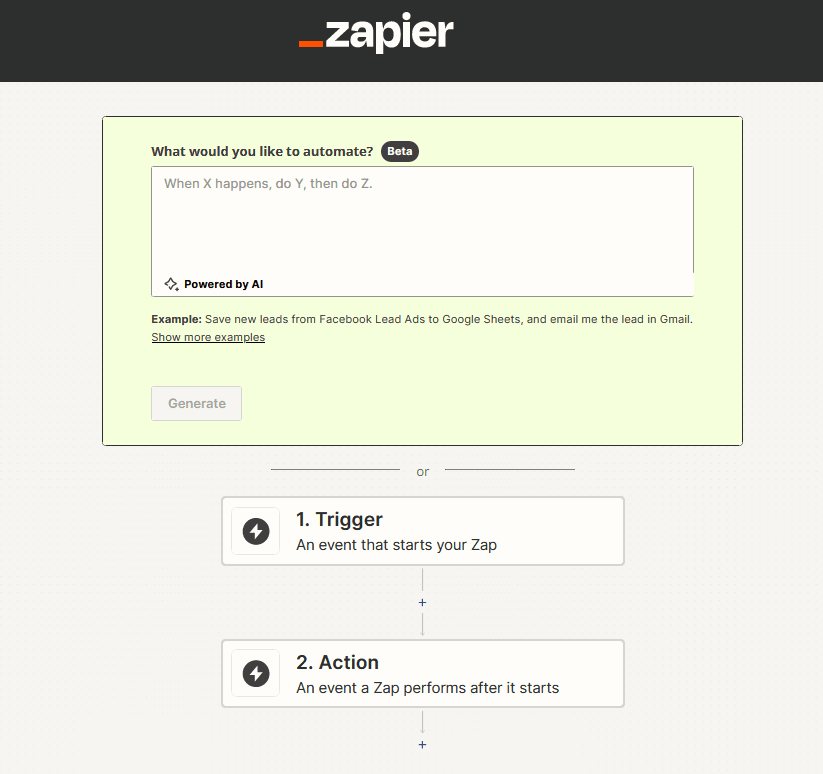
- Add a trigger.
- Add an action.
- Optionally, add more actions (can be multiple actions).
- Provide a name to your Zap.
- Optionally, adjust your Zap's:
- advanced settings
- details
- Publish your Zap.