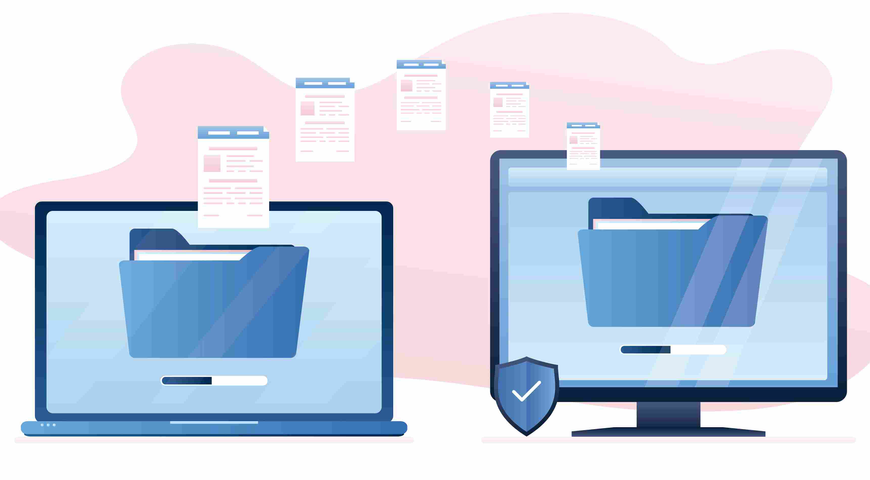
Switching drives doesn't have to mean starting from scratch and spending countless hours on manual reinstallation. With cloning, your new SSD feels exactly like your old one, just faster. Instead of spending hours reinstalling software or configuring settings, you can simply transfer your entire system with just a few clicks. That's possible with Acronis True Image, which makes the cloning process simple, fast and secure.
With features like SSD support, partition resizing, and built-in data protection, you can trust the process to run smoothly. Cloning saves time, protects your files, and turns hardware upgrades into a stress-free experience.
In this article, we will help you understand what computer cloning is, how to choose cloning software, what the pre-cloning considerations are, how to clone your hard drive with a step-by-step guide, and what the best practices for computer cloning are.
What is computer cloning?
Nowadays, users around the world use this method for quick system upgrades or replacements, to back up a system against hardware failure, and as a disaster recovery option enabling them to quickly swap their original drive with the cloned one. The benefit is that the cloned drive works just like the original, allowing you to recover quickly from unexpected issues with minimal to no data loss and operational disruptions.
Computer cloning software
To automate the cloning process and ensure that your files will be accessible on your new hard drive, you need cloning software. These programs eliminate manual processes, making computer cloning accessible even if you're not a technical expert.
Programs like Acronis True Image offer advanced and reliable tools for disk cloning, the ability to create an image of your source disk, and verification that your information is accurately transferred. As most of you know, an image file acts as a snapshot of your entire drive—every partition, installed program, configuration setting, and piece of data gets captured in one package that you can restore whenever needed.
Acronis True Image offers a user-friendly interface that helps you easily complete the cloning process from your source disk to your target disk. The software keeps your files safe during the transfer by using encryption and verification processes that guarantee your data integrity on the back end. With Acronis True Image, you can confidently clone to a new drive or create and save a backup to external media, like a USB flash drive, SSD, or hard drive, for recovery purposes.
How to choose a cloning software?
When you choose cloning software, focus on these key factors:
- Compatibility with your operating system and hardware: This is of utmost importance because not all software works with every OS version or can properly handle the transition from a hard drive to a solid-state drive.
- Cloning speed: This directly impacts the duration of the cloning process, so pick a solution that offers higher cloning speed, especially if you plan to clone hard drives larger than 500GB.
- Security features: Security ensures your data is protected during the whole process. The best solutions offer encryption during the transfer to prevent unauthorized access.
- Active cloning capability: Look for software that can clone your system drive while it's running, without requiring a reboot. This minimizes downtime and lets you continue working during the cloning process.
- Universal Restore functionality: If you plan to migrate to different hardware (motherboard, processor, or storage controller), choose software that can automatically install the necessary drivers to ensure the cloned system boots on the new machine.
- Automatic partition management: The software should intelligently resize partitions when cloning to larger drives, so you don't waste space or need manual adjustments after cloning.
- Bootable media creation: Ensure the software can create bootable USB drives or recovery media, which allows you to perform cloning operations even if your operating system won't start.
- Multiple cloning modes: You need software that offers both automatic (simplified) and manual (advanced control) cloning modes to suit your skill level and specific requirements.
- Cloud integration: Always choose a solution that offers cloud backup options alongside local cloning, providing an additional layer of data protection following the 3-2-1 backup rule.
- Flexibility and Recovery Options: The best cloning software equips you with flexibility in how you create and restore your image backups, with options to save to OneDrive, USB devices, or network storage. Always look for platforms that let you recover particular files or restore your entire system. Also, double-check if the software you've picked has tools that allow you to boot your computer from the cloned drive without additional configuration.
Pre-cloning considerations
Preparation is key to success, so before you start the cloning process, verify these prerequisites:
- Check destination drive size: If you're cloning a 500 GB hard disk, then ensure your new drive has at least the same size or ideally a larger capacity to avoid issues during the process.
- Understand data erasure on the target disk: If the destination drive contains any information, once you start the cloning process, it will be automatically erased. Any files, programs, installed applications, or partitions on the target disk get completely wiped out. So double-check that there is nothing important stored there.
- Create a backup of important files: Back up your critical files before starting anything, because accidents happen, so always have a plan B. You can experience a power outage during the process, the hardware could malfunction, or the software could encounter an unexpected error. Save your data to a USB flash drive, cloud service, or external storage device. This way, even if something goes wrong, you won't lose your precious files.
- Connect to a reliable power source: This might sound obvious, but connect your computer to a stable power source and never start cloning your drive on battery power alone, because you don't know how long it will take to complete the process. If your machine shuts down mid-clone, well, you might end up corrupting both drives. So plug your laptop into its charger or make sure your desktop stays connected to a stable outlet to avoid disasters.
- Free up system resources: Close everything you don't need, like applications running in the background, before starting the cloning process. This is necessary because applications consume processing power and memory that your cloning software needs to work efficiently.
- Review operating system configuration: If you're cloning a Windows system drive that boots your computer, be aware that you'll definitely need to adjust boot settings after cloning, simply because your computer needs to recognize the new drive as the primary boot device. So check your BIOS or UEFI settings and ensure you know how to change the boot order.
- Consider drive type compatibility: When moving from a hard drive to an SSD, the cloning software needs to properly align partitions for optimal SSD performance, so double-check if your software supports SSD-specific optimization. Advanced software like Acronis True Image includes built-in tools that automatically configure your destination disk.
- Set aside sufficient time: The time needed to complete the cloning process depends on the amount of data stored on your source disk, the speed of both drives, and other factors like whether you're using USB connections or internal SATA connections. However, keep in mind that a clone might take between one and four hours, for disks with more than 2 TB of data, it may take longer.
- Plan for post-cloning drive management: Understand that you'll have two identical drives after cloning. Both will contain the same data, installed programs, configuration, and operating system. Decide in advance what you'll do with each drive. Will you keep the old hard drive as a backup for recovery purposes? Will you wipe it clean and repurpose it for extra storage space?
Cloning a hard drive step-by-step
Now that we've covered the pre-cloning considerations, let's move on to the actual cloning process. It's straightforward and easy to complete. Just follow these steps:
Step 1. Connect your drives and launch the software
Start your computer and connect your destination drive. For internal drives, shut down and install them using SATA cables. For external drives, just plug them into a USB port. Once connected, launch your cloning software.
Step 2. Select source and destination drives
Now you have to choose your source drive (the one that you want to clone) and the destination drive (the one that will be used for cloning). Before proceeding to the next step, and to avoid mistakes, always double-check your selections and verify drive labels and sizes.
Step 3. Configure cloning options and start
Select your cloning preferences. You can either clone all partitions or choose specific ones. Keep in mind that if you're upgrading to an SSD, you should enable SSD optimization. Once you've configured your settings, start the cloning process.
Step 4. Wait for the process to complete
Do not interrupt the process by any means, and wait until it is completed. Drives under 256GB typically take about an hour, but a 500GB or larger drive needs 2-4 hours depending on how much data you're cloning.
Step 5. Verify the cloned data
After completion, you must use your software's verification feature to confirm cloned data integrity. This checks everything, including system files and boot sectors that you can't see by browsing files manually.
Step 6. Test if the cloned drive boots
If you cloned your OS, test if the cloned drive boots as expected. To do so, shut down your computer completely, disconnect your source drive, and leave only the cloned drive connected. Then start your machine, access your BIOS settings (which takes a few seconds), change the boot order to the new drive, and restart. If the cloning process was successful, your OS should load normally. If for some reason it doesn't boot, you may have compatibility issues between UEFI/GPT and BIOS/MBR systems or need to repair the bootloader using recovery procedures and commands.
Operating system considerations
Cloning a hard drive with an operating system like Windows or macOS requires special attention because you're not only copying your personal files, apps, and settings, but also your entire system that runs your computer.
That's why when cloning your operating system to a new computer with different hardware, the chance of facing challenges is real. This issue arises because your cloned drive contains drivers that are compatible only with your old machine's components, while your new computer has a different motherboard, graphics card, and other hardware. And this sometimes becomes a real problem. However, to resolve this issue, you must install updated drivers specifically designed and compatible with your new components.
Another problem that you may encounter is that Windows may also require reactivation when it detects major hardware changes, simply because the OS ties its license to your computer's hardware configuration, so moving to a new computer can trigger activation requests.
Keep in mind that some advanced cloning software solutions, like Acronis True Image with Universal Restore, offer features that install generic drivers to make the cloned system bootable on different hardware. However, you'll still need to install manufacturer-specific drivers for optimal performance after the initial boot.
Hardware considerations for solid-state drives
Before cloning your hard drive to an SSD, consider the following key aspects:
Partition scheme and file system compatibility
First and foremost, the partition scheme must match the system firmware. It's well known that older BIOS setups frequently use MBR, while the newest UEFI systems require GPT. As you can imagine, if these don't align, the SSD may fail to boot. Additionally, keep in mind that your cloning software must support the relevant file system, such as NTFS, FAT32, or ext4, to guarantee a clean and flawless data transfer.
4K alignment and SSD performance
Its well known that SSDs perform best when partitions start on 1 MiB boundaries, also called 4K alignment. Why is that? Because misaligned partitions cause extra writes, which degrade the performance and lifespan of the SSD.
OS-level SSD optimization settings
SSDs should not undergo routine defragmentation. Windows and Linux handle optimization differently. For instance, Windows "Optimize Drives" runs TRIM by default and occasionally performs a limited defrag to support features like shadow copies. Linux, on the other hand, relies on scheduled fstrim tasks. Yes, both of these approaches are safe, and you shouldn't be bothered by that fact, so it's best to let the OS manage the process automatically. For SATA SSDs, make sure AHCI mode is enabled in BIOS/UEFI to guarantee the best performance. NVMe SSDs, however, use their own driver stack and don't require AHCI.
Choosing SSD-aware cloning software
If you've decided to clone your hard drive to an SSD, double-check that your cloning software uses SSD-aware utilities, because they deliver way better results and minimize any errors during the process. Acronis True Image supports 4K alignment, TRIM, and efficient file-system copying. And these features are fundamental for reducing the chance of data corruption and unnecessary wear.
Best practices for computer cloning
Before cloning, back up your source disk completely. Then choose reliable cloning software, decide whether to use an external drive, and read the tool's instructions thoroughly. After cloning finishes, verify your data and test booting from the new drive. These steps protect you from data loss and ensure your cloned system works correctly.
- Back up first: Always create a full backup or image of your source disk before cloning. That's mandatory because if anything goes wrong for one reason or another, you can roll back without losing a single file. Of course, store that backup on separate media, not the drive you're working with.
- Verify data and bootability: As we've already mentioned, after cloning finishes, run the tool's verification to check your data integrity, and then try booting from the cloned drive. That's necessary because the verification process catches corruption, while a boot test confirms your partitions and bootloader work as expected.
- Use software with advanced features and security: Select tools that offer intelligent sector copy to skip unused blocks, plus post-clone verification. If you create an image instead of a direct clone, enable encryption to protect data at rest. These features help accelerate the cloning process, reduce wear, and most importantly keep your information private.
- Consider an external target for greater flexibility: Cloning to an external drive gives you flexibility because you can simply disconnect it and store it safely offsite. This approach protects you against theft or hardware failures affecting your computer. USB 3.0 or Thunderbolt connections make external cloning reasonably fast. Cloud-based backup solutions work too for storing disk images, though uploading hundreds of gigabytes takes a very long time and isn't cheap.
- Follow the tool's instructions exactly: Each cloning program has its own workflow and requirements. Read the documentation before starting. Most tools require matching your motherboard's interface—SATA or NVMe—and ensuring your destination drive has adequate capacity. Missing even one configuration step frequently results in unbootable clones or corrupted data. Taking things slowly saves headaches later.
Troubleshooting common cloning issues
If for some reason your cloning fails, start by checking your software's error logs to understand what went wrong. Keep in mind that most problems trace back to bad sectors on the source drive, insufficient space on the destination drive, or boot configuration errors.
- Check error logs first: Your cloning software keeps detailed records of what happened during the process. So, open these logs immediately and verify what actually failed. They'll point you to whether the problem was a read error, write failure, or verification mismatch.
- Handle bad sectors properly: The most common reason behind cloning failures is bad sectors. These are damaged spots on your drive that can't be read or written to reliably. If bad sectors are widespread, consider using sector-by-sector cloning mode, which copies everything, including the damaged areas. However, bear in mind that if your drive has many bad sectors, it means it's failing, so your priority should shift to data recovery rather than cloning.
- Verify space and file system compatibility: If your destination drive doesn't have enough capacity for all used space on the source disk, cloning will fail. Furthermore, remember that file system mismatches between NTFS, FAT32, APFS, or ext4 can cause boot failures even when the clone appears successful. That's why you must always format your destination to match the source before starting the cloning process.
- Fix boot problems after cloning: In case your drive fails to boot, then the reason behind it may be corrupted boot sectors or incorrect BIOS settings. First, check your BIOS and set the new drive as your computer's primary boot device. If that doesn't solve the problem, use your cloning software's boot repair tools or Windows recovery media to rebuild the boot configuration.
Cloning for data migration
We've all been in a situation looking for the fastest, safest, and most automated way for data migration when swapping our old device for a brand new one. Cloning is the best way to effortlessly transfer all of our personal files, settings, applications, and operating system to our new computer. However, this process can't be done manually and requires cloning software, which offers migration features that automate the entire process. With it, you can move your data to another device with just a few clicks, without manual work, labor-intensive processes, or failures.
The process is straightforward and minimizes the chance of losing your precious content. It literally takes minutes to start the process, and everything will be transferred to your new device. Consequently, you can start using your new computer immediately, without complex and time-consuming transfers and configuration.
Conclusion: Mastering Cloning with Confidence
Hard drive cloning is essential for hardware upgrades, data migration, and rapid system recovery. Achieving success, however, depends on careful preparation and the right tools.
To truly master computer cloning, you need software that minimizes downtime and maximizes security. Acronis True Image rises to this challenge by offering key features that simplify and secure the entire process:
- Zero-downtime "Active Cloning": You can clone your live Windows or macOS system to a new drive without a reboot, enabling upgrades and field replacements with virtually no disruption to your work.
- "Survival Kit" Boot Media: This feature creates easy, bootable recovery media, providing an invaluable safety net for bare-metal recovery should any issue arise after a clone or system failure.
- One license, more tools: Acronis True Image is a unified tool, combining cloning, full-image backup, and robust anti-ransomware protection in a single product. This dramatically reduces risk and administrative overhead compared to managing multiple separate utilities.
By leveraging a reliable, feature-rich tool like Acronis True Image, you ensure your cloning process is not only fast and successful but also secure. Always back up your data first, verify the cloned drive's bootability, and treat your digital content as irreplaceable—because it is.
Ready to upgrade your system stress-free?
Stop wasting time on manual reinstallation. Take control of your hardware upgrades and secure your data with the industry-leading tool.
Try Acronis True Image today and experience simple, fast, and secure cloning!
Simplify Cloning: Discover Our Powerful Tool Today!
About Acronis
A Swiss company founded in Singapore in 2003, Acronis has 15 offices worldwide and employees in 50+ countries. Acronis Cyber Protect Cloud is available in 26 languages in 150 countries and is used by over 21,000 service providers to protect over 750,000 businesses.


