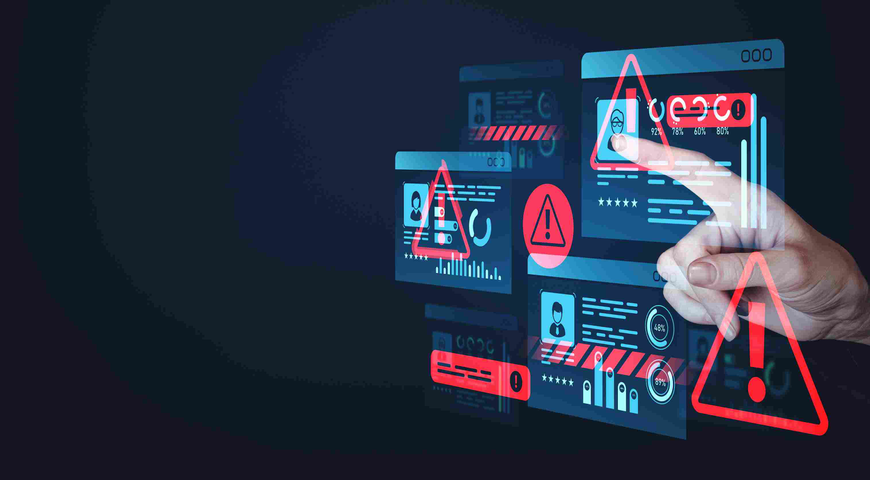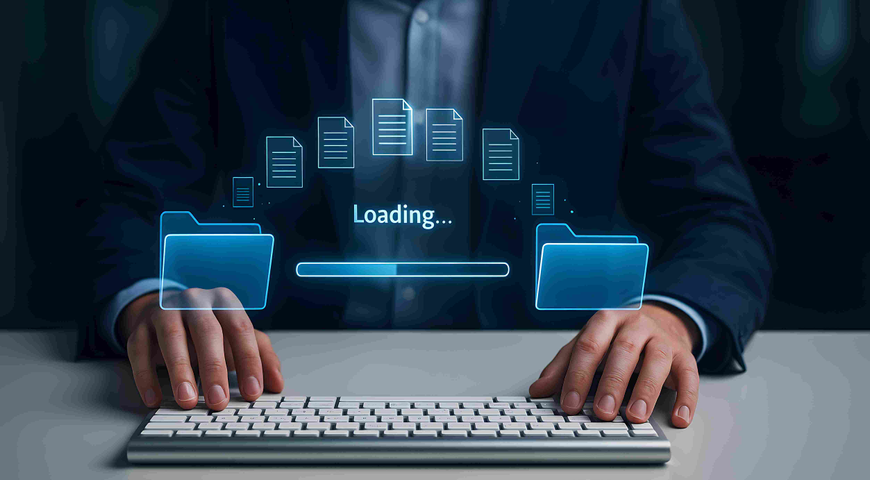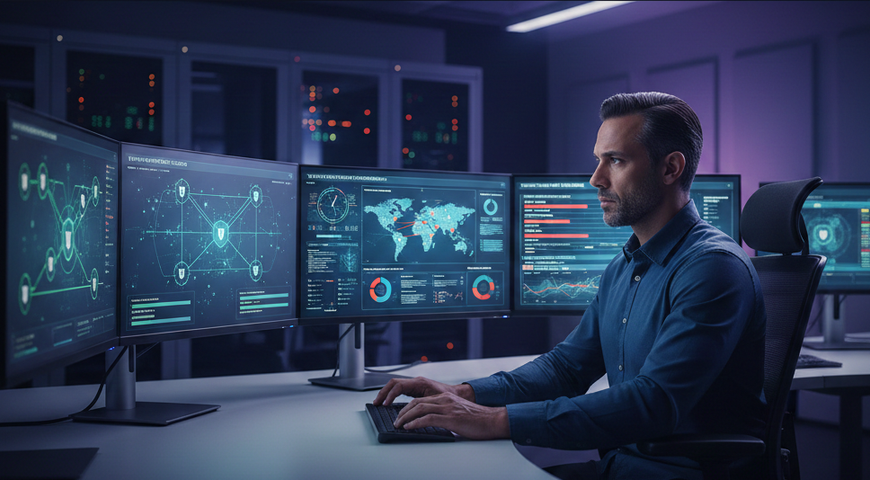When Acronis announced Acronis Backup 12.5 recently, we invited people to test our new data protection technology before the official release.
There are many ways to take it for a spin. To test the main functionality of Acronis Backup 12.5, you only need one computer device or virtual machine. Testing groups, user roles, and other advanced features however means you’ll need more than one machine.
If you don’t have any spare hardware for this kind of test, Microsoft Azure may be the answer. Never used Azure before? Now is a great opportunity to try it. Microsoft offers a free 30-day trial to all new account holders, so testing the advanced functionality of Acronis Backup 12.5 just became even more beneficial.
To get started quickly, choose the resource or resources below that are right for you.
- Create a new Microsoft Azure account
- Create Windows and Linux virtual machines (VM) on Microsoft Azure
- Open ports for Acronis Backup 12.5 installation on Microsoft Azure
- Install Acronis Backup 12.5 on a Windows VM
- Add a Windows server to an existing Acronis Backup 12.5 cluster
- Install Acronis Backup 12.5 on a Linux VM
Testing Acronis Backup 12.5 is easy: Simply follow the prompts in the guides or use our official Evaluation Guide. Additional information can be found in our Release Notes and User Guide. You can also join the Acronis Forum to participate in our online community.
All feedback can be sent to AcronisBackup12Beta@acronis.com
About Acronis
A Swiss company founded in Singapore in 2003, Acronis has 15 offices worldwide and employees in 50+ countries. Acronis Cyber Protect Cloud is available in 26 languages in 150 countries and is used by over 21,000 service providers to protect over 750,000 businesses.