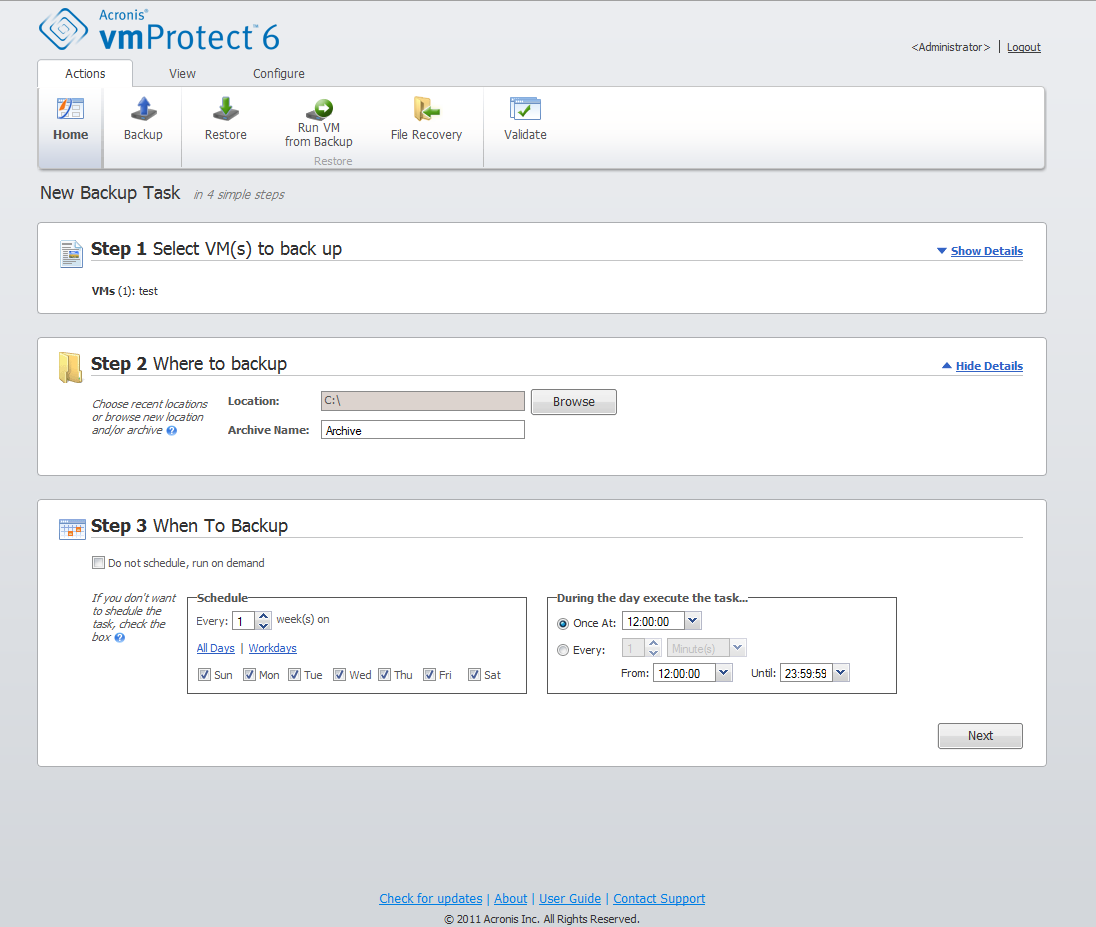
Create Backup wizard, Step 3 “When to backup”
In the third step of Create backup task wizard, you should define the schedule of backing up your virtual machines data. There are two options available – scheduling your backup, and creating a single time backup task (“Do not schedule, run on demand”). The default value is “Do not schedule, run on demand”, which means that the backup task will be started either right after going through all the steps of the wizard or could be run later from the Tasks view.
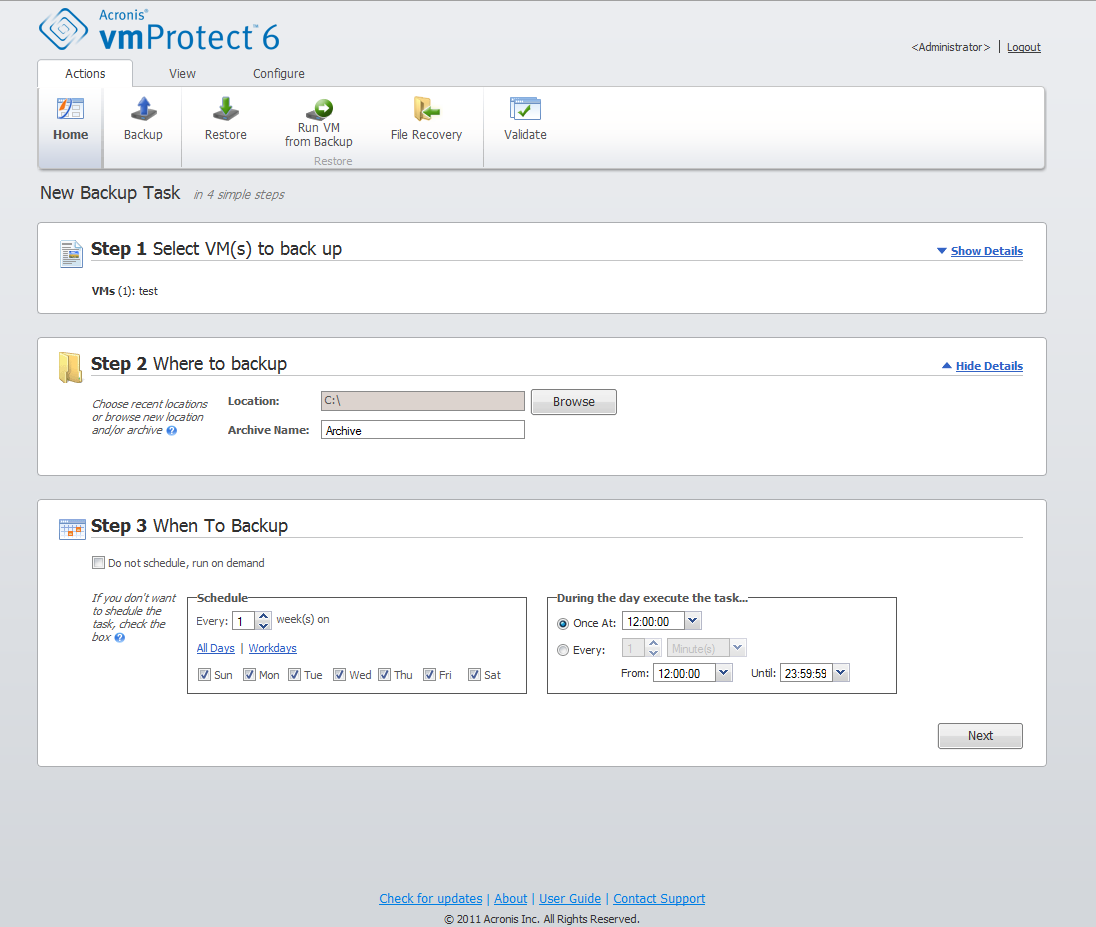
Create Backup wizard, Step 3 “When to backup”
Clear the Do not schedule, run on demand check box to set your scheduling of how often to back up the data. Acronis vmProtect allows for weekly scheduling and functions in Windows and Linux operating systems.
In the Schedule area, select the appropriate parameter as follows: Every: <...> week(s) on: <...>.
Specify a certain number of weeks and the days of the week you want the task to be run. For example, with the Every 2 week(s) on Mon setting, the task will be performed on Monday of every other week.
In the During the day execute the task... area, select one of the following: Once at: <...> or Every: <...> From: <...> Until: <...>.
For the Once at: <...> choice, set up the time at which the task will be run once.
For the Every: <...> From: <...> Until: <...> choice, set up how many times the task will be run during the specified time interval. For example, setting the task schedule to Every 1 hour From 10:00:00 AM until 10:00:00 PM allows the task to be run 12 times from 10 AM to 10 PM during one day.
Let’s see some of the scheduling examples.
"One day in the week" schedule
This is a widely used backup schedule. If we need to run the Backup task every Friday at 10 PM, the parameters are set up as follows:
1. Every: 1 week(s) on: Fri.
2. Once at: 10:00:00 PM.
"Workdays" schedule
Run the task every week on workdays: from Monday to Friday. During a workday, the task starts only once at 9 PM. The schedule's parameters are thus set up as follows:
1. Every: 1 week(s) on: <Workdays>. Selecting the Workdays check box automatically selects the corresponding check boxes (Mon, Tue, Wed, Thu, and Fri), and leaves the remaining two unchanged.
2. Once at: 09:00:00 PM.
After setting up your backup schedule of “When to backup”, click Next to go to the last step of the wizard.