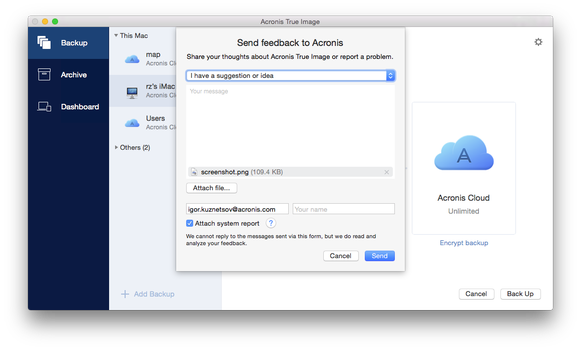
An Acronis system report contains various technical information, including information about your hardware configuration, OS X version, system log, event log of Acronis True Image 2018, and your backup settings.
Note: An Acronis system report does not contain any personal data, like your name, address, phone number, or keyboard input.
We recommend that you attach the system report when you faced a serious error, for example, when Acronis True Image 2018 stopped responding.