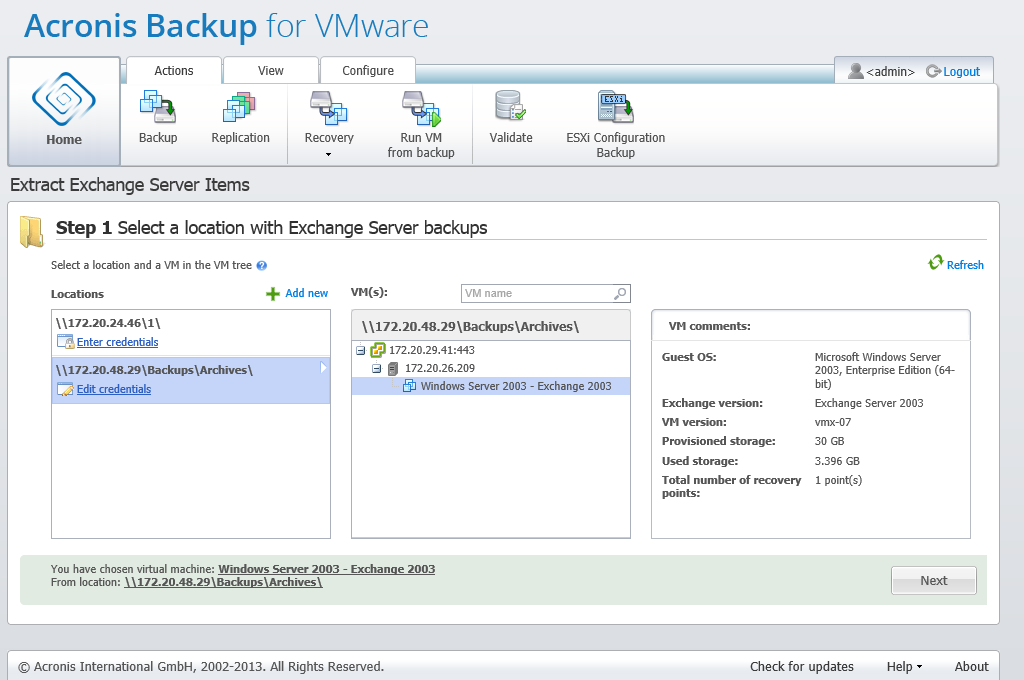
Extract Exchange Servet Items, Selecting a lication with Exchange Server backups
When choosing to extract Databases, you can extract the MS Exchange server databases in .edb format saving it over to a network share.
Recovering databases to the specified folder means that the database files along with transaction log files are extracted from the backup to a folder you specify. This can be useful if you need to extract data for audit or further processing by third party tools; or when you are looking for a workaround to mount the databases manually.
To extract Exchange databases you have to go through the following four steps:
On the first step you have to select a location and a VM with Exchange Server backups. On the left you can see the list of backup locations. When choosing a location it is then scanned for Exchange VM backups which you see in the middle section. Select the VM you need to extract Exchange Databases from. On the right you can see the summary information. Then click Next.
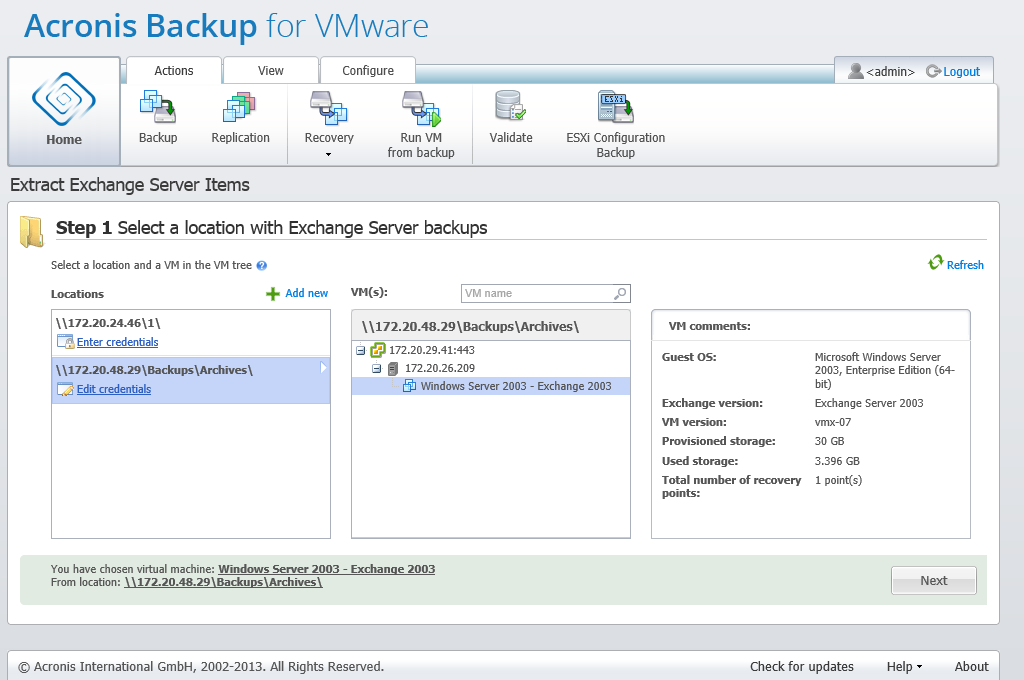
Extract Exchange Servet Items, Selecting a lication with Exchange Server backups
Select Databases on the second step. On the third step select your Exchange Server databases from the list on the left, and then select the recovery point on the right. By default, the latest recovery point is selected. Here you can see the information on the selected recovery point, database and its size. Click Next.
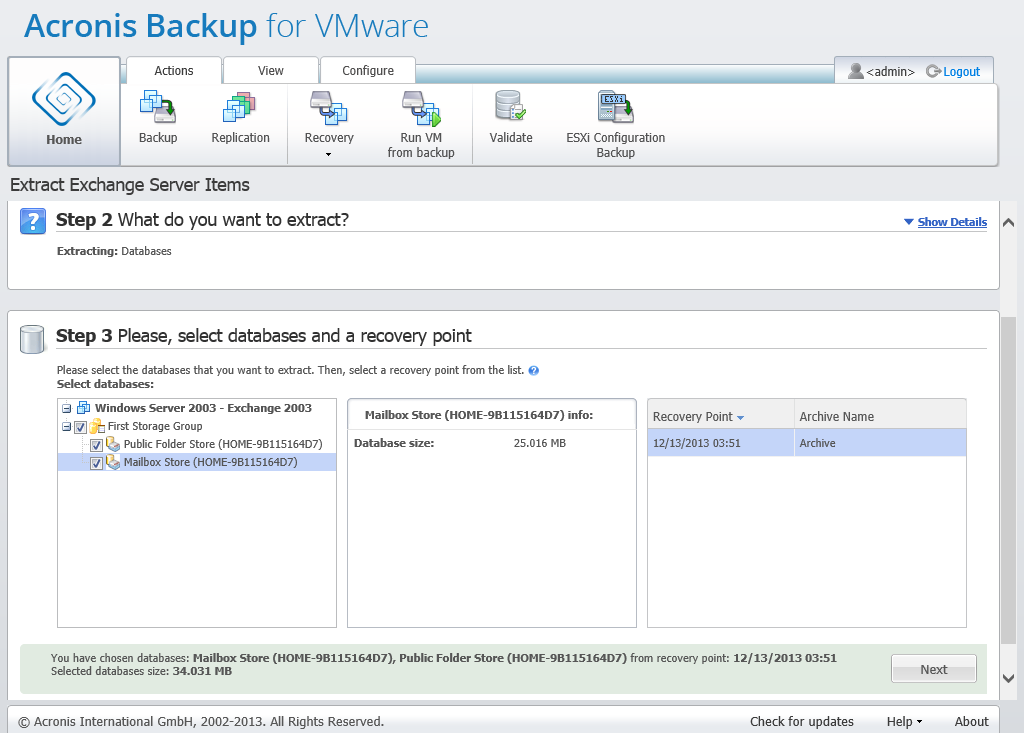
Extract Exchange Servet Items, Selecting databases and a recovery point
Finally, click Browse and select the destination folder where to save the database archive. Click Finish to proceed with extraction.
The extracted databases will be in a Dirty Shutdown state and cannot be mounted. To be able to mount the databases you have to bring them to a Clean Shutdown state by using the Eseutil /r <Enn> command. <Enn> specifies the log file prefix for the database (or storage group that contains the database) into which you need to apply the transaction log files. For instructions on how to do this, refer to: