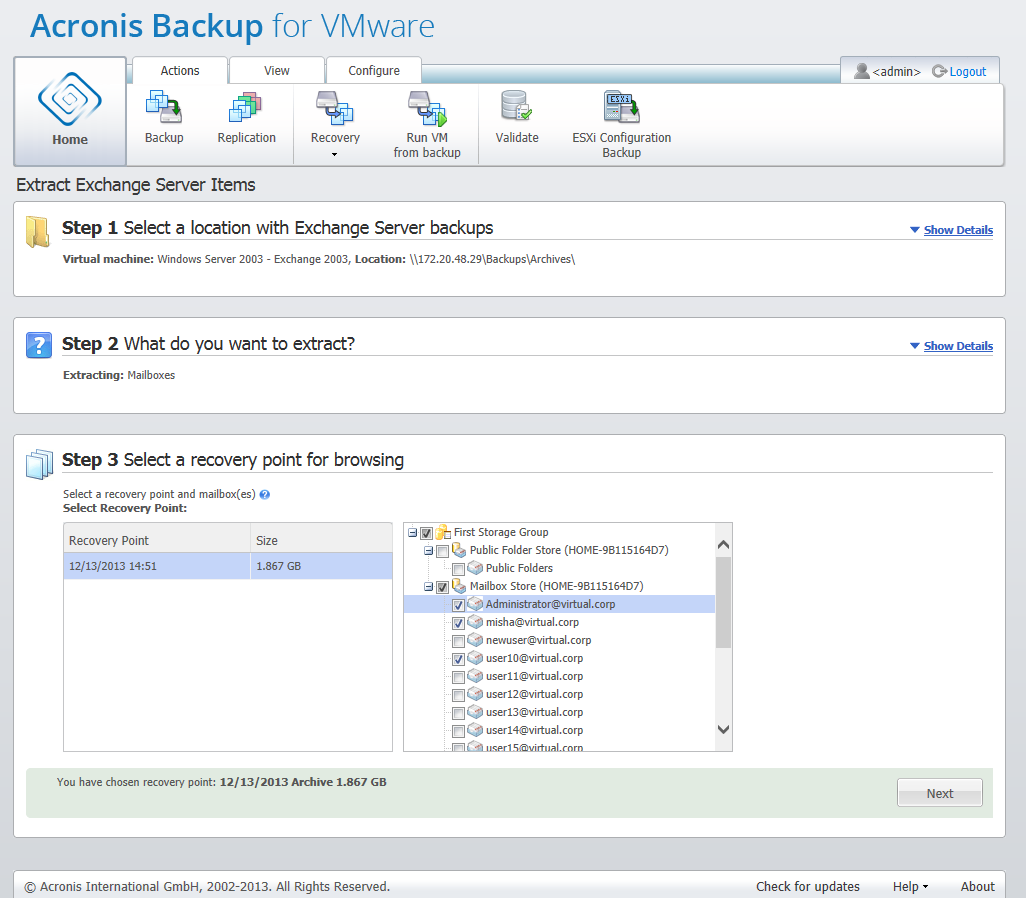
Extract Exchange Servet Items, Selecting a recovery point for browsing
When choosing to extract Mailboxes you can extract specific Microsoft Exchange server mailboxes by going through the following steps:
On the first step you have to select the location and a VM with Exchange Server backups. On the left you can see the list of backup locations. When choosing a location it is then scanned for Exchange VM backups which you see in the middle section. Select the VM you need to extract mailboxes from. On the right you can see the summary information. Click Next.
Select Mailboxes on the second step. If there is another active Exchange items extraction task you will get a pop-up warning to continue. In order to continue the current Exchange items browsing operation that already started task have to be terminated. Confirm stopping the other task to continue.
On the third step select the recovery point on the left. By default, the latest recovery point is selected. On the right browse the Exchange server and select the mailbox(es) you want to extract. Then click Next.
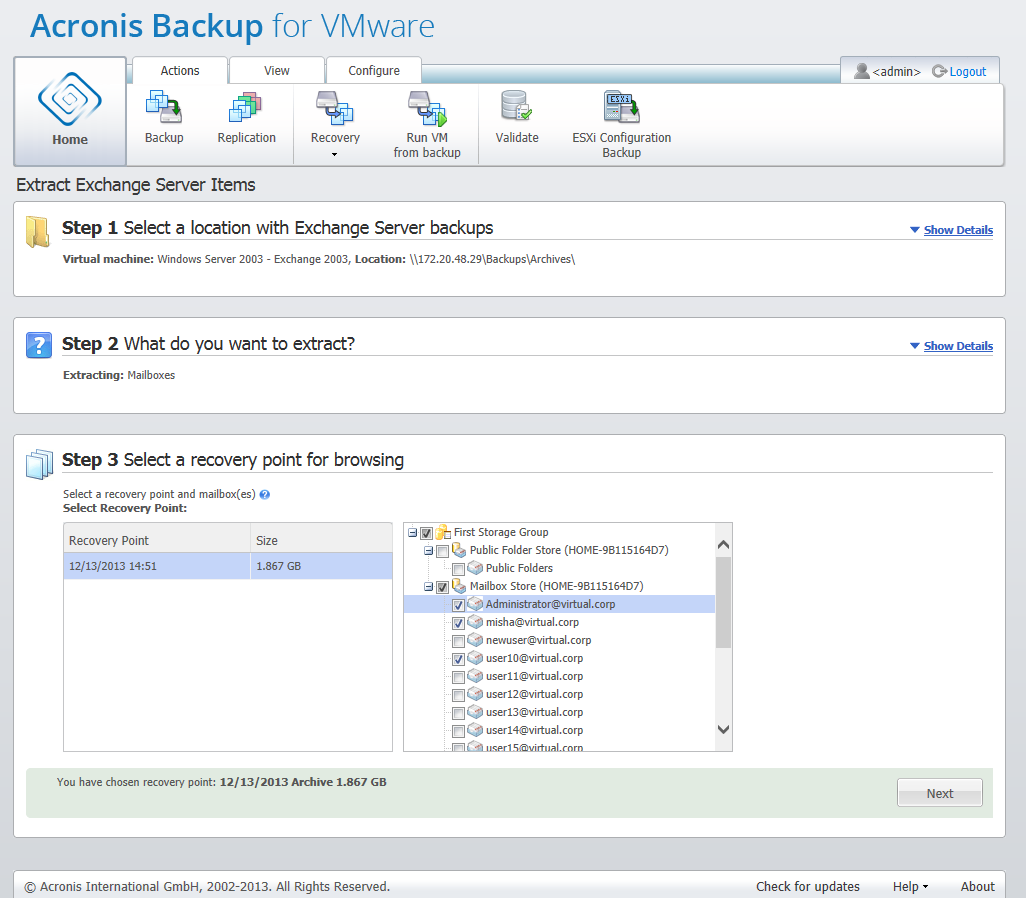
Extract Exchange Servet Items, Selecting a recovery point for browsing
On the final step click Browse to select the destination folder where to save the selected items, and click Finish to proceed with the extraction. Upon completing the wizard, the extraction task is created which you can see in the Tasks view (View -> Task) You will be able to track the progress and other statistics for your task. Note that it is not possible to edit this type of task.
Extracting mailboxes requires starting a temporary virtual machine directly from backup's selected recovery point which might take a few minutes. You could see the mounting operation progress. In case mounting failed, you might see the log and cancel the task.
Note that this temporary VM stays mounted for 15 minuted. If you leave the Extract Exchange Server Items wizard and then start it back again, you'll be opt to Continue browsing the previously selected recovery point.
The selected Mailboxes are saved to the specified destination as the Acronis Backup for VMware self-extractible (.exe) archive. You can run this file on any machine which has Microsoft Outlook (2003+) installed in order to extract the e-mails and other items in .pst format.
When unpacking the data from the archive you can also select the contents to be extracted and indicate the folder where to exctract the data to. Click Extract to see the progress. The data will be extracted into a .pst file which can be opened by Microsoft Outlook (File -> Open). Note, that the machine where you run the extracting process should have Microsoft Outlook installed (since MAPI is required).