Selecting Computers
The first step is to select the computers to be processed. You can use the shortcut menu, available by right clicking, to select/deselect necessary items (computers types, domains, or computers).
DeviceLock Enterprise Manager provides several flexible ways to select network computers.
•Network computers can be selected by their types. Each type represents all of the computers belonging to the category:
•Primary Domain Controller - A primary domain controller.
•Backup Domain Controller - A backup domain controller.
•Microsoft SQL Servers - Any server running with Microsoft SQL Server.
•Terminal Servers - Any server where Terminal Services are running.
•Stand Alone Servers - Any server that is not a domain controller.
•Cluster Servers - Server clusters available in the domain.
•Print Servers - Any computer that is sharing the print queue.
•NT Workstations - Any computer running Windows XP/Vista/7/8/10 or Windows Server 2003/2008/2012/2016/2019.
There are two ways to choose the type of computers:
1. Types - Select the network domain and then select types of computers which must be processed in this domain.
2. Domains - Select the type of computer and then select network domains where computers of the selected type must be processed.
•Network computers can also be selected by their names.
There are several ways to choose computers by name:
1. Organizational Units - Browse Active Directory organizational units (OUs) and select computers, which must be processed.
2. Computers - Browse the network tree and select computers.
3. LDAP - Browse the LDAP (Lightweight Directory Access Protocol) tree and select computers from the directory.
To configure a connection to the LDAP server, click the

button.
Complete the LDAP Settings dialog box that appears:
•Host - The name or the IP address of the LDAP server to connect to.
•Port - The TCP port on which the LDAP server accepts connections. The default port is 389.
•Protocol version - The LDAP protocol version. Some servers are not fully compatible with the LDAP v.3 protocol and LDAP requests require certain adjustments for correct communication with such servers. Selecting Version 2 makes sure that the server requests are adjusted according to the LDAP v.2 protocol requirements.
•Base DN - The starting point to search the directory tree. You must use the LDAP string representation for distinguished names (for example, cn=users,o=company,c=US). Leave the Base DN box blank to search the directory tree from the root.
By clicking the Fetch button, you can get all the published naming contexts to choose the base DN from.
•User DN - The distinguished name (DN) of the directory user that allows connection to the directory. You must use the LDAP string representation for distinguished names (for example, cn=admin,o=company,c=US).
•Password - The user’s password.
4. From File - Load a predefined list of computers from the external text file and then select the computers.
To open an external file, click the

button.
A text file must contain each computer’s name or IP address on separate lines and can be either Unicode or non-Unicode. A brief example of such a file follows:
5. Manual - Add entries to the list of computers by hand, type a computer name or IP address in each entry, and then select the computers. Save the entry by pressing the ENTER key or by clicking a free space in the list.
To add an entry to the list of computers, do either of the following:
•Double-click a free space in the list.
•Right-click a free space in the list, and then click Add on the shortcut menu.
•Click a free space in the list, and then press either the INSERT key or the PLUS (+) key on the numeric keypad.
•Click the

button to select computers using the dialog box provided by the operating system.
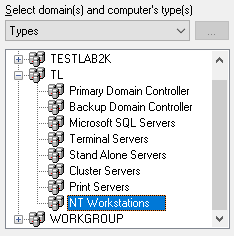
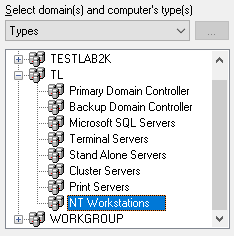
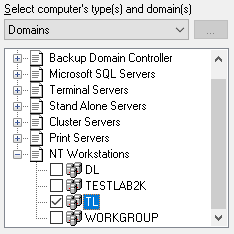
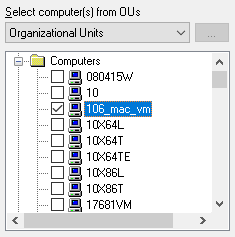

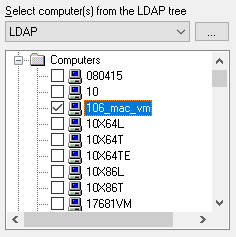
 button.
button.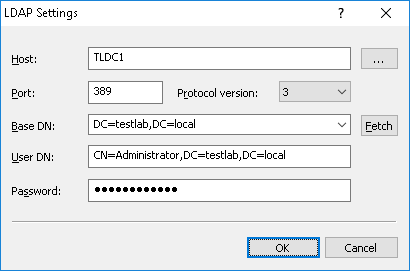
 button.
button.
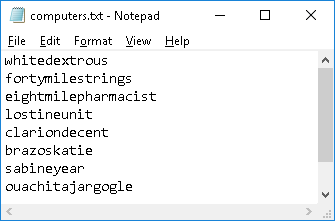

 button to select computers using the dialog box provided by the operating system.
button to select computers using the dialog box provided by the operating system.