Refer to Creating bootable rescue media for details.
To create this backup, switch to disk mode, and then select the hard drive that contains your system partition. Refer to Backing up disks and partitions for details.
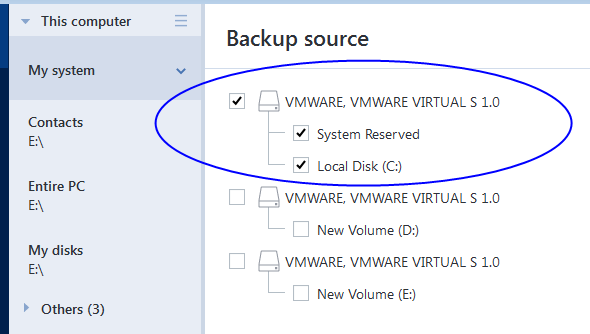
Here is an example for transferring a system with the following conditions:
Before you start the procedure, please ensure that you have:
Refer to Creating bootable rescue media for details.
To create this backup, switch to disk mode, and then select the hard drive that contains your system partition. Refer to Backing up disks and partitions for details.
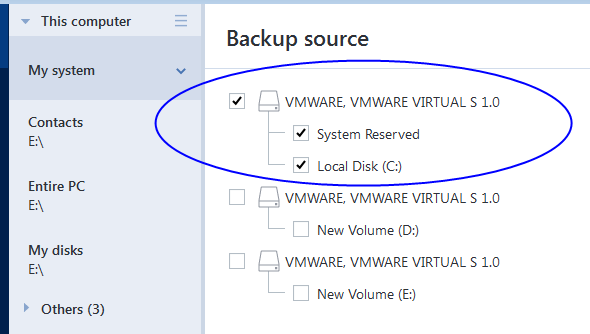
To transfer your system from an MBR disk to a UEFI-booted computer:
In the example below, you need to select the Disk 1 check box:
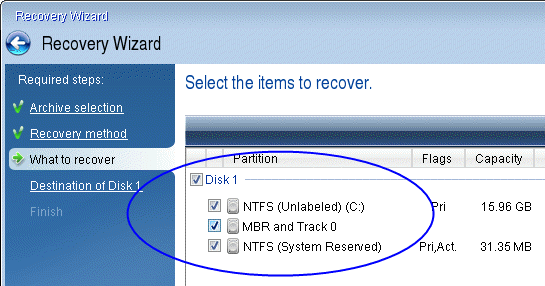
When the operation finishes, the destination disk is converted to GPT style so that it is bootable in UEFI.
After the recovery, please ensure that you boot your computer in UEFI mode. You may need to change the boot mode of your system disk in the user interface of the UEFI boot manager.