- Using Windows Explorer, browse the mailbox folder of the contact you want to send files to. By default, the mailbox is located in:
- for MassTransit HP 7.0:
- on 32-bit machines: C:\Program Files\Group Logic\MassTransit Server 7\User Mailboxes
- on 64-bit machines: C:\Program Files (x86)\Group Logic\MassTransit Server 7\User Mailboxes
- for MassTransit HP 7.1 to 7.6:
- on 32-bit machines: C:\Program Files\Group Logic\MassTransit Server\User Mailboxes
- on 64-bit machines: C:\Program Files (x86)\Group Logic\MassTransit Server\User Mailboxes
- for MassTransit HP 7.6 and newer:
- on 64-bit machines: C:\Program Files (x86)\Acronis\MassTransit Server\User Mailboxes
- Open the To Send folder of the contact's mailbox and place the files for sending in it.
Note: This option is available on MassTransit HP servers only.
- Open the Contacts window of the MassTransit Administrator application.
- Select the files you want to transmit and drag them to the desired contact in the Contacts window.
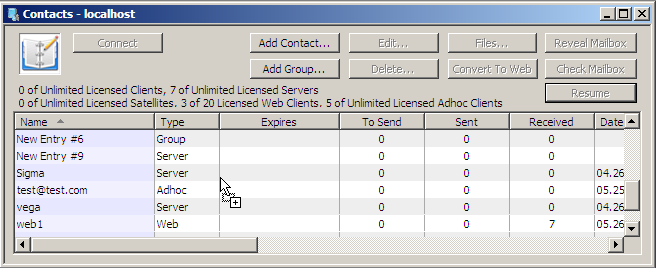
- Drop the files - doing so should display the number of designated files for sending in the To Send column of the Contacts window.
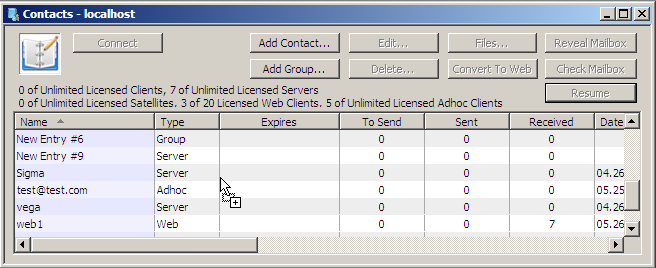
- Add files to the Files window - by browsing or by drag and drop. Find more information about the Files window and its options in the Files Window section.
Note: This option is available on MassTransit HP servers only.