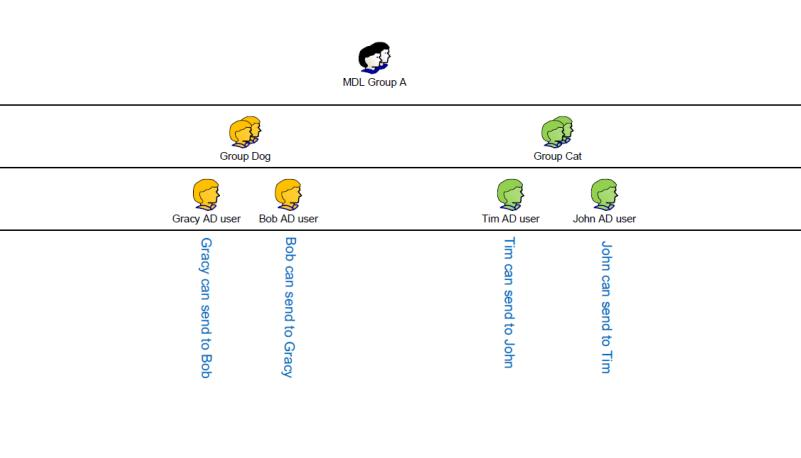
Note: The automatic Active Directory account management feature is only available in MassTransit HP.
MassTransit implements the automatic Active Directory account management feature that allows setting up MassTransit contacts, forwarding privileges and so on, automatically based on existing Active Directory groups.
Since MassTransit 6.0, you are allowed to leverage the groups in your Active Directory tree to automatically create accounts and assign forwarding privileges. Any existing Active Directory group can be designated as a part of the MassTransit Master List (MML) or the MassTransit Distribution List (MDL) or both.
MassTransit will automatically create contacts for Master List members. MassTransit will create contacts for Distribution List members when those members attempt to log in to MassTransit or when they are forwarding files. The Distribution List defines forwarding privileges – contacts who are members of an Active Directory group included into the Distribution List are automatically allowed to forward files to all other members of the same Active Directory group and all its subgroups, if any. MassTransit contacts for Distribution List members are created dynamically when they are needed and are set to expire 7 days after the creation date. Any file transfer related operation that involves a Distribution List contact, such as files being added to that contact’s mailbox or forwarded from another contact, will extend its expiration date to be at least 7 days from the time the operation occurred.
MassTransit polls Active Directory periodically to synchronize both Master and Distribution List membership. Automatically created MassTransit contacts that no longer have a membership in either of the Lists will be automatically deleted from the contacts database.
All automatically created MassTransit contacts will be of the Web client type.
To configure the automatic Active Directory account management, follow the instructions bellow:
If you need to, you can configure automatic removing of queued (To Send) file entries when the files cannot be found. Enabling automatic removing can avoid repeated errors if forwarded or programmatically added files are removed from their source locations.
C:\Program Files (x86)\Acronis\MassTransit Server
C:\Program Files\Group Logic\MassTransit Server
C:\Program Files (x86)\Group Logic\MassTransit Server
C:\Program Files\Group Logic\MassTransit Server 7
Note: Settings with a '%%' preceding them are not enabled. Delete the '%%' symbols at the front of the line in order to activate the settings.
PURGE_TO_SEND_RECORDS = TRUE – setting this option to TRUE enables the automatic removing of missing queued file entries from the Files window; when set to FALSE, MassTransit will not remove the file entries from the To Send queue.
Note: If the queued files are on remote volumes, enabling this will unqueue the files permanently if the remote volume is inaccessible.
Note: All lines beginning with "%%" in the MassTransitEngine.cfg file are considered commented and therefore ignored. Please ensure that all settings you change are uncommented (if you see "%%" characters at the beginning of any of the settings you modify, delete them)
Note: This parameter will be ignored and the feature will be disabled if the core Directory Services feature is disabled or fails to initialize.
Note: Duplicate, nested, or recursively nested groups are acceptable and will not result in any issues at run time. However, only manually created Active Directory groups with explicitly defined user account membership can be designated as entries in the Master List. Built-in Active Directory security principals that establish implicit group membership, such as Domain Users, will be ignored by the automatic Active Directory account management.
Note: MassTransit 7.2 and later offers new option to allow members of different MDL groups to send files to each other.
The configuration of the automatic Active Directory account management is completed.
The new MassTransit Distribution List (MDL) capability defines who can send files to whom. The MDL is a regular Active Directory Security Group containing users and other groups. It can be an existing group or a specially created group. For members of the MDL MassTransit creates accounts on demand, only when they are needed, and makes these users available as valid destinations for files to be transferred. These on demand accounts are automatically purged after a period of time and are recreated when needed.
Users that are members of an AD group, which is part of the MDL, can send files to the other members of the same AD group and to any users on child levels by default. MassTransit 7.2 and later allows users that are members of MDL group to send files to any member of the other MDL groups.
Below are three examples of MDL configuration that will help you understand how this feature works.
Example1:
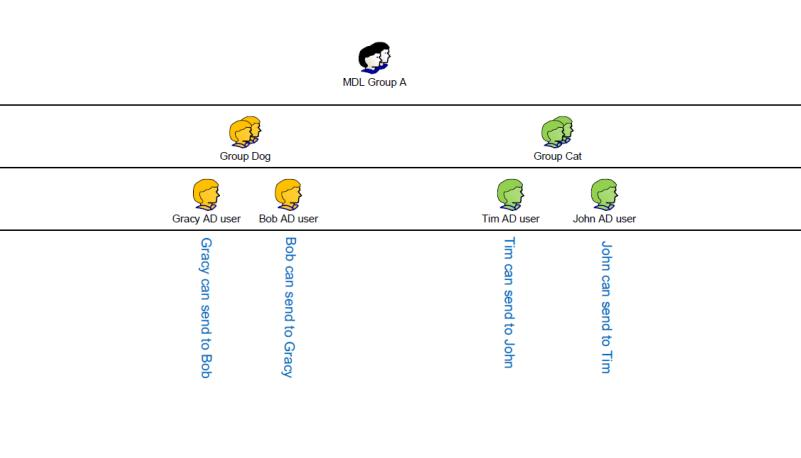
In the first example, the MassTransit Distribution List – “MDL Group A” contains two AD groups – “Group Dog” and “Group Cat”. Each of the two groups has two members. The members of “Group Dog” can send files only to each other. The same is valid for the members of “Group Cat”.
For example: “Gracy AD user” can send files only to “Bob AD user”.
Example2:
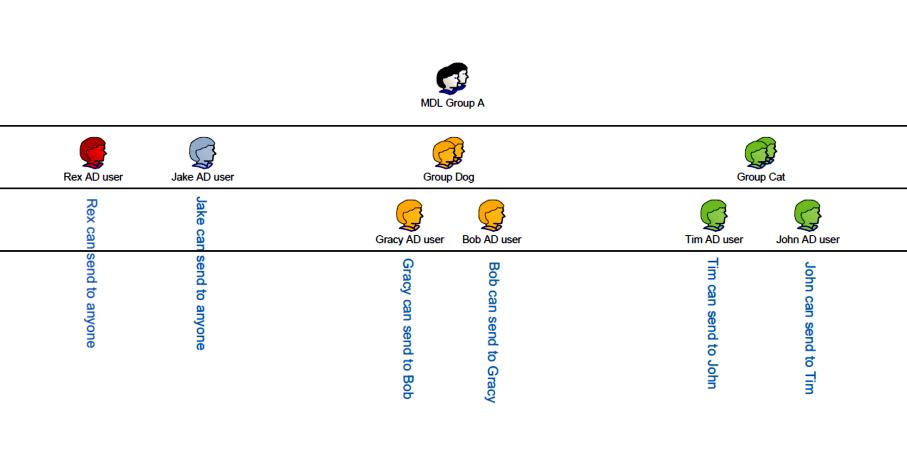
In the second example, the MassTransit Distribution List – “MDL Group A” contains two AD groups – “Group Dog” and “Group Cat” and two AD users – “Jake AD user” and “Rex AD user”. These users can send files to each other, as well as to all users that are on child tree levels – the members of “Group Dog” and “Group Cat”. The members of “Group Dog” can send files only to each other. The same is valid for the members of “Group Cat”.
For example: “Rex AD user” can send files to ” Jake AD user”, “Gracy AD user”, “Bob AD user”, “Tim AD user”, and “John AD user”. “Tim AD user” can send files only to “John AD user”.
Example3:
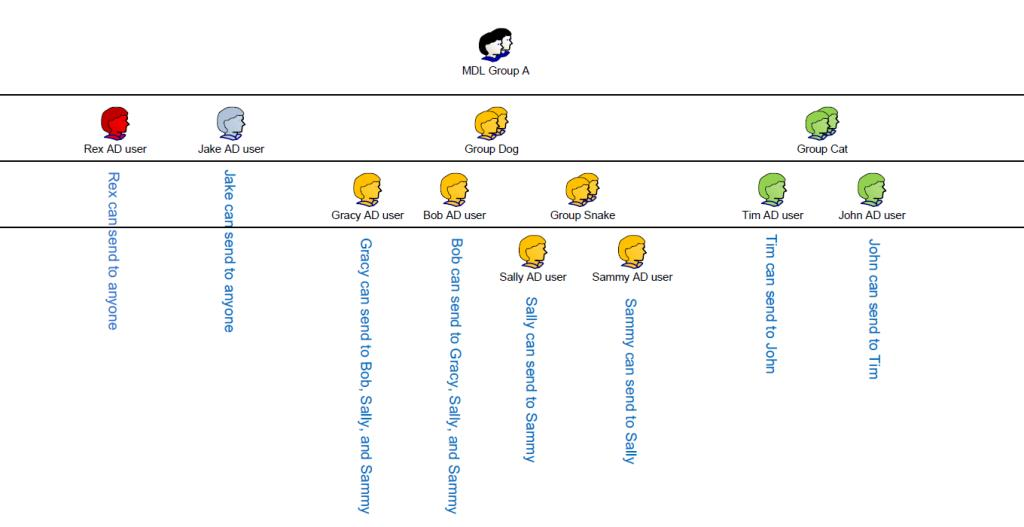
In the third example, there is one additional AD group – “Group Snake” which belongs to “Group Dog”. “Sammy AD user” and “Sally AD user” are on the lowest tree level of the MDL, so they can send files only to each other. In contrast to the previous example, users from “Group Dog” can send files not only to each other but to members of “Group Snake” as well, since it is also a member of “Group Dog”. “Rex AD user” and “Jake AD user” can send to all users.
For example: “Bob AD user” can send files to “Gracy AD user”, “Sammy AD user” and “Sally AD user”. “Tim AD user” can send files only to “John AD user”, since “Sammy AD user” and “Sally AD user” are not on a child tree level.