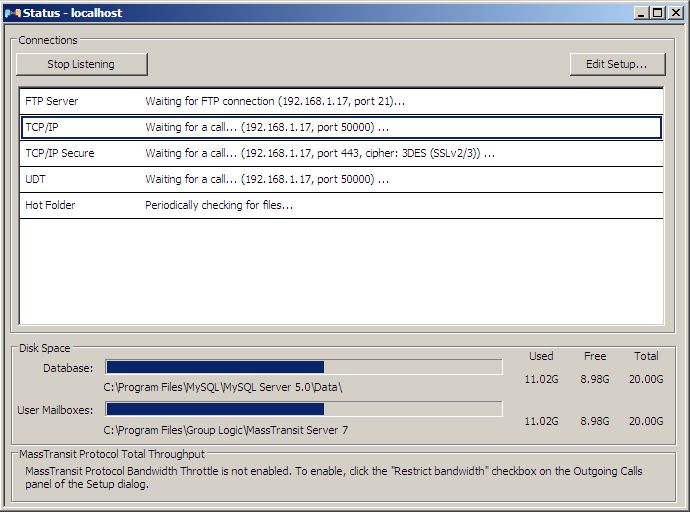
The Status window in the MassTransit Administrator application shows the status of all configured MassTransit listens, the available disk space for your user mailboxes, information about the bandwidth throughput, and status of the current connections.
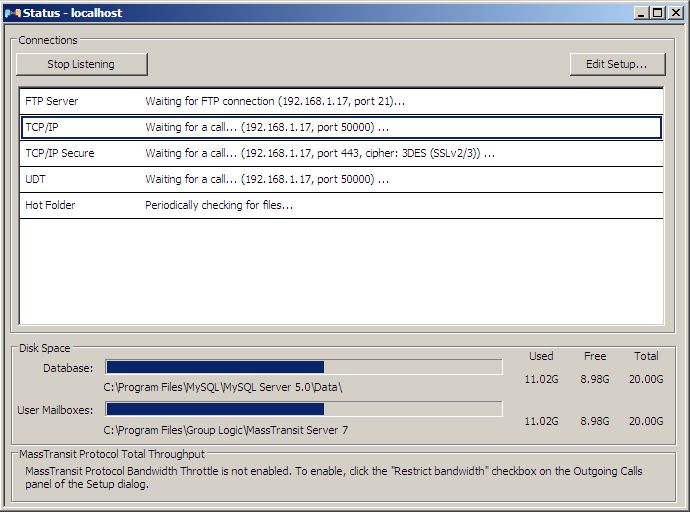
To open it:
-OR-
The Status window displays the status of all created MassTransit listens – whether they are active or not (Idle). It also provides information about the IP address and port number that the particular listen is using.
![]()
You can observe the status of the connection between your server and a particular contact:

When the file transfer begins, you will be able to observe the progress of the transmission:



In addition, you can observe the expected throughput and the actual throughput of the connection bandwidth if you have configured bandwidth throttling:
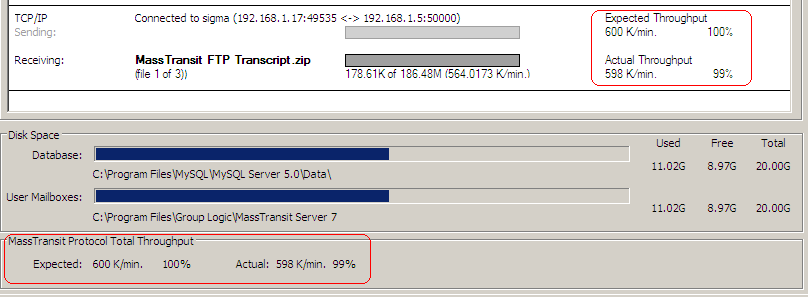
The Status window of the MassTransit Administrator gives you information about the available disk space on the drive where the database and user mailboxes are configured respectively.

In the Status window, you can enable and disable listens, edit the setup, and observe the connections statuses and the file transfers.
All actions available in the Status window are listed below:
Note: For more information about configuring outgoing calls, see the Communications page.