Recovering your system to the same disk
Before you start, we recommend that you complete the procedures described in Preparing for recovery.
To recover your system
- Attach the external drive if it contains the backup to be used for recovery and make sure that the drive is powered on.
-
Arrange the boot order in BIOS so as to make your Acronis bootable media (CD, DVD or USB drive) the first boot device. See Arranging boot order in BIOS or UEFI BIOS.
If you use a UEFI computer, pay attention to the boot mode of the bootable media in UEFI BIOS. It is recommended that the boot mode matches the type of the system in the backup. If the backup contains a BIOS system, then boot the bootable media in BIOS mode; if the system is UEFI, then ensure that UEFI mode is set.
- Boot from Acronis bootable media and select Acronis True Image.
-
On the Home screen, select My disks below Recover.
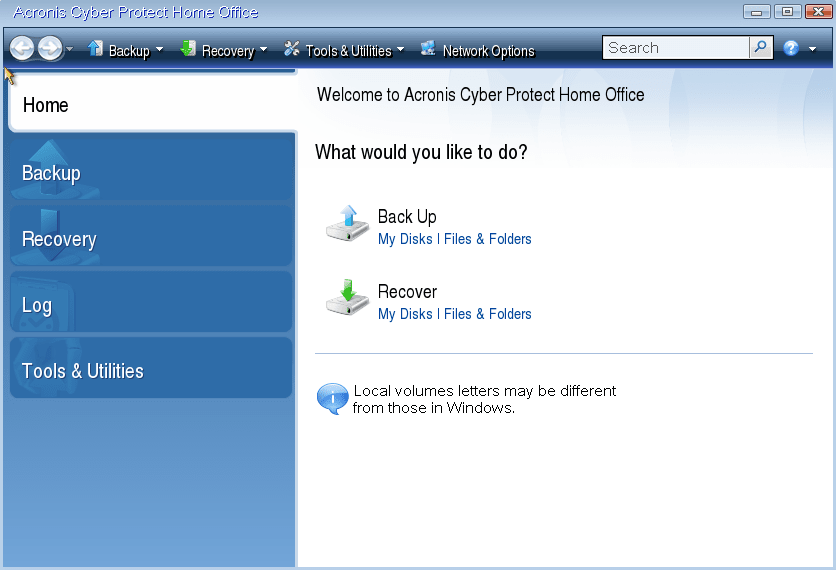
-
Select the system disk or partition backup to be used for recovery.
When the backup is not displayed, click Browse and specify path to the backup manually.
If the backup is located on a USB drive, and the drive is not recognized correctly, check the USB port version. If it is a USB 3.0 or USB 3.1, try connecting the drive to a USB 2.0 port.
-
Select Recover whole disks and partitions at the Recovery method step.
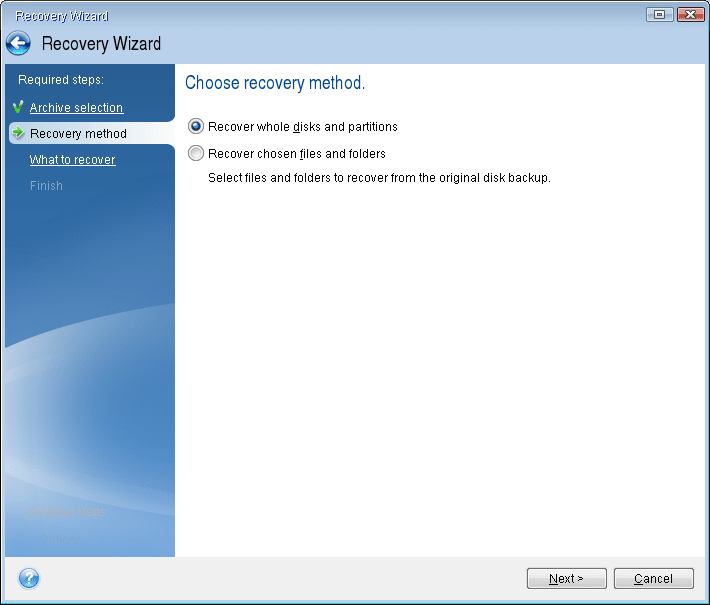
-
[Optional] At the Recovery point step, select the date and time to recover your system to.
-
Select the system partition (usually C) on the What to recover screen. If the system partition has a different letter, select the partition using the Flags column. It must have the Pri, Act flags. If you have the System Reserved partition, select it, too.
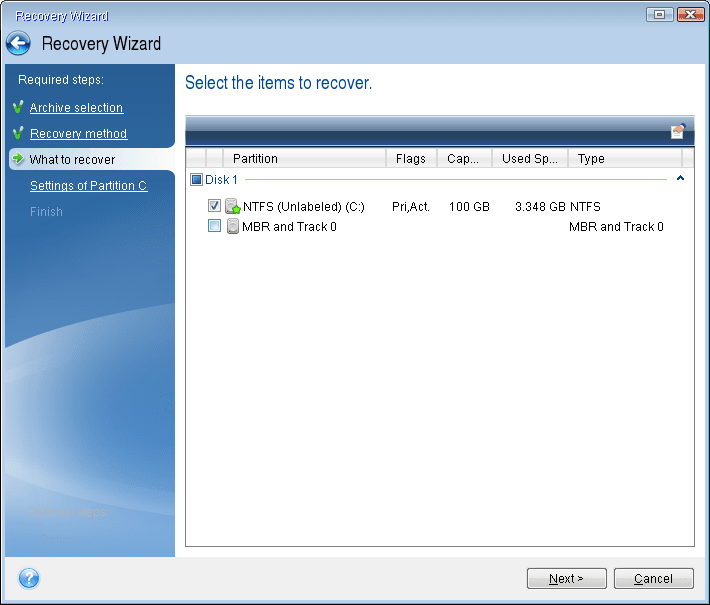
- At the Settings of partition C (or the letter of the system partition, if it is different) step check the default settings and click Next if they are correct. Otherwise, change the settings as required before clicking Next. Changing the settings will be needed when recovering to the new hard disk of a different capacity.
-
Carefully read the summary of operations at the Finish step. If you have not resized the partition, the sizes in the Deleting partition and Recovering partition items must match. Having checked the summary click Proceed.
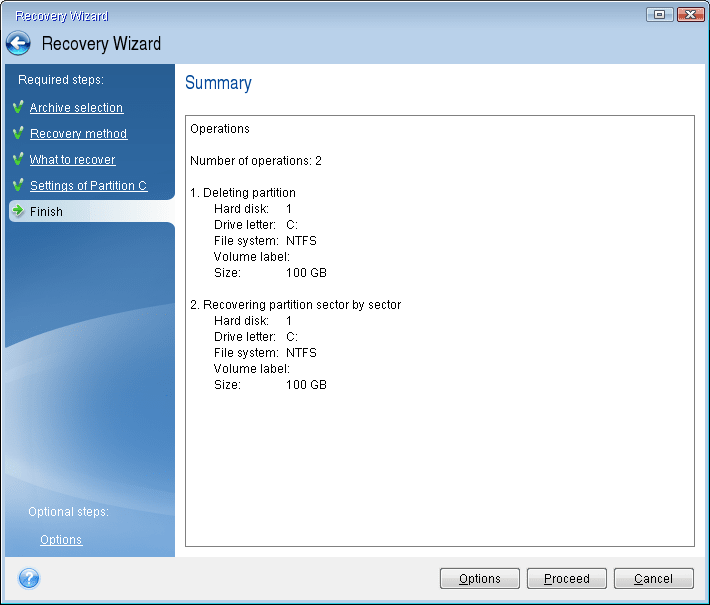
- When the operation finishes, exit the standalone version of Acronis True Image, remove Acronis bootable media and boot from the recovered system partition. After making sure that you have recovered Windows to the state you need, restore the original boot order.