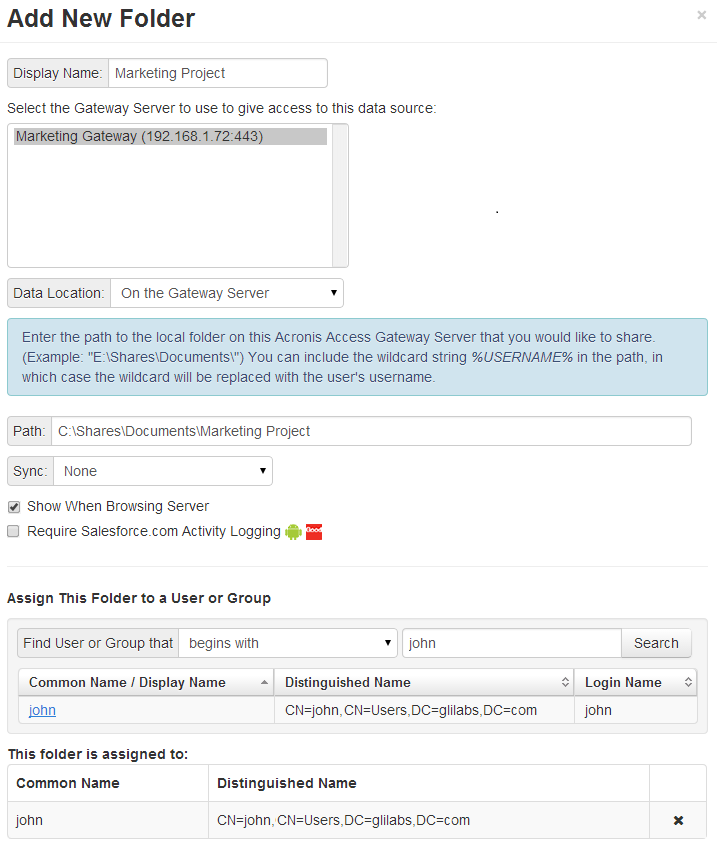
In addition to Gateway Servers, Folders can also be assigned to Acronis Access user and group policies, allowing them to automatically appear in a user's Acronis Access Mobile client application. Folders can be configured to point to any Acronis Access Gateway Server, or even a subdirectory within a shared volume. This allows you to give a user direct access to any folders that might be important to them. By doing so, they don't have to navigate to the folder by knowing the exact server, shared volume name, and path to the folder.
Folders can point to any type of content that Acronis Access is providing access to. They simply refer to locations in Gateway Servers that have already been configured within the Acronis Access management. This can be a local file share volume, a "network reshare" volume providing access to files on another file server or NAS, a DFS share or a SharePoint volume.
Note: When creating a DFS Data Source you need to add the full path to the DFS like so:
\\company.com\namespace\share
Folders can optionally be configured to sync to the client device. The Access Mobile Client folder sync options include:
Note: This setting does not affect the desktop client.
Require Salesforce activity logging
Acronis has partnered with Salesforce to offer an option for logging access to files shown to customers using Acronis Access. Enabling this option will require any user who has this folder assigned to their management policy to log a customer activity in Saleforce before they can open any file in the folder. This is done completely within the Access Mobile Client app.
SharePoint Sites and Libraries
You can give easy access to SharePoint sites and libraries to your Access Mobile Client users by creating a Data Source. There are a couple of ways to create SharePoint Data Sources depending on your SharePoint configuration:
When creating a Data Source for a SharePoint site or subsite, you only need to fill in the URL field. This should be address of your SharePoint site or subsite.
e.g. https://sharepoint.mycompany.com:43222
e.g. https://sharepoint.mycompany.com:43222/subsite name
When creating a Data Source for a SharePoint Library, you need to fill both the URL and Document Library Name fields. In the URL field you enter the address of your SharePoint site or subsite and for the Document Library Name field you enter the name of your Library.
e.g. URL: https://sharepoint.mycompany.com:43222
e.g. Document Library Name: My Library
When creating a Data Source for a specific folder within a SharePoint Library, you will have to fill in all fields. In the URL field you enter the address of your SharePoint site or subsite, for the Document Library Name field you enter the name of your Library and for the Subpath field you enter the name of the desired folder.
e.g. URL: https://sharepoint.mycompany.com:43222
e.g. Document Library Name: Marketing Library
e.g. Subpath: Sales Report
Note: When creating a Data Source pointing to a SharePoint resource using a Subpath, you cannot enable the Show When Browsing Server option.
The Access Mobile Client supports NTLM, Kerberos Constrained Delegation, Claims based and SharePoint 365 authentication. Depending on your SharePoint setup, you may need to make some additional configurations to the Gateway Server used to connect to these Data Sources. For more information visit the Editing Gateway Servers article.
Note: Make sure you have at least 1 Gateway Server available.
Creating a Data Source
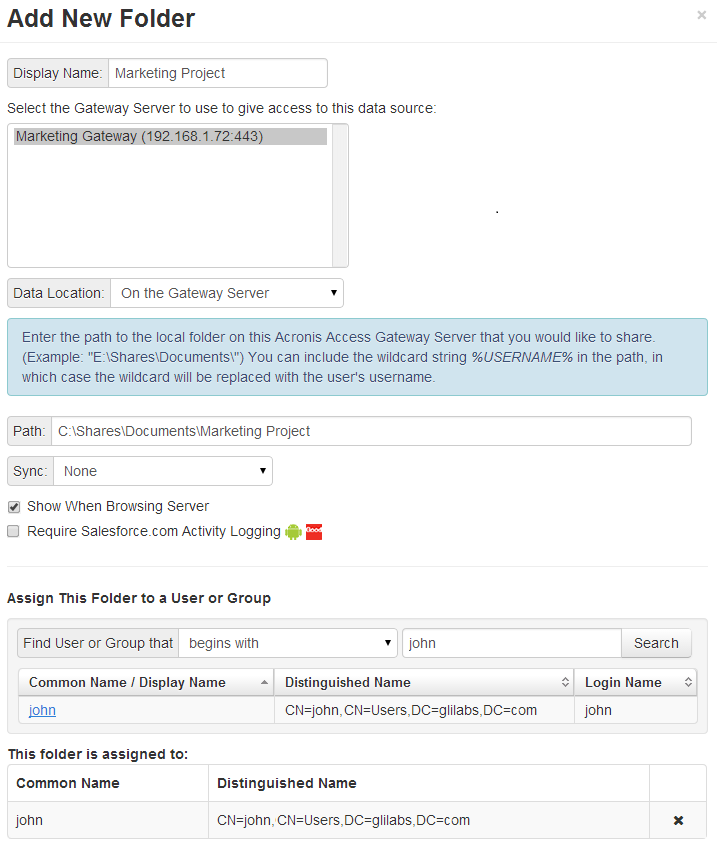
To create a Data source:
Note: When selecting Sync & Share, make sure to enter the full path to the server with the port number. e.g.: https://mycompany.com:3000
Note: On a clean installation of Acronis Access, if you have enabled Sync & Share and you have a Gateway Server present, you will have a Sync & Share Data Source created automatically. It points to the URL you set in the Server section of the initial configuration. This folder allows your mobile users to access your Sync & Share files and folders.