Adding licenses to your Acronis account
You can only use licenses that are added to your Acronis account.
Licenses that you buy online are automatically added to your account. Licenses that you buy offline must be manually added to your account.
For new customers, Acronis Customer portal is part of the cloud console. These customers are redirected to the cloud console when they log in to their account at https://account.acronis.com.
To add a license in your Acronis account
Cloud console
-
Log in to the Cyber Protect Cloud console (https://cloud.acronis.com) as administrator.
Alternatively, log in to your account at https://account.acronis.com. You will be redirected to the cloud console.
-
Go to Company management > Products.
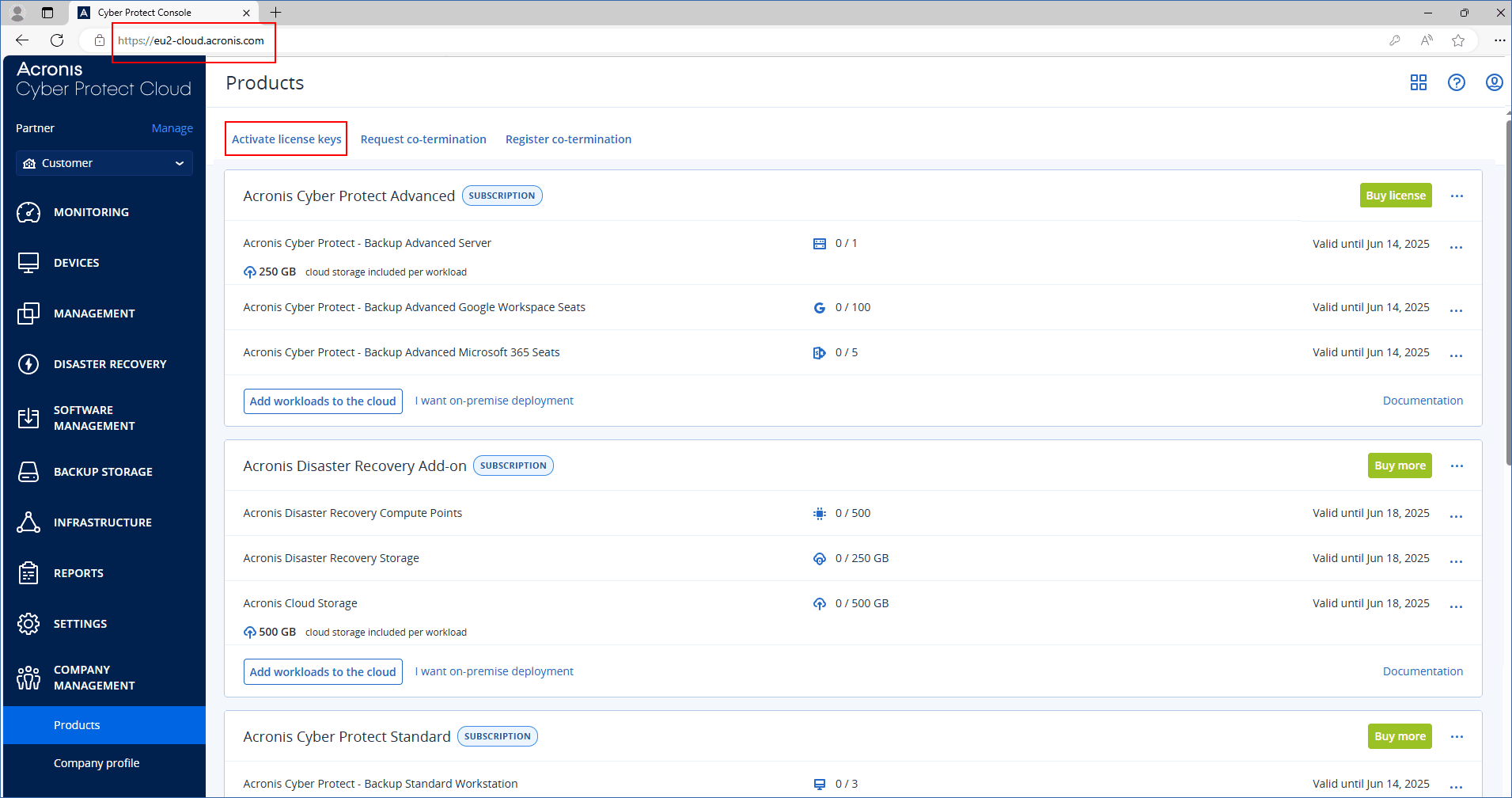
- Click Activate license keys.
-
[To add individual license keys] Click Enter license keys.
-
Enter one or more license keys, one per line.
-
Click Add.
-
-
[To add a file with multiple license keys] Click Upload license key file.
-
Click Browse, and then select the TXT file that contains the license keys.
-
Click Add.
-
The licenses are now added to your account and you can manage their usage on the Settings > License usage tab.
Account.acronis.com
- Log in to Acronis Customer portal (https://account.acronis.com) with your Acronis account credentials.
- In the navigation menu, click Products.
-
Click Add keys.
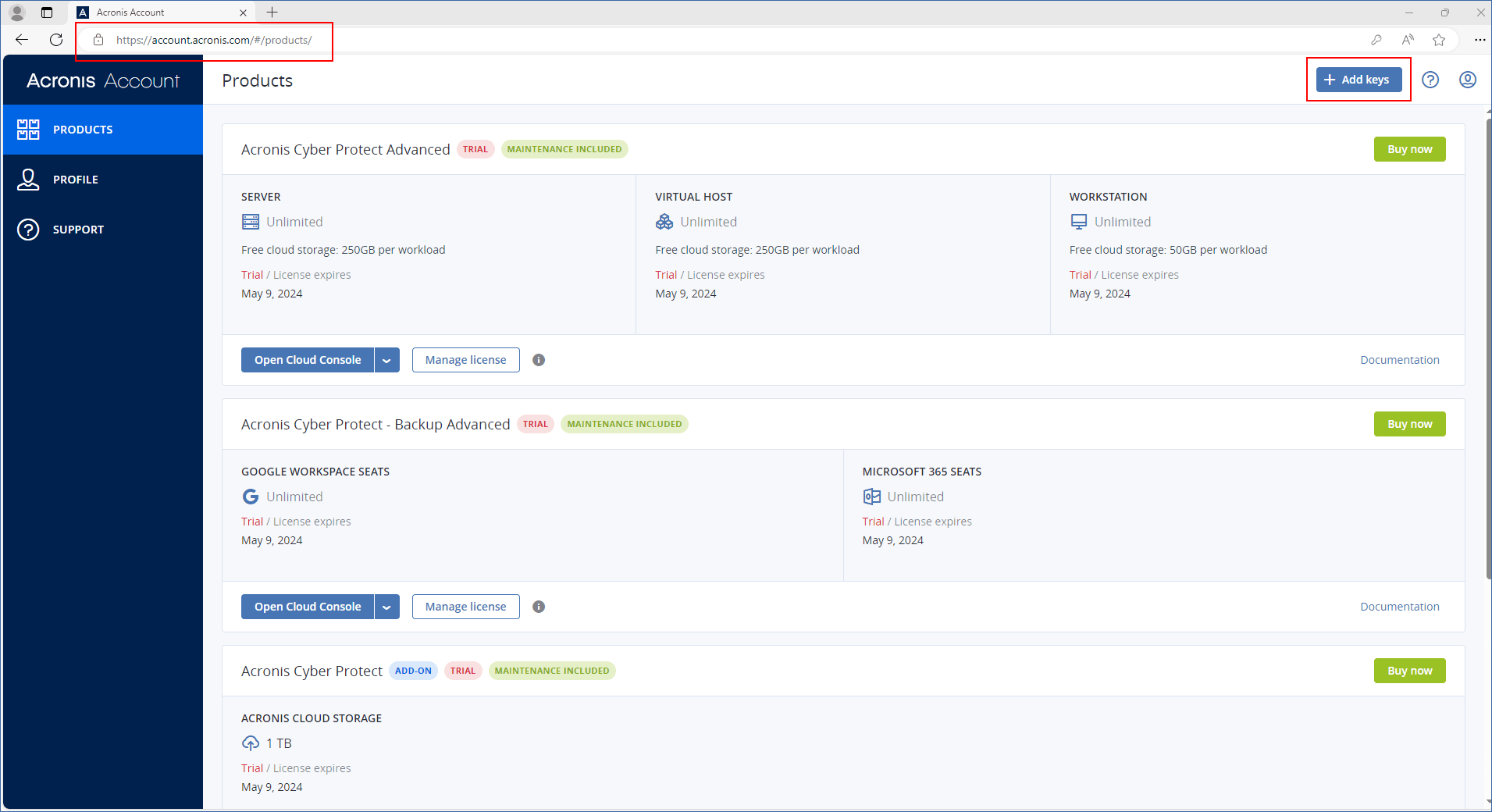
-
Enter one or more license keys, one per line, and then click Add.
You can enter up to 100 license keys at a time.
The licenses are now added to your account and you can manage their usage on the Settings > License usage tab in the cloud console (https://cloud.acronis.com).
Before upgrading to Acronis Cyber Protect 15 Update 3, export your locally stored perpetual licenses to a file, and then add them to your Acronis account.
To check the license keys that you entered locally on a management server, go to https://<IP>:<port>/api/account_server/v2/licensing/legacy/license_keys.
IP is the address of your management server, and port is the port on which the Cyber Protect console is available. By default, this port is 9877.