Operations on the source machine
In this phase, you prepare the data from the original management server for migration.
To prepare the data for migration
- On the original management server machine, stop all Acronis services.
Open Services, and then disable the startup of the Acronis services, except for Acronis Active Protection Service and Acronis Cyber Protection Service.
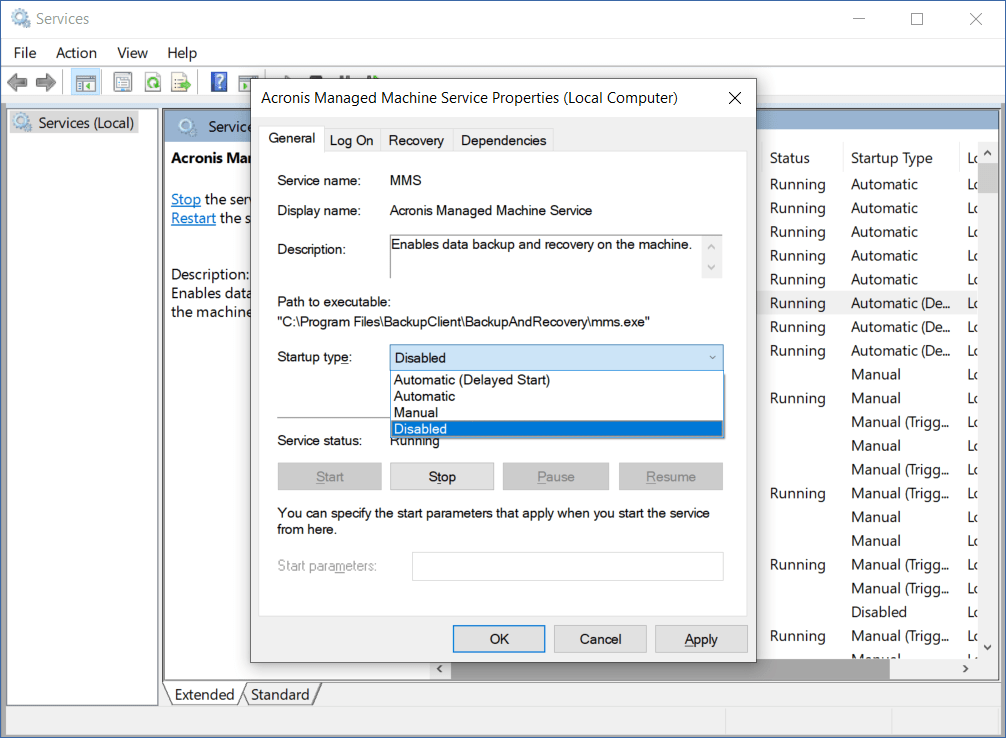
Open Regedit, and then disable Acronis Active Protection Service and Acronis Cyber Protection Service, by editing their keys:
- In the key HKEY_LOCAL_MACHINE\SYSTEM\CurrentControlSet\Services\AcronisCyberProtectionService, open the Start value, and then set the value data to 4.
- In the key HKEY_LOCAL_MACHINE\SYSTEM\CurrentControlSet\Services\AcronisActiveProtectionService, open the Start value, and then set the value data to 4.
-
Restart the management server machine, and then verify that the disabled Acronis services are not running.
Two services, Acronis Scheduler Service Helper and Acronis TIB Mounter Monitor, might still be running. You can safely ignore them. - [If the Cyber Protect Monitor component is installed on the management server machine] Quit Acronis Cyber Protect Monitor.
-
In Windows Command Prompt, change the owner of the %ProgramData%\Acronis and %ProgramFiles%\Acronis folders, by running the following commands:
takeown /f "%ProgramData%\Acronis" /r /d y
takeown /f "%ProgramFiles%\Acronis" /r /d y
-
Edit the access permissions to these folders and their subfolders, by running the following commands:
icacls "%ProgramData%\Acronis" /grant everyone:F /t
icacls "%ProgramFiles%\Acronis" /grant everyone:F /t
- Copy the %ProgramData%\Acronis and %ProgramFiles%\Acronis folders to a network share that the new management server machine can access.
- Shut down the original management server machine.
Next, follow the procedure in Operations on the target machine.