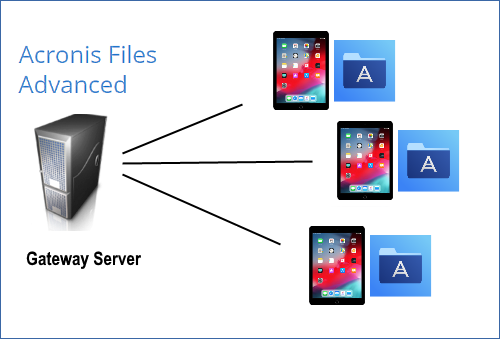
Files Advanced mobile clients connect directly to your server rather than utilizing a third-party service, leaving you in control. Files Advanced server can be installed in the same network as existing file servers, allowing iPads, iPhones, Windows and Android devices to access files located on that network. These are typically the same files already available to PCs using Windows file sharing and Macs using Files Connect Server.
Clients access Files Advanced servers using their Active Directory user account. No additional accounts need to be configured within Files Advanced. The Files Advanced app also supports file access using local computer accounts configured on the Windows server Files Advanced is running on, in the event you need to give access to non-AD users. The client management features described below require AD user accounts.
A minimal deployment consists of a single Windows server running a default installation of Files Advanced. This default installation includes the Files Advanced Server component installed and the local Files Advanced Gateway Server installed. This scenario allows Files Advanced users to connect to this single file server, and allows for client management on mobile devices. If client management is not needed, Data Sources can be setup on the local Gateway Server and the Files Advanced mobile clients will be able to access these Data Sources, but the users will be in control of their app settings.
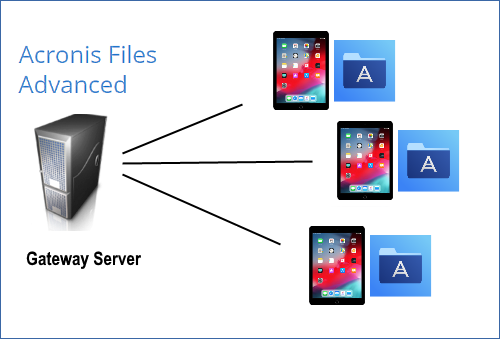
Fig 1. Single Files Advanced server with a Local Gateway Server
Any number of Gateway Servers can later be added to the network and configured for access from the Access clients.
Note: Details on installing Files Advanced are included in the Installing section of this guide. Configuration of Gateway Servers and Data Sources is explained in the Mobile Access section.
If you wish to remotely manage your mobile clients, Files Advanced Management allows you to create policies per Active Directory user or group. Only one Files Advanced Server is required and these policies can:
A typical network employing client management includes one server with the Files Advanced Server and Files Advanced Gateway Server components installed and several additional Gateway Servers acting as file servers. In this scenario, all mobile clients are configured to be managed by the Files Advanced Server, and will contact this server each time the Files Advanced application is started, to check for any changed settings and to accept application lock password resets and remote wipe commands if necessary.
Files Advanced clients can be assigned a list of servers, specific folders within shared volumes, and home directories in their management policy. These resources will automatically appear in the Files Advanced app and the client app will contact these servers directly as needed for file access.
Note: Details on enabling and configuring the client management are included in the Policies and Managing Mobile Devices section of this guide.
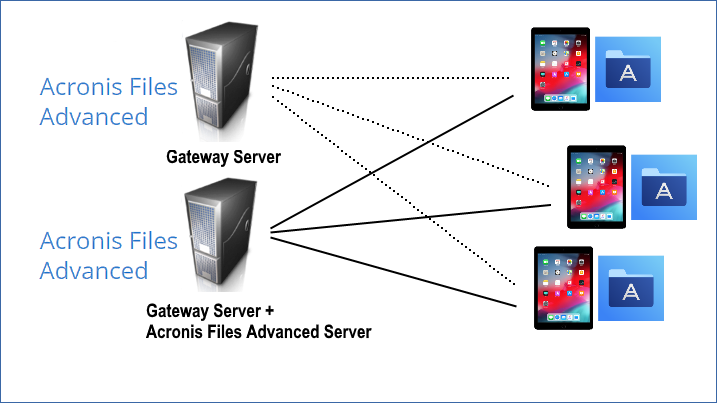
Fig 2. One Gateway Server, one Gateway Server + Files Advanced Server