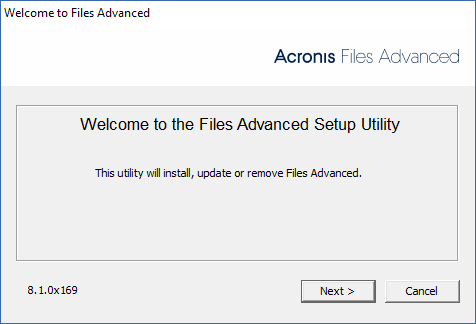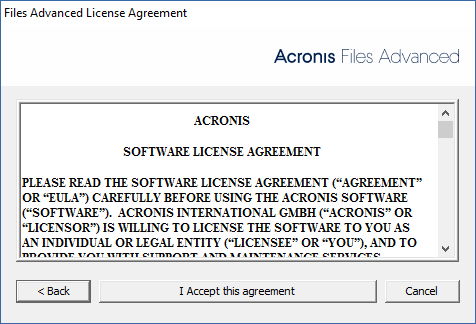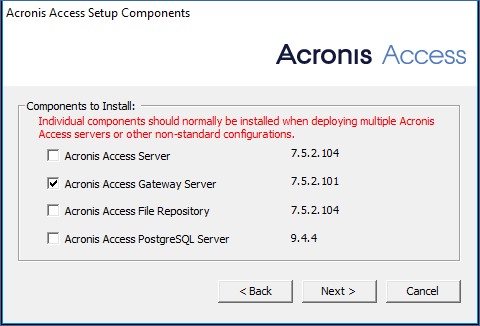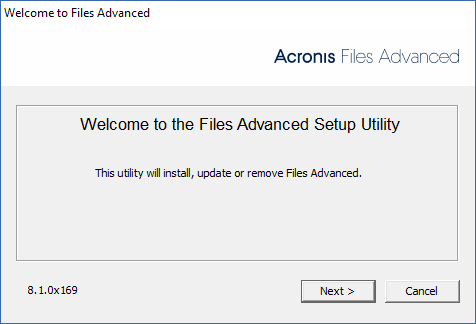
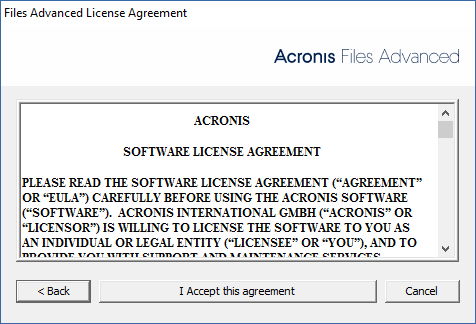
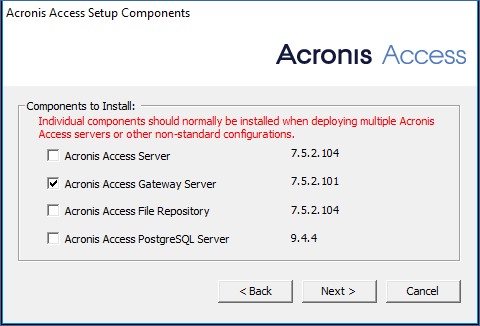
To upgrade a Files Advanced clustered configuration, you need to upgrade both the Files Advanced Web Server and the Gateway Servers in your Cluster Group.
Note: For information on upgrading a Microsoft Failover Clustering configuration, visit the Supplemental Material section.
Note: For instructions on upgrading the Files Advanced Web Server, visit the Upgrading from Files Advanced to a newer version article
For each Gateway Server, you will need to do the following upgrade procedure:
Before performing any upgrades, please review our Backup articles and backup your configuration.
Note: Before upgrading, please review the Minimum Hardware Requirements.
Note: Depending on your deployment, some of the paths used in this article might not be the same as yours. Upgrades from previous versions of Files Advanced and custom installations can affect the folder structures of your deployment.
Upgrading a Gateway Server
Run the Files Advanced installer on the desired server.