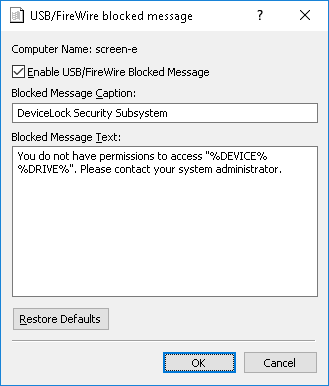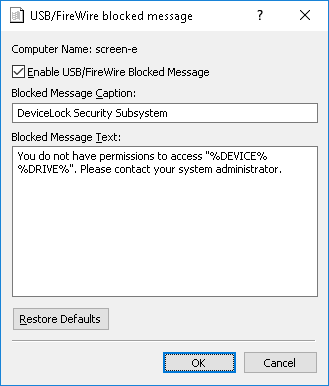USB/FireWire blocked message
You can define a custom message to be displayed to users when a USB or FireWire device that is denied at the interface (USB or FireWire) level or type (Removable, Optical Drive, etc.) level is plugged in.
To enable this custom message, select the Enable USB/FireWire Blocked Message check box.
Also, you can define additional parameters, such as:
•Blocked Message Caption - The text to be displayed as a caption.
•Blocked Message Text - The main text of the message.
The following macros can be added to the message caption and/or message text to make the message more meaningful to the user:
•%TYPE% - Inserts the port name (USB port, FireWire port) where the device is plugged.
•%DEVICE% - Inserts the name of the device (e.g. USB Mass Storage Device) received from the system.
•%DRIVE% - Inserts the drive letter of the storage device (e.g. F:). If the device doesn’t have a letter, then this macro inserts an empty string.
Note: In case of a terminal server session, the message may be displayed to all logged-on users who don’t have permission to use USB or FireWire ports when any one of them attempts to use that port. |