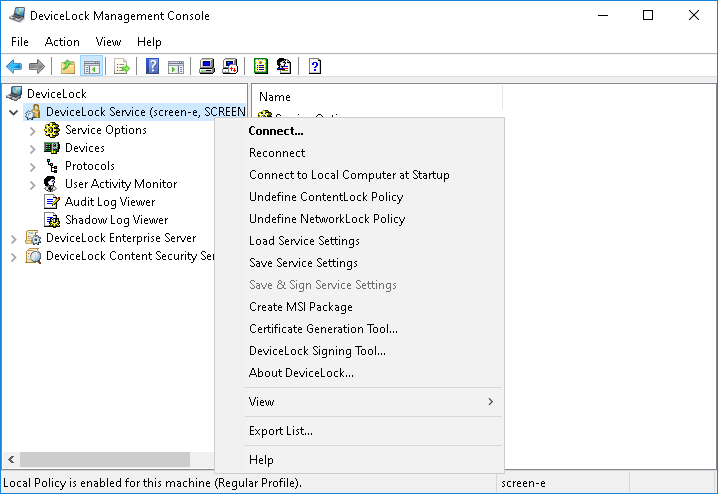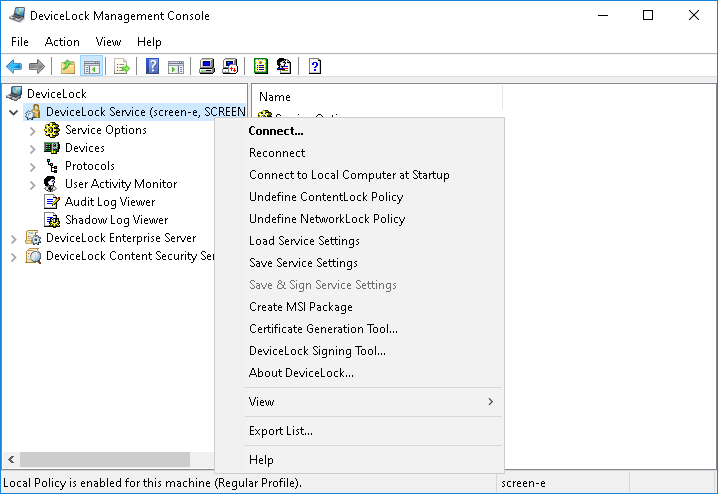Managing DeviceLock Service for Windows
Expand the DeviceLock Service node in the console tree to access all the service function and configuration settings.
Important: To view or change service settings in the DeviceLock Management Console, you must first connect it to the computer running the DeviceLock Service. See
Connecting to Computers for details. |
The shortcut menu of the DeviceLock Service node provides the following commands:
•Reconnect - Connects to the currently connected computer once again.
•Connect to Local Computer at Startup - Click to select or clear the check box next to this command. When selected, it forces the DeviceLock Management Console to connect to the local computer automatically each time the console starts.
•Undefine ContentLock Policy - Resets all parameters specific to ContentLock (all Content-Aware Rules except those based on file types) to the unconfigured state.
•Undefine NetworkLock Policy - Resets all parameters specific to NetworkLock to the unconfigured state.
•Load Service Settings - Loads settings from a DeviceLock Service settings file. You need to select a file created by saving DeviceLock Service settings in DeviceLock Service Settings Editor, DeviceLock Management Console, or DeviceLock Group Policy Manager. This could be a signed or non-signed file.
•Save Service Settings - Saves the DeviceLock Service current settings to a settings file. Later this file can be loaded to DeviceLock Management Console, DeviceLock Group Policy Manager and/or DeviceLock Service Settings Editor. This file can also be sent to users whose computers are not on-line and thus out-of-reach via management consoles. To avoid tampering with the settings file, it should be signed using
DeviceLock Signing Tool. See also
Settings file save options.
•Save & Sign Service Settings - Saves the DeviceLock Service current settings to a settings file and signs it the private key of the last-used DeviceLock certificate. This command is unavailable if DeviceLock Signing Tool has never used a DeviceLock certificate’s private key. See also
Settings file save options.
•Create MSI Package - Creates a custom MSI package for installing DeviceLock Service with the settings identical to the DeviceLock Service current settings.
When using this command, you first need to select a source MSI package for DeviceLock Service. This may be one of MSI packages that ship with DeviceLock (such as DeviceLock Service.msi and DeviceLock Service x64.msi).
Then you need to specify the name of the resultant (target) MSI package that will be generated based on the source MSI package and the DeviceLock Service current settings.
Later this custom MSI package can be used to deploy DeviceLock Service across the network with predefined policies (see
Installation via Group Policy).
Note: When a custom MSI package is used to deploy DeviceLock Service via Group Policy, these service settings held in that package are not applied to client computers if any one of the following conditions is true: •The default security is disabled on remotely running DeviceLock Services. •The GPO applied to client computers has the Override Local Policy setting enabled. |
Please note that the Create MSI Package menu item is disabled when there is no Microsoft Windows Installer (version 1.0 or later) installed on the local computer.
•DeviceLock Signing Tool - Starts a tool for granting users temporary access to requested devices and sign DeviceLock Service settings files. See
DeviceLock Signing Tool for details.
•About DeviceLock - Displays a dialog box with information about the DeviceLock version and licenses.