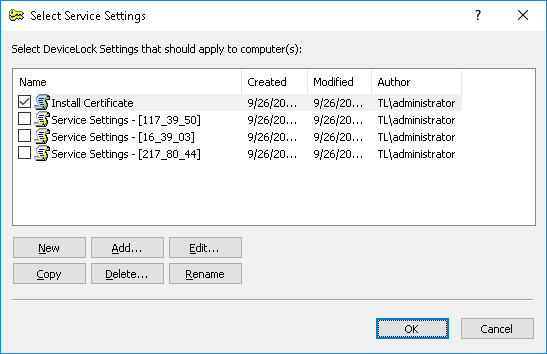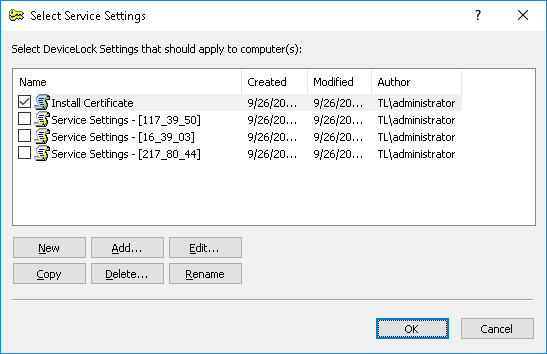Set Service Settings
The Set Service Setting plug-in reads the policy (settings, permissions, audit, shadowing rules and alerts) from the settings file and deploys it to DeviceLock Services across the network.
Note: Only settings that are explicitly defined in a policy file apply to client computers. All policy settings that have the Not Configured state are ignored by client computers. |
Before you can use this plug-in, you should define settings, permissions and/or audit rules that you want to deploy. You can do this by clicking the
Settings button below the plug-ins list in the
Scan Network dialog box (see
Selecting Plug-ins).
First of all you have to prepare the policy you want to deploy.
If there are no files in the list, then you can either create an empty file by clicking the New button or add an existing file by clicking the Add button.
Then select the file in the list and click
Edit to open DeviceLock Service Settings Editor. DeviceLock Service Settings Editor is used for creating and modifying files with settings, permissions, audit, shadowing rules and alerts for DeviceLock Service (DeviceLock Service settings files). For more information, see
DeviceLock Service Settings Editor.
When finished modifying the policy, select its file by selecting the check box next to the file’s name in the list. Then click OK to close the configuration dialog box.